
 Data Structure
Data Structure Networking
Networking RDBMS
RDBMS Operating System
Operating System Java
Java MS Excel
MS Excel iOS
iOS HTML
HTML CSS
CSS Android
Android Python
Python C Programming
C Programming C++
C++ C#
C# MongoDB
MongoDB MySQL
MySQL Javascript
Javascript PHP
PHP
- Selected Reading
- UPSC IAS Exams Notes
- Developer's Best Practices
- Questions and Answers
- Effective Resume Writing
- HR Interview Questions
- Computer Glossary
- Who is Who
Android Studio Setup for Flutter Development
Introduction
Flutter is a free and open source SDK of Google which provides cross platform app development support to develop applications for android as well as IOS. It uses Dart as a programming language for developing applications. In this article we will take a look on How to set up Flutter in Android Studio to get started with using Flutter for building applications.
Step by Step Setup Guide
Step 1 ? Navigate to Android Studio.
Navigate to Android studio as shown in below screen. In the below screen click on plugins to add a new plugin for Flutter.
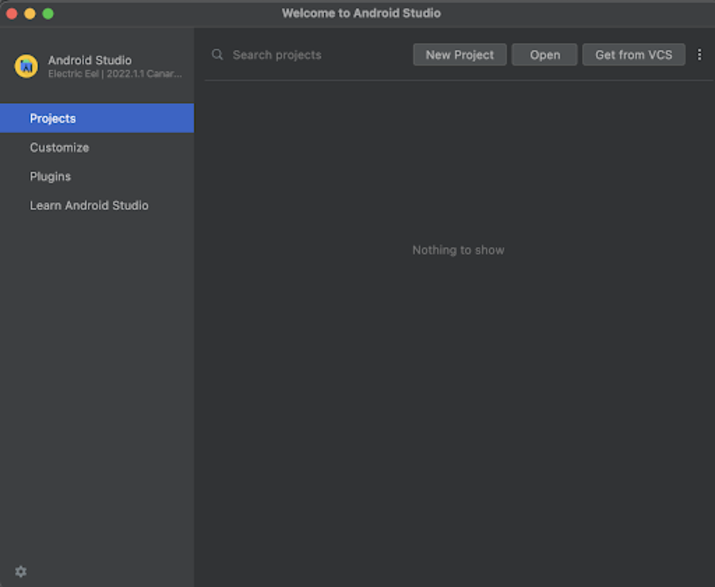
After clicking on Plugins you will get to see the below screen.
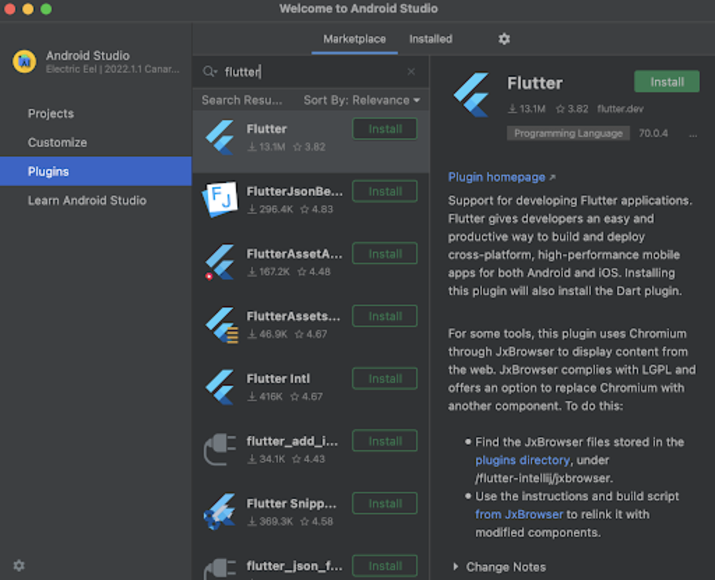
Inside this screen you have to simply switch to the marketplace tab and search for flutter in the search bar. After that click on the first option and then click on install to install it.
After that it might ask for a prompt message to install the Dart plugin. Make sure to install the Dart plugin as well.
Once all the plugins will be installed android studio will prompt to restart, make sure to restart the android studio.
Once you have restarted the android studio you will get to see the below screen inside which we will also get to see the option to Create a New Flutter project.
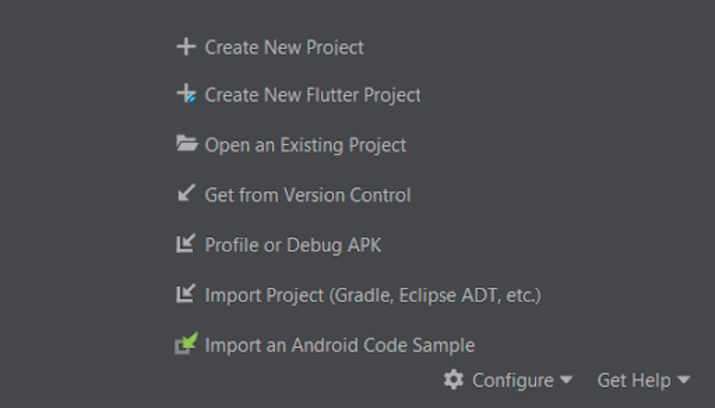
From the above screen select the option to Create a New Flutter Project. After that you will get to see below screen to Create a new Flutter Project.
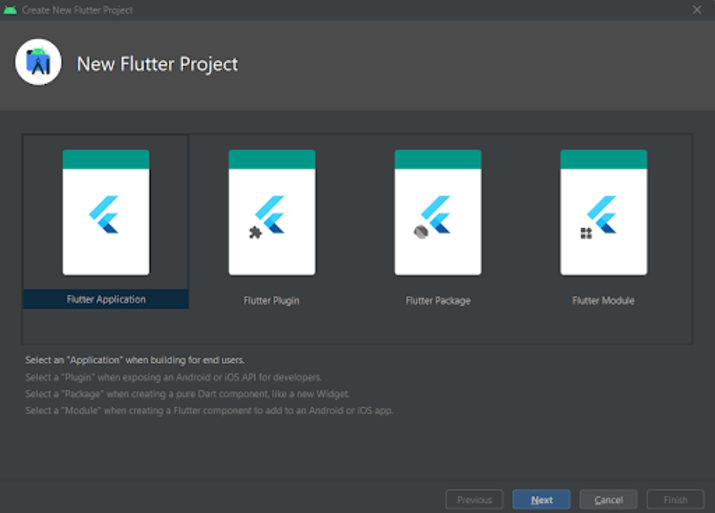
Inside this screen simply select Flutter Application and then click on Next to Create a New Flutter application.
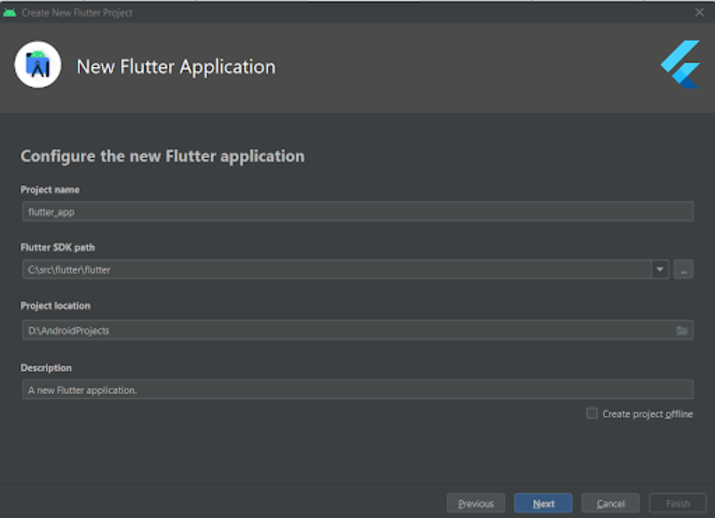
Inside this screen firstly you have to specify the project name. Then we have to specify the flutter SDK path. If the SDK is not installed you will get to see the option to download and install the SDK. You have to click on that option to download and install the Flutter SDK on your machine. After that you have to specify the project location where you have to store your project. Then we have to specify the description for our project.
Lastly click on next you will get to see the below screen.
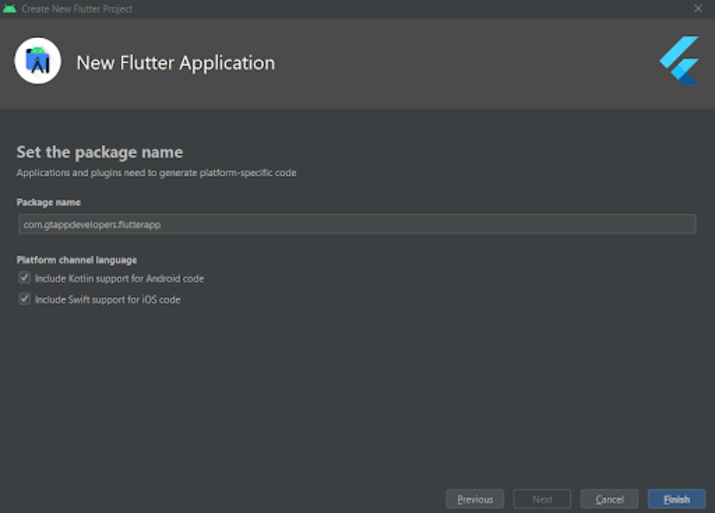
Inside this screen we have to simply specify the app's package name. Then we have to select the option to provide kotlin support for android application and swift support for IOS applications. Lastly click on finish to create your Flutter Project.
Note ? When creating a flutter project for the first time. It will take time to download the SDK and other libraries required for using Flutter on your machine.
Now you have to simply click on the Green icon to run your first flutter application.
Make Sure you are connected to a real device or an emulator.
Output
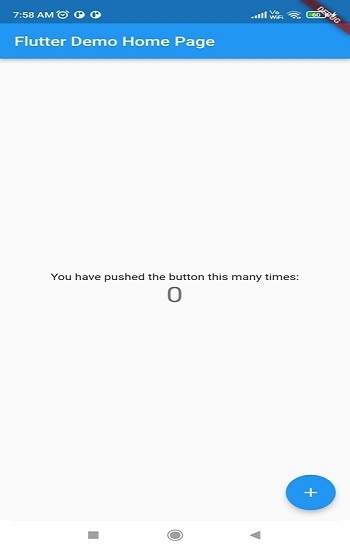
Conclusion
In the above tutorial we learn How to set up Flutter in Android Studio for developing flutter applications for Android as well as IOS.

