
 Data Structure
Data Structure Networking
Networking RDBMS
RDBMS Operating System
Operating System Java
Java MS Excel
MS Excel iOS
iOS HTML
HTML CSS
CSS Android
Android Python
Python C Programming
C Programming C++
C++ C#
C# MongoDB
MongoDB MySQL
MySQL Javascript
Javascript PHP
PHP
- Selected Reading
- UPSC IAS Exams Notes
- Developer's Best Practices
- Questions and Answers
- Effective Resume Writing
- HR Interview Questions
- Computer Glossary
- Who is Who
Android create shortcuts on the home screen
This example demonstrates about Uninstall APKs programmatically
Step 1 − Create a new project in Android Studio, go to File ⇒ New Project and fill all required details to create a new project.
Step 2 − Add the following code to res/layout/activity_main.xml.
<?xml version = "1.0" encoding = "utf-8"?> <LinearLayout xmlns:android = "http://schemas.android.com/apk/res/android" android:orientation = "vertical" android:layout_width = "match_parent" android:gravity = "center" android:layout_height = "match_parent"> <TextView android:id = "@+id/text" android:layout_width = "fill_parent" android:gravity = "center" android:textSize = "30sp" android:layout_height = "wrap_content" android:text = "Click here"/> </LinearLayout>
In the above code, we have taken a text view.
Step 3 − Add the following code to src/MainActivity.java
package com.example.myapplication;
import android.app.Activity;
import android.content.Intent;
import android.content.SharedPreferences;
import android.net.Uri;
import android.os.Bundle;
import android.support.v4.content.pm.ShortcutInfoCompat;
import android.support.v4.content.pm.ShortcutManagerCompat;
import android.support.v4.graphics.drawable.IconCompat;
import android.view.View;
import android.widget.TextView;
import android.widget.Toast;
public class MainActivity extends Activity {
private static final String PREF_KEY_SHORTCUT_ADDED = "Sairam";
TextView text;
@Override
public void onCreate(Bundle savedInstanceState) {
super.onCreate(savedInstanceState);
setContentView(R.layout.activity_main);
text = findViewById(R.id.text);
text.setOnClickListener(new View.OnClickListener() {
@Override
public void onClick(View v) {
if (ShortcutManagerCompat.isRequestPinShortcutSupported(getApplicationContext())) {
ShortcutInfoCompat shortcutInfo = new ShortcutInfoCompat.Builder(getApplicationContext(), "#1")
.setIntent(new Intent(getApplicationContext(), MainActivity.class).setAction(Intent.ACTION_MAIN)) // !!! intent's action must be set on oreo
.setShortLabel("Test")
.setIcon(IconCompat.createWithResource(getApplicationContext(), R.drawable.logo))
.build();
ShortcutManagerCompat.requestPinShortcut(getApplicationContext(), shortcutInfo, null);
} else {
Toast.makeText(MainActivity.this,"launcher does not support short cut icon",Toast.LENGTH_LONG).show();
}
}
});
}
}
Step 4 − Add the following code to Manifest.xml
<?xml version = "1.0" encoding = "utf-8"?> <manifest xmlns:android = "http://schemas.android.com/apk/res/android" package = "com.example.myapplication"> <uses-permission android:name = "android.permission.INTERNET" /> <uses-permission android:name = "com.android.launcher.permission.INSTALL_SHORTCUT" /> <application android:allowBackup = "true" android:icon = "@mipmap/ic_launcher" android:label = "@string/app_name" android:roundIcon = "@mipmap/ic_launcher_round" android:supportsRtl = "true" android:theme = "@style/AppTheme"> <activity android:name = ".MainActivity" android:configChanges = "keyboardHidden|orientation|screenSize"> <intent-filter> <action android:name = "android.intent.action.MAIN" /> <action android:name = "android.intent.action.CREATE_SHORTCUT" /> <category android:name = "android.intent.category.LAUNCHER" /> </intent-filter> </activity> </application> </manifest>
Let's try to run your application. I assume you have connected your actual Android Mobile device with your computer. To run the app from an android studio, open one of your project's activity files and click Run ![]() icon from the toolbar. Select your mobile device as an option and then check your mobile device which will display your default screen –
icon from the toolbar. Select your mobile device as an option and then check your mobile device which will display your default screen –
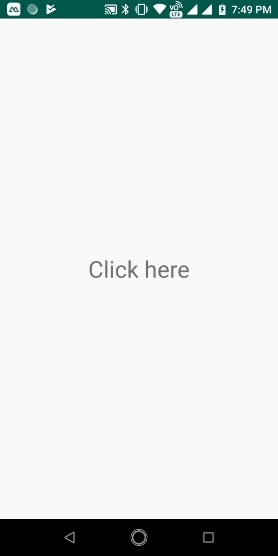
Now click on home button, it will show the result as follows

