
 Data Structure
Data Structure Networking
Networking RDBMS
RDBMS Operating System
Operating System Java
Java MS Excel
MS Excel iOS
iOS HTML
HTML CSS
CSS Android
Android Python
Python C Programming
C Programming C++
C++ C#
C# MongoDB
MongoDB MySQL
MySQL Javascript
Javascript PHP
PHP
- Selected Reading
- UPSC IAS Exams Notes
- Developer's Best Practices
- Questions and Answers
- Effective Resume Writing
- HR Interview Questions
- Computer Glossary
- Who is Who
How do I create a splash screen on Android App?
This example demonstrates how to pass data between activities.
Step 1 − Create a new project in Android Studio, go to File ⇒ New Project and fill all required details to create a new project.
Step 2 − Add the following code to res/layout/activity_main.xml
<?xml version="1.0" encoding="utf-8"?> <RelativeLayout xmlns:android="http://schemas.android.com/apk/res/android" xmlns:app="http://schemas.android.com/apk/res-auto" xmlns:tools="http://schemas.android.com/tools" android:layout_width="match_parent" android:layout_height="match_parent" android:id="@+id/activity_main" android:padding="20dp" android:layout_gravity="center" tools:context=".MainActivity"> <TextView android:layout_width="wrap_content" android:layout_height="wrap_content" android:id="@+id/hello_id" android:layout_centerInParent="true" android:text="Hello my friend " android:textSize="20sp" app:layout_constraintBottom_toBottomOf="parent" app:layout_constraintLeft_toLeftOf="parent" app:layout_constraintRight_toRightOf="parent" app:layout_constraintTop_toTopOf="parent" /> </RelativeLayout>
Step 3 − Add the following code to src/MainActivity.java
package com.example.sample;
import android.content.Intent;
import androidx.appcompat.app.AppCompatActivity;
import android.os.Bundle;
import static java.lang.Thread.sleep;
public class MainActivity extends AppCompatActivity {
@Override
protected void onCreate(Bundle savedInstanceState) {
super.onCreate(savedInstanceState);
startActivity(new Intent(MainActivity.this,SecondActivity.class));
try {
sleep(3000);
} catch (InterruptedException e) {
e.printStackTrace();
}
// close splash activity
finish();
}
}
Step 4 −Add the following code to res/drawable/splash_screenbackground.xml
<?xml version="1.0" encoding="utf-8"?> <layer-list xmlns:android="http://schemas.android.com/apk/res/android"> <item> <color android:color="@color/splash_background_color"/> </item> <item> <bitmap android:src="@drawable/mx" android:tileMode="disabled" android:gravity="center"/> </item> </layer-list>
Step 5 −Add the following code to res/values/colors.xml
<?xml version="1.0" encoding="utf-8"?> <resources> <color name="colorPrimary">#008577</color> <color name="colorPrimaryDark">#00574B</color> <color name="colorAccent">#D81B60</color> <color name="splash_background_color">#5456e1</color> </resources>
Step 6 −Add the following code to res/values/styles.xml
<resources> <!-- Base application theme. --> <style name="AppTheme" parent="Theme.AppCompat.Light.DarkActionBar"> <!-- Customize your theme here. --> <item name="colorPrimary">@color/colorPrimary</item> <item name="colorPrimaryDark">@color/colorPrimaryDark</item> <item name="colorAccent">@color/colorAccent</item> </style> <style name="SplashTheme" parent ="Theme.AppCompat.Light.NoActionBar"> <item name="android:windowBackground">@drawable/splash_screenbackground</item> <item name="android:windowNoTitle">true</item> <item name="android:windowFullscreen">true</item> </style> </resources>
Step 7 −Add the following code to src/SecondActivity.java
package com.example.sample;
import android.app.Activity;
import android.os.Bundle;
public class SecondActivity extends Activity {
@Override
protected void onCreate(Bundle savedInstanceState) {
super.onCreate(savedInstanceState);
setContentView(R.layout.activity_main);
}
}
Step 8 −Add the following code to Manifests/AndroidManifest.xml
<?xml version="1.0" encoding="utf-8"?> <manifest xmlns:android="http://schemas.android.com/apk/res/android" xmlns:dist="http://schemas.android.com/apk/distribution" package="com.example.sample"> <application android:allowBackup="true" android:icon="@mipmap/ic_launcher" android:label="@string/app_name" android:roundIcon="@mipmap/ic_launcher_round" android:supportsRtl="true" android:theme="@style/AppTheme"> <activity android:name=".MainActivity" android:theme="@style/SplashTheme"> <intent-filter> <action android:name="android.intent.action.MAIN" /> <category android:name="android.intent.category.LAUNCHER" /> </intent-filter> </activity> <activity android:name=".SecondActivity"/> </application> <dist:module dist:instant="true" /> </manifest>
Let's try to run your application. I assume you have connected your actual Android Mobile device with your computer. To run the app from android studio, open one of your project's activity files and Click Run ![]() Icon from the toolbar. Select your mobile device as an option and then check your mobile device which will display your default screen –
Icon from the toolbar. Select your mobile device as an option and then check your mobile device which will display your default screen –
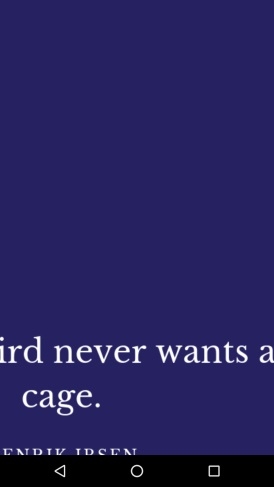
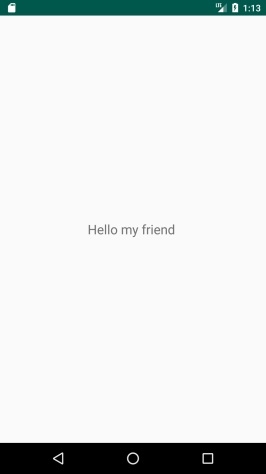
Click here to download the project code.

