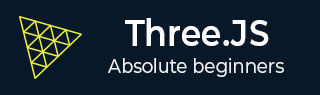
- Three.js Tutorial
- Three.js - Home
- Three.js - Introduction
- Three.js - Installation
- Three.js - Hello Cube App
- Three.js - Renderer and Responsiveness
- Three.js - Responsive Design
- Three.js - Debug and Stats
- Three.js - Cameras
- Three.js - Controls
- Three.js - Lights & Shadows
- Three.js - Geometries
- Three.js - Materials
- Three.js - Textures
- Three.js - Drawing Lines
- Three.js - Animations
- Three.js - Creating Text
- Three.js - Loading 3D Models
- Three.js - Libraries and Plugins
- Three.js Useful Resources
- Three.js - Quick Guide
- Three.js - Useful Resources
- Three.js - Discussion
Three.js - Renderer & Responsiveness
Basic Functionality of a Scene
You know that Scene is a container for the camera, lights, and objects we want to render on the screen. Let's look at some basic functionality of the Scene object −
Adding an Object
The function add(object) is used to an object to the scene.
const scene = THREE.Scene() scene.add(cube) // adds the cube scene.add(sphere) // adds a sphere
Removing an Object
The function remove(object) removes an object from the scene.
scene.remove(cube) // removes the last added cube scene.remove(sphere) // removes a sphere
Children
In the scene.children return an array of all the objects in the scene, including the camera and lights.
console.log(scene.children) // outputs all the objects in the scene console.log(scene.children.length) // outputs number of elements on the scene
Note − We can give a name to any object using its name attribute. A name is handy for debugging purposes but can also directly access an object from your scene.
Check out the following example.
scene.html
<!DOCTYPE html>
<html lang="en">
<head>
<meta charset="UTF-8" />
<meta http-equiv="X-UA-Compatible" content="ie=edge" />
<meta name="viewport" content="width=device-width, initial-scale=1.0" />
<title>Three.js – The scene
<style>
* {
margin: 0;
padding: 0;
box-sizing: border-box;
font-family: -applesystem, BlinkMacSystemFont, 'Segoe UI', Roboto, Oxygen, Ubuntu,
Cantarell, 'Open Sans', 'Helvetica Neue', sans-serif;
}
html,
body {
height: 100vh;
width: 100vw;
background-color: #262626;
overflow: hidden;
}
#btn-conatiner {
position: absolute;
top: 0;
left: 0;
height: 10vh;
width: 100%;
}
@media screen and (max-width:600px){
#btn-container{
display: flex;
flex-direction: column;
}
}
.btn {
padding: 5px 15px;
margin: 5px 15px;
font-weight: bold;
text-transform: uppercase;
}
.add {
color: green;
}
.rem {
color: red;
}
#threejs-container {
position: block;
width: 100%;
height: 100%;
}
</style>
<script src="https://cdnjs.cloudflare.com/ajax/libs/three.js/r128/three.min.js"></script>
<script src="https://cdnjs.cloudflare.com/ajax/libs/dat-gui/0.7.7/dat.gui.js"></script>
</head>
<body>
<div id="btn-conatiner">
<button class="btn add">Add Cube</button>
<button class="btn rem">Remove Cube</button>
</div>
<div id="threejs-container"></div>
<script type="module">
// Experimenting with different methods of scene
// add, remove, children, getElementById
// sizes
let width = window.innerWidth
let height = window.innerHeight
const gui = new dat.GUI()
// scene
const scene = new THREE.Scene()
scene.background = new THREE.Color(0x262626)
// lights
const ambientLight = new THREE.AmbientLight(0xffffff, 0.5)
scene.add(ambientLight)
const light = new THREE.PointLight(0xffffff, 0.5)
light.position.set(-10, 10, -10)
// for shadow
light.castShadow = true
light.shadow.mapSize.width = 1024
light.shadow.mapSize.height = 1024
light.shadow.camera.near = 0.1
light.shadow.camera.far = 1000
scene.add(light)
// camera
const camera = new THREE.PerspectiveCamera(45, width / height, 0.1, 1000)
camera.position.set(0, 10, 40)
camera.lookAt(0, 0, 0)
gui.add(camera.position, 'z', 10, 200, 1).name('camera-z')
// plane
const planeGeometry = new THREE.PlaneGeometry(100, 100)
const plane = new THREE.Mesh(
planeGeometry,
new THREE.MeshPhongMaterial({ color: 0xffffff, side: THREE.DoubleSide })
)
plane.rotateX(Math.PI / 2)
plane.position.y = -1.75
plane.receiveShadow = true
scene.add(plane)
// scene.add
function addCube() {
const cubeSize = Math.ceil(Math.random() * 3)
const cubeGeometry = new THREE.BoxGeometry(cubeSize, cubeSize, cubeSize)const cubeMaterial = new THREE.MeshLambertMaterial({
color: Math.random() * 0xffffff
})
const cube = new THREE.Mesh(cubeGeometry, cubeMaterial)
cube.castShadow = true
cube.name = 'cube-' + scene.children.length
cube.position.x = -30 + Math.round(Math.random() * 50)
cube.position.y = Math.round(Math.random() * 5)
cube.position.z = -20 + Math.round(Math.random() * 50)
scene.add(cube)
}
const add = document.querySelector('.add')
add.addEventListener('click', () => {
addCube()
console.log('cube added')
})
// scene.remove
function removeCube() {
const allChildren = scene.children
const lastObject = allChildren[allChildren.length - 1]
if (lastObject.name) {
scene.remove(lastObject)
}
}
const remove = document.querySelector('.rem')
remove.addEventListener('click', () => {
removeCube()
console.log('cube removed')
})
// scene.children
console.log(scene.children)
// responsivenesswindow.addEventListener('resize', () => {
width = window.innerWidth
height = window.innerHeight
camera.aspect = width / height
camera.updateProjectionMatrix()
renderer.setSize(window.innerWidth, window.innerHeight)
renderer.render(scene, camera)
})
// renderer
const renderer = new THREE.WebGL1Renderer()
renderer.setSize(width, height)
renderer.setPixelRatio(Math.min(window.devicePixelRatio, 2))
// animation
function animate() {
requestAnimationFrame(animate)
renderer.render(scene, camera)
}
// rendering the scene
const container = document.querySelector('#threejs-container')
container.append(renderer.domElement)
renderer.render(scene, camera)
animate()
</script>
</body>
</html>
Open your console to see the elements on the scene.
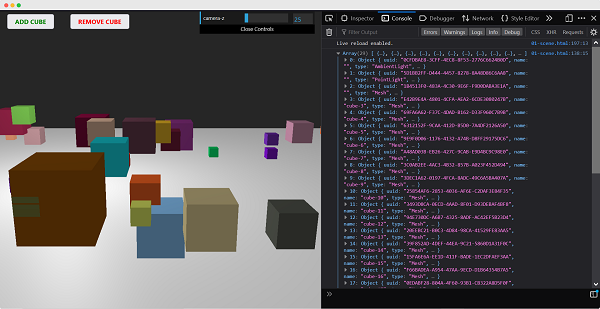
Using name attribute
The function scene.getObjectByName(name) directly returns the object, by specific name, from the scene.
You can also add another argument - recursive.
scene.getObjectByName(name, recursive)
If you set the recursive argument to true, Three.js will search through the complete tree of objects to find the thing with the specified name.
Adding Fog to the scene
This property allows you to set the fog for the scene. The fog renders a haze that hides faraway objects.
scene.fog = new THREE.Fog(0xffffff, 0.015, 100)
This line of code defines a white fog (0xffffff). You can use the preceding two properties to tune how the mist appears. The 0.015 value sets the near property, and the 100 value sets the far property. With these properties, you can determine where the fog starts and how fast it gets denser.
With the THREE.Fog object, the fog increases linearly. There is also a different way to set the mist for the scene; for this, use the following definition −
scene.fog = new THREE.FogExp2(0xffffff, 0.01)
This time, we don't specify near and far, but just the color (0xffffff) and the mist's density(0.01). It's best to experiment a bit with these properties to get the effect you want.
Using the override material property
The overrideMaterial property forces all the objects in the scene to use the same material.
scene.overrideMaterial = new THREE.MeshLambertMaterial({ color: 0xffffff })
Here, all the objects on the scene of the same material, i.e., MeshLambertMaterial.
Note − THREE.Scene is a structure that is sometimes also called a Scenegraph. A scene graph is a structure that can hold all the necessary information of a graphical scene.In Three.js, this means that THREE.Scene contains all the objects, lights, and other objects needed for rendering.

Renderer
The renderer uses the camera and the information from the scene to draw the output on the screen, i.e., <canvas> element.
In the Hello cube app, we used the WebGLRenderer. Some other renderers are available, but the WebGLRenderer is by far the most powerful renderer available and usually the only one you need.
Note − There is a canvas-based renderer, a CSS-based renderer, and an SVG-based one. Even though they work and can render simple scenes, I wouldn't recommend using them. They are not being developed actively, very CPU-intensive, and lack features such as good material support and shadows.
To Continue Learning Please Login