
- Computer Concepts Tutorial
- Computer Concepts - Home
- Introduction to Computer
- Introduction to GUI based OS
- Elements of Word Processing
- Spread Sheet
- Introduction to Internet, WWW, Browsers
- Communication & Collaboration
- Application of Presentations
- Application of Digital Financial Services
- Computer Concepts Resources
- Computer Concepts - Quick Guide
- Computer Concepts - Useful Resources
- Computer Concepts - Discussion
Computer Concepts - Preparation of Slides
The below topics explain the preparation of slides −
Inserting a word table or an excel worksheet
We can insert a word table in PowerPoint using "Insert" menu.
To insert the table, first create a new slide.
Then click on "Insert" menu and select the "Table" icon. Select the number of rows and columns
Press Enter.
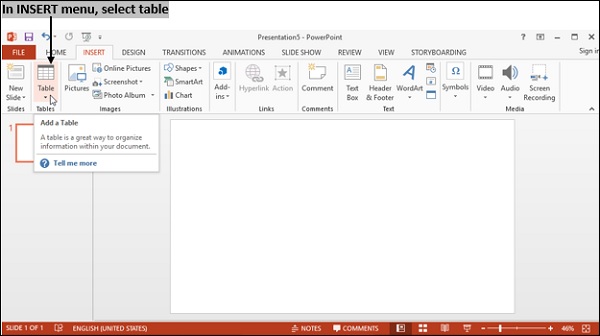
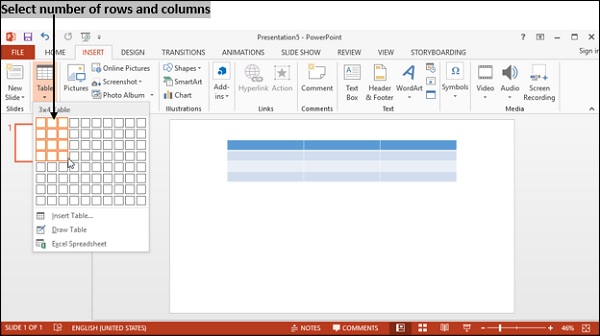
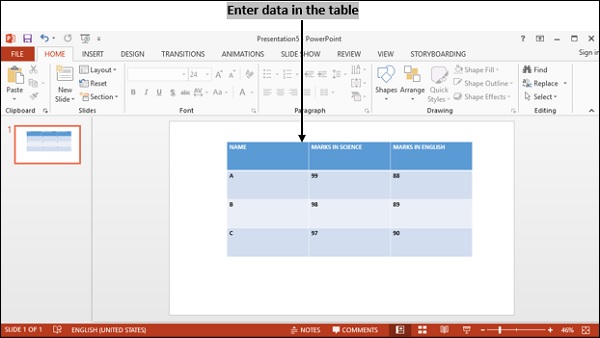
Inserting an excel worksheet
We can insert an excel worksheet in PowerPoint using "Insert" menu.
First, create a new slide.
To insert a new excel file inside the presentation, click on insert menu and select Object icon → Create New → Choose the object type as Microsoft Excel sheet → click Ok.
To insert an existing excel file, select Create from file → Browse.
Finally, select the excel document you wish to insert and press enter.
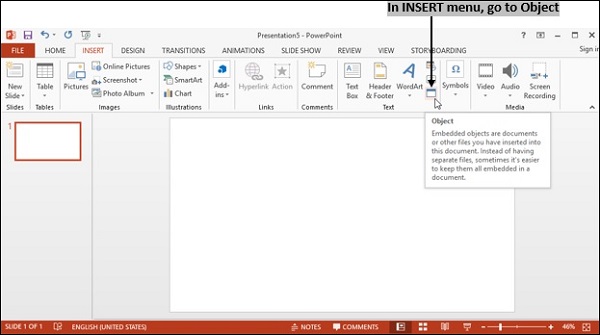
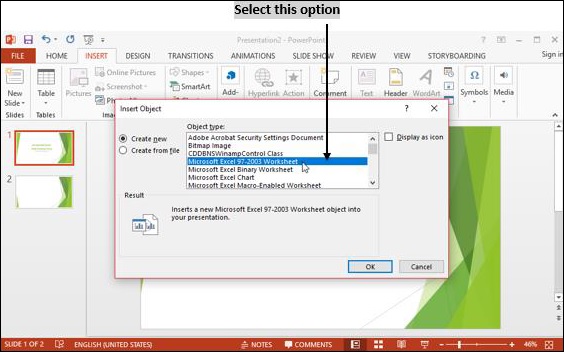
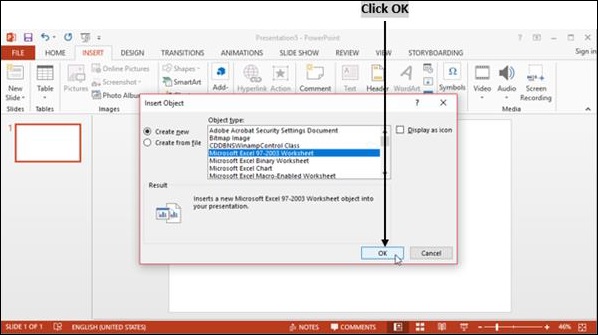
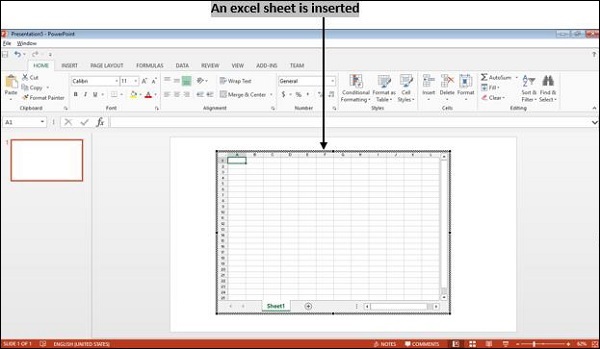
Adding clip art pictures
Clip art is a cartoon-like icon or representation.
Select Insert → Online pictures.
In the dialog box, enter category and select the picture you want to insert.
Click on Insert button.
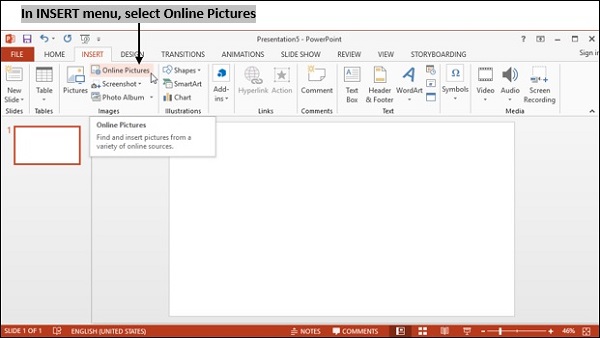
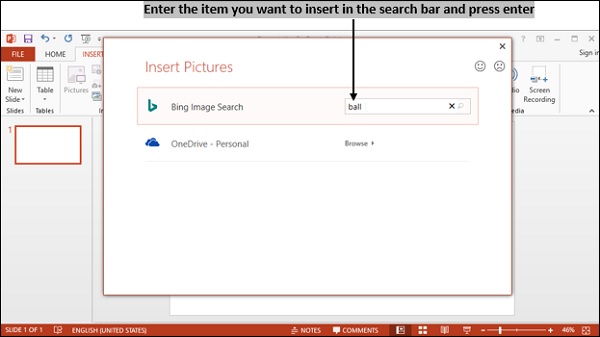
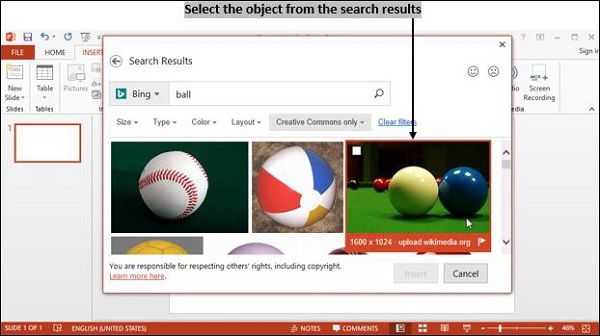
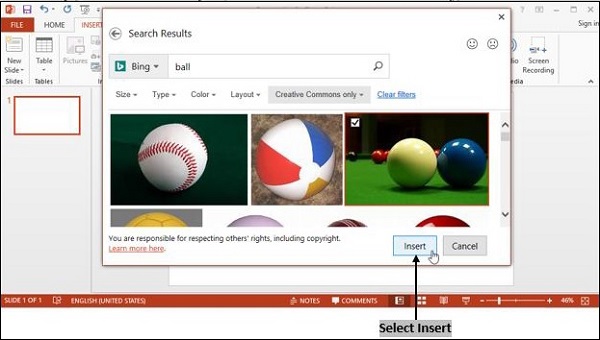
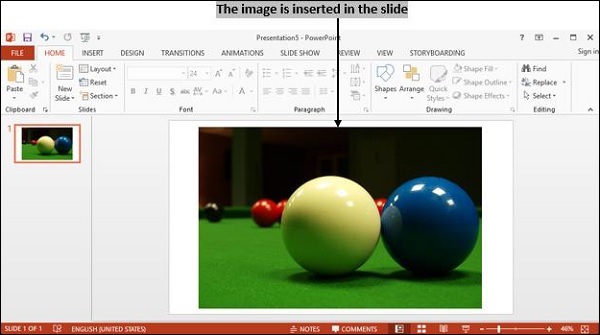
Inserting other objects
You can insert existing objects in a presentation by clicking Object icon in the insert menu.
Select Create from file option and then select Browse button.
Select the file you want to insert and click Ok button.
If you want to link the file, select the link check box.
To display the file as an icon, checkmark 'Display as icon' check box and click Okbutton
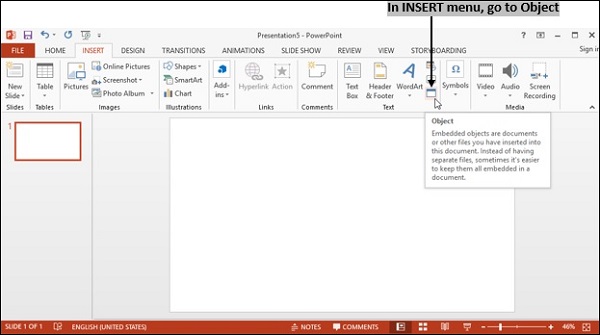
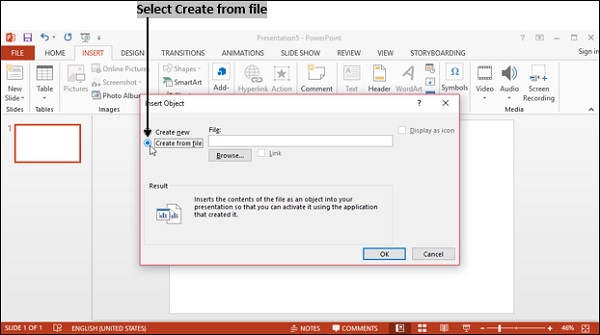
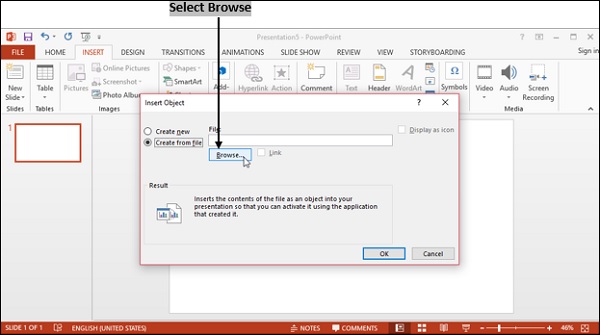

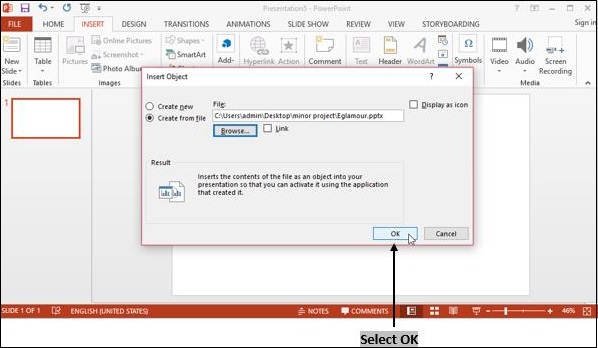
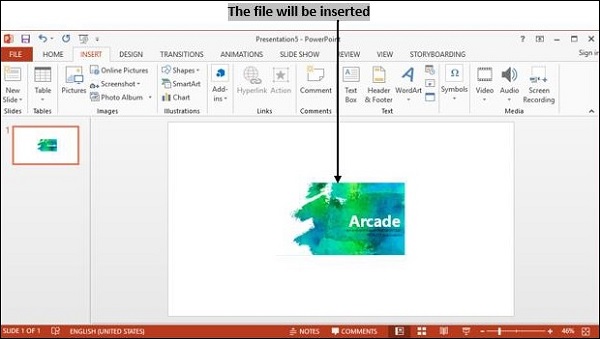
Resizing and scaling an object
First we will learn how to resize an object below −
To resize an object in presentation mode, select the object, then click and drag on resize handle around the outline.
You can rotate the selected object by clicking and moving rotate handle which is usually present at top of the object.
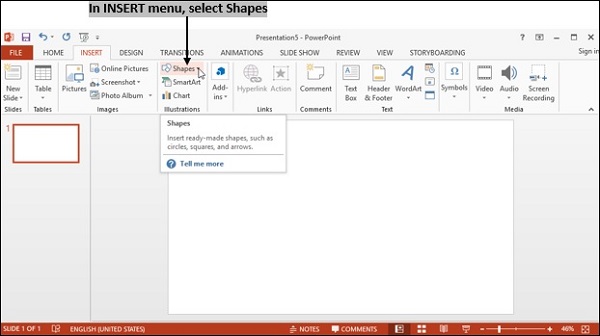
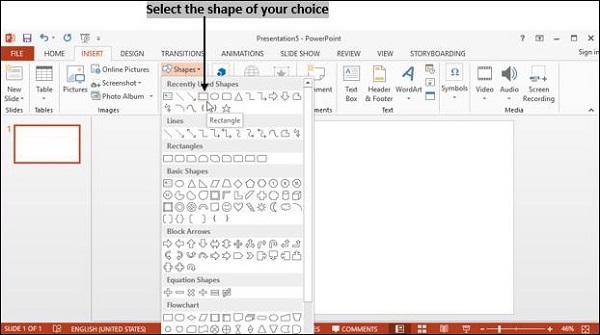
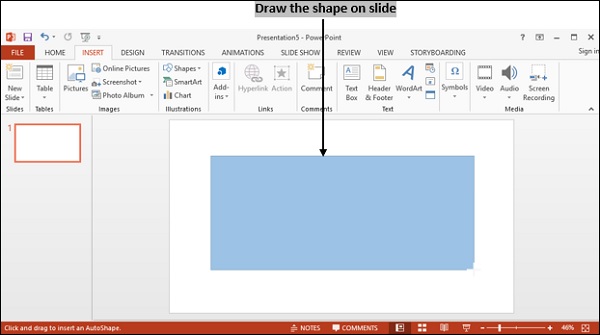
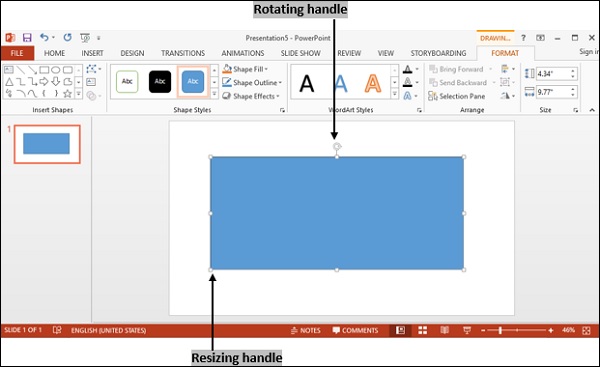
Next, we shall learn how to scale an object −
To scale an object in the presentation mode, select the object.
You can change the height and width of the selected object by right clicking on the Size and Position option, and change values accordingly.
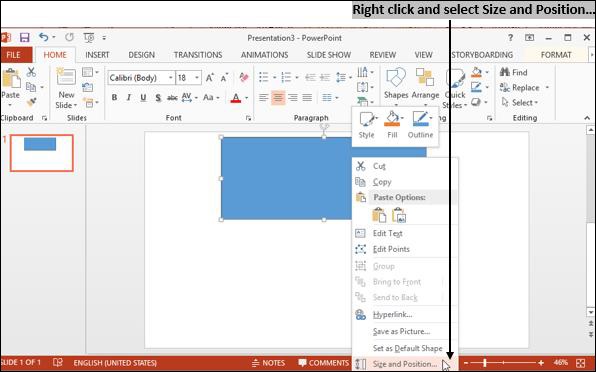
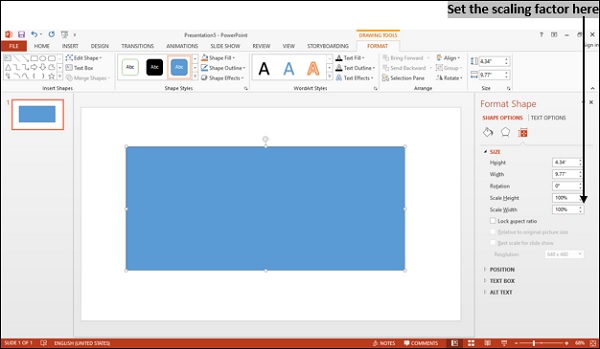
To Continue Learning Please Login