
- XAML - Home
- XAML - Overview
- XAML - Environment Setup
- Writing XAML Aplication On MAC OS
- XAML Vs C# Code
- XAML Vs.VB.NET
- XAML - Building Blocks
- XAML - Controls
- XAML - Layouts
- XAML - Event Handling
- XAML - Data Binding
- XAML - Markup Extensions
- XAML - Dependency Properties
- XAML - Resources
- XAML - Templates
- XAML - Styles
- XAML - Triggers
- XAML - Debugging
- XAML - Custom Controls
XAML - Dialog Box
All standalone applications have a main window that exposes some functionality and displays some data over which the application operates through its GUI. An application may also display additional windows to do the following −
- To display some specific information to users.
- To gather useful information from users.
- To both display and gather important information.
Example
Lets have a look at the following example. On the main window, there is a button and a textbox. When the user clicks this button, it opens another dialog box with Yes, No, and Cancel buttons and displays a message on it that prompts the user to click a button.
When the user clicks a button, then the current dialog box gets closed and shows a textbox with the information "which button has been clicked".
Here is the XAML code to create and initialize a button and a textbox with some properties −
<Window x:Class = "XAMLDialog.MainWindow"
xmlns = "http://schemas.microsoft.com/winfx/2006/xaml/presentation"
xmlns:x = "http://schemas.microsoft.com/winfx/2006/xaml"
Title = "MainWindow" Height = "350" Width = "604">
<Grid>
<Button Height = "23"
Margin = "100"
Name = "ShowMessageBox"
VerticalAlignment = "Top"
Click = "ShowMessageBox_Click">Show Message Box</Button>
<TextBox Height = "23"
HorizontalAlignment = "Left"
Margin = "181,167,0,0"
Name = "textBox1"
VerticalAlignment = "Top"
Width = "120" />
</Grid>
</Window>
Given below is the C# code to implement a button click event.
using System;
using System.Windows;
using System.Windows.Controls;
namespace XAMLDialog {
/// <summary>
/// Interaction logic for MainWindow.xaml
/// </summary>
public partial class MainWindow : Window {
public MainWindow() {
InitializeComponent();
}
private void ShowMessageBox_Click(object sender, RoutedEventArgs e) {
string msgtext = "Click any button";
string txt = "My Title";
MessageBoxButton button = MessageBoxButton.YesNoCancel;
MessageBoxResult result = MessageBox.Show(msgtext, txt, button);
switch (result) {
case MessageBoxResult.Yes:
textBox1.Text = "Yes";
break;
case MessageBoxResult.No:
textBox1.Text = "No";
break;
case MessageBoxResult.Cancel:
textBox1.Text = "Cancel";
break;
}
}
}
}
When you compile and execute the above code, it will produce the following output −
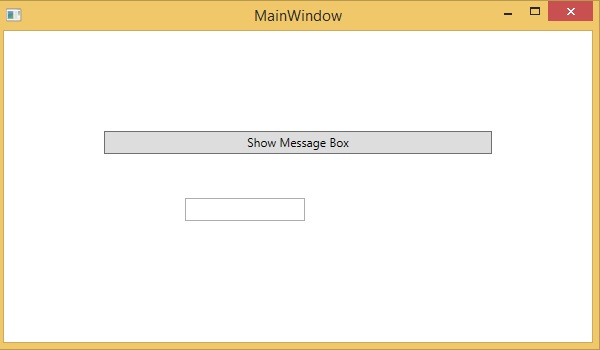
When you click on the button, it displays another dialog box as shown below that prompts the user to click a button. Now, click the Yes button.
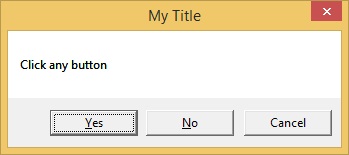
It updates the textbox with the button content.
