
- XAML - Home
- XAML - Overview
- XAML - Environment Setup
- Writing XAML Aplication On MAC OS
- XAML Vs C# Code
- XAML Vs.VB.NET
- XAML - Building Blocks
- XAML - Controls
- XAML - Layouts
- XAML - Event Handling
- XAML - Data Binding
- XAML - Markup Extensions
- XAML - Dependency Properties
- XAML - Resources
- XAML - Templates
- XAML - Styles
- XAML - Triggers
- XAML - Debugging
- XAML - Custom Controls
XAML - CanvasPanel
Canvas panel is the basic layout panel in which child elements can be positioned explicitly using coordinates that are relative to the Canvas any side such as left, right, top, and bottom.
A Canvas is typically used for 2D graphic elements (such as Ellipse, Rectangle, etc.), but not for UI elements because specifying absolute coordinates creates trouble while resizing, localizing, or scaling the XAML application.
The hierarchical inheritance of Canvas class is as follows −
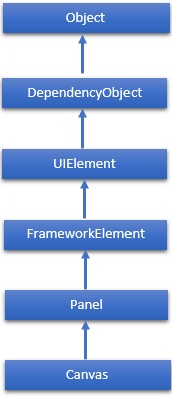
Properties
| Sr.No. | Property & Description |
|---|---|
| 1 |
Background Gets or sets a Brush that fills the panel content area. (Inherited from Panel) |
| 2 |
Children Gets a UIElementCollection of child elements of this Panel. (Inherited from Panel.) |
| 3 |
Height Gets or sets the suggested height of the element. (Inherited from FrameworkElement.) |
| 4 |
ItemHeight Gets or sets a value that specifies the height of all items that are contained within a WrapPanel. |
| 5 |
ItemWidth Gets or sets a value that specifies the width of all items that are contained within a WrapPanel. |
| 6 |
LogicalChildren Gets an enumerator that can iterate the logical child elements of this Panel element. (Inherited from Panel.) |
| 7 |
LogicalOrientation The Orientation of the panel, if the panel supports layout in only a single dimension. (Inherited sfrom Panel.) |
| 8 |
LeftProperty Identifies the Canvas. Left XAML attached property. |
| 9 |
Margin Gets or sets the outer margin of an element. (Inherited from FrameworkElement.) |
| 10 |
Name Gets or sets the identifying name of the element. The name provides a reference so that code-behind, such as event handler code, can refer to a markup element after it is constructed during processing by a XAML processor. (Inherited from FrameworkElement.) |
| 11 |
Orientation Gets or sets a value that specifies the dimension in which child content is arranged. |
| 12 |
Parent Gets the logical parent element of this element. (Inherited from FrameworkElement.) |
| 13 |
Resources Gets or sets the locally-defined resource dictionary. (Inherited from FrameworkElement.) |
| 14 |
Style Gets or sets the style used by this element when it is rendered. (Inherited from FrameworkElement.) |
| 15 |
TopProperty Identifies the Canvas. Top XAML attached property. |
| 16 |
Width Gets or sets the width of the element. (Inherited from FrameworkElement.) |
| 17 |
ZIndexProperty Identifies the Canvas. ZIndex XAML attached property. |
Methods
| Sr.No. | Method & Description |
|---|---|
| 1 |
GetLeft Gets the value of the Canvas. Left XAML attached property for the target element. |
| 2 |
GetTop Gets the value of the Canvas. Top XAML attached property for the target element. |
| 3 |
GetZIndex Gets the value of the Canvas. ZIndex XAML attached property for the target element. |
| 4 |
SetLeft Sets the value of the Canvas. Left XAML attached property for a target element. |
| 5 |
SetTop Sets the value of the Canvas. Top XAML attached property for a target element. |
| 6 |
SetZIndex Sets the value of the Canvas. ZIndex XAML attached property for a target element. |
Example
The following example shows how to add child elements into a Canvas. Here is the XAML implementation in which Rectangles are created inside a Canvas with different offset properties.
<Window x:Class = "XAMLCanvas.Window1"
xmlns = "http://schemas.microsoft.com/winfx/2006/xaml/presentation"
xmlns:x = "http://schemas.microsoft.com/winfx/2006/xaml"
Title = "MainWindow" Height = "400" Width = "604">
<Grid>
<Canvas Width = "580" Height = "360" >
<Rectangle Canvas.Left = "30" Canvas.Top = "30" Fill = "Red" Width = "70" Height = "40" />
<Rectangle Canvas.Right = "30" Canvas.Top = "30" Fill = "Blue" Width = "70" Height = "40" />
<Rectangle Canvas.Left = "30" Canvas.Bottom = "30" Fill = "Gainsboro" Width = "70" Height = "40" />
<Rectangle Canvas.Right = "30" Canvas.Bottom = "30" Fill = "SaddleBrown" Width = "70" Height = "40" />
</Canvas>
</Grid>
</Window>
When you compile and execute the above code, it will produce the following output −
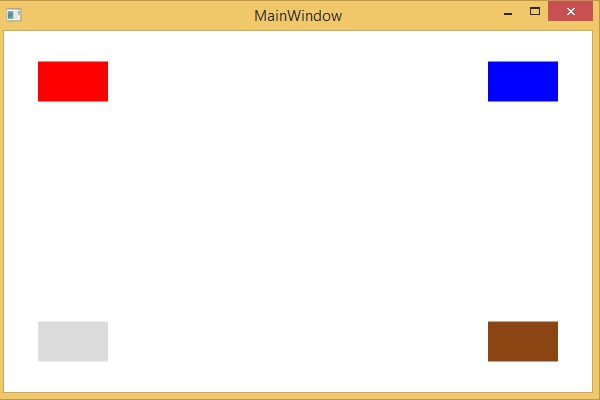
We recommend you to execute the above example code and experiment with some other properties as well.