
 Data Structure
Data Structure Networking
Networking RDBMS
RDBMS Operating System
Operating System Java
Java MS Excel
MS Excel iOS
iOS HTML
HTML CSS
CSS Android
Android Python
Python C Programming
C Programming C++
C++ C#
C# MongoDB
MongoDB MySQL
MySQL Javascript
Javascript PHP
PHP
- Selected Reading
- UPSC IAS Exams Notes
- Developer's Best Practices
- Questions and Answers
- Effective Resume Writing
- HR Interview Questions
- Computer Glossary
- Who is Who
What are the parameters of configure method of tkinter/tk()?
The Tkinter library is a popular tool for building graphical user interfaces (GUIs) in Python. It provides a variety of methods and functionalities to create and customize GUI applications. One of the essential methods in Tkinter is the configure() method, which allows you to modify the parameters of a widget. In this article, we will explore the parameters of the configure() method in Tkinter and understand how they can be used to customize the appearance and behavior of widgets.
The configure() method is used to modify the attributes or options of a widget in Tkinter. It is a versatile method that allows you to change various aspects of a widget, such as its size, color, font, and more. The general syntax of the configure() method is as follows
widget.configure(option=value, ...)
Here, widget refers to the name of the widget object, and option represents the specific parameter you want to modify. The value corresponds to the new value you want to assign to that parameter.
Now, let's delve into some of the commonly used parameters of the configure() method
Background (bg) This parameter allows you to set the background color of a widget. You can specify the color using a color name (e.g., "red," "blue") or a hexadecimal code (e.g., "#FF0000" for red).
Foreground (fg) The fg parameter determines the text color or the foreground color of a widget. Similar to the background parameter, you can use color names or hexadecimal codes to define the desired color.
Font (font) With the font parameter, you can define the font style, size, and family for the text displayed in a widget. You can provide the font details in a tuple or string format. For example, ("Arial", 12, "bold") specifies the Arial font with a size of 12 pixels and bold style.
Width (width) The width parameter allows you to set the width of a widget, such as a button or a text box. You can provide a numeric value to specify the width in terms of characters or pixels, depending on the widget.
Height (height) Similar to the width parameter, the height parameter is used to set the height of a widget. It also accepts numeric values to define the height in terms of characters or pixels.
State (state) The state parameter determines whether a widget is interactive or disabled. You can set the state to "normal" for an interactive widget or "disabled" to make it unresponsive to user actions.
Command (command) The command parameter is specific to certain widgets, such as buttons. It allows you to associate a function or method with the widget, which will be executed when the widget is activated, typically by clicking the button.
Image (image) The image parameter enables you to display an image or an icon on a widget. You can provide the path to an image file or use a Tkinter PhotoImage object to set the image.
Anchor (anchor) The anchor parameter is used to define the positioning of text or an image within a widget. It accepts values like "n" (north), "s" (south), "e" (east), "w" (west), and their combinations to position the content accordingly.
Relief (relief) The relief parameter allows you to set the appearance of a widget's border. You can choose different relief styles, such as "raised," "sunken," "groove," or "ridge," to give the widget a distinct visual effect.
These are just a few examples of the parameters you can modify using the configure() method in Tkinter. The library provides many more options to customize the widgets based on your requirements. You can refer to the Tkinter documentation or online resources for an extensive list of available parameters for each widget type.
Example
In the example below, we will create a simple GUI application with a button that changes its color and text when clicked. Here's the complete code
import tkinter as tk
def change_color():
if button['bg'] == 'red':
button.configure(bg='blue', fg='white')
button['text'] = 'Clicked!'
else:
button.configure(bg='red', fg='black')
button['text'] = 'Click me'
root = tk.Tk()
root.title("Tkinter Configure Parameters")
root.geometry("700x250")
button = tk.Button(root, text='Click me', bg='red', fg='black', width=10, height=2, font=('Arial', 12, 'bold'), command=change_color)
button.pack(pady=10)
root.mainloop()
Output
When you run this code, you will see a button labeled "Click me" with a red background and black text. When you click the button, its appearance will change to a blue background with white text, and the label will change to "Clicked!". Clicking the button again will revert it back to its initial state.
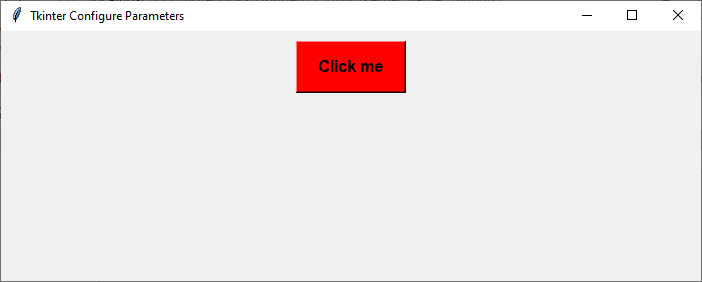
Conclusion
To conclude, the configure() method in Tkinter is a powerful tool that allows you to customize the appearance and behavior of widgets. By utilizing its various parameters, you can create visually appealing and interactive GUI applications in Python. Whether you want to change the colors, fonts, sizes, or other attributes of your widgets, the configure() method provides the flexibility to adapt your GUI according to your needs.

