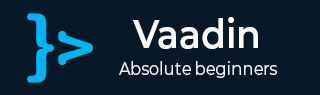
Vaadin - Environment setup
In this chapter we will learn how to set up the local environment to develop a Vaadin application.
Steps in Vaadin Installation
You will have to follow the steps given below to install and use Vaadin in application.
Step 1 - Java 8 installation
Vaadin uses JVM. Hence it is necessary to use JDK 8 for your local development environment. Please refer to official website of Oracle to download and install JDK 8 or above version. You might have to set environment variable for JAVA such that it can work properly. To verify your installation in Windows operating system, hit java version in the command prompt and as an output it will show you the java version installed in your system.
Step 2 - IDE installation
You can use any IDE available online. The following table gives you the download link of different IDEs.
| IDE Name | Installation Link |
|---|---|
| Netbean | https://netbeans.org/downloads/ |
| Eclipse | https://www.eclipse.org/downloads/ |
| Intellij | https://www.jetbrains.com/idea/download/#section=windows |
Whichever IDE you use, make sure that you use the latest version. Please note that we are using Eclipse IDE in this tutorial.
Step 3 - Server Requirements
In this tutorial, we will be using Tomcat as the application server. In this chapter we will configure our Tomcat server in our system. If you are installing the latest version of Netbean, then you can directly install Apache Tomcat along with Netbean IDE. Else, please download the latest version of TOMCAT from its official website. Save the extracted Tomcat files in your C drive or program files as we will be using these files in the next steps.
Step 4 - Client Requirements
RichFaces is an UI component. The internet browser will be act as a client for our application. You can use any modern internet browser such as IE, Safari, Chrome etc
Step 5 - Configuring Eclipse
Go to Eclipse Market Place and type Vaadin in the search bar. You will find the screen as shown below. Click the Install button and install it.
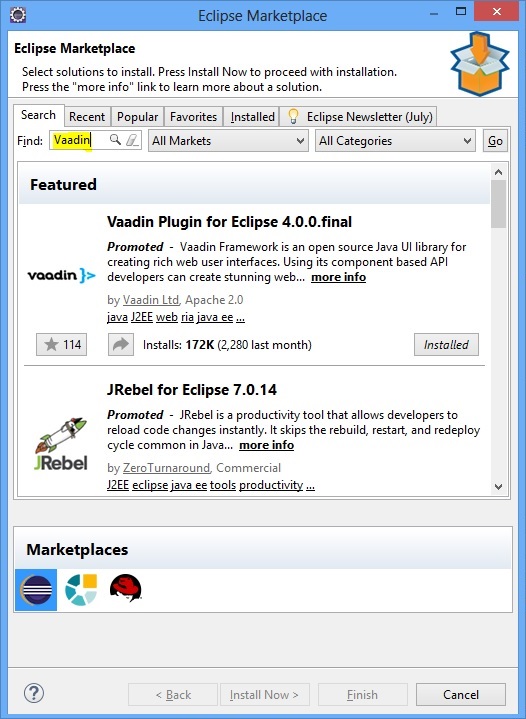
This step might take some time as Eclipse needs to download all related files and install the same and configure it with the recent IDE. After successful installation, Eclipse will prompt you for a quick restart as the new change will reflect only after you restart the same. Once you restart, your local system is ready for using Vaadin application.