
 Data Structure
Data Structure Networking
Networking RDBMS
RDBMS Operating System
Operating System Java
Java MS Excel
MS Excel iOS
iOS HTML
HTML CSS
CSS Android
Android Python
Python C Programming
C Programming C++
C++ C#
C# MongoDB
MongoDB MySQL
MySQL Javascript
Javascript PHP
PHP
- Selected Reading
- UPSC IAS Exams Notes
- Developer's Best Practices
- Questions and Answers
- Effective Resume Writing
- HR Interview Questions
- Computer Glossary
- Who is Who
Tips To Improve Apple Watch Battery Life
Apple Watch is a device that is supposed to enhance your regular day activities. Its battery life from time to time falls quickly from what is predicted. Optimizing batteries is using strategies that reduce energy usage without reducing performance. You can increase the uptime of your watch and improve its general usability by comprehending and putting these strategies into practice.
Understanding Apple Watch Battery Drain
The Apple Watch's battery depletion is tormented by number of factors including sensor activity, history operations, and display usage. Battery life can be unexpectedly depleted by factors like like Always-On Display, continuous heart rate monitoring, and constant notifications. Effectively managing the usage and figuring out possibilities for development are made simpler by figuring out these contributing factors.
10 Tips to Improve Apple Watch Battery Life
1. Modify the Brightness of the Screen
One of the easiest ways to extend battery life is to lower screen brightness. Particularly when used for a longer amount of time, a dimmer display uses less electricity. Brightness can be changed directly on the Apple Watch under Settings > Display & Brightness or via the Watch app on your iPhone.
2. Disable the Always-On Display
Despite its simplicity, the Always-On Display uses a lot of battery power. Disabling this feature will help the watch's lifetime to increase. To turn this feature off, one can go to Settings > Display & Brightness, especially for users who don't need continuous on-screen information.

3. Switch on Power-Saving Mode
To increase the battery life for a longer period of time, power saving mode is a good option. This mode restricts numerous features, like background updates and animations. Swiping up on the watch face, tapping the battery %, and choosing Power Reserve will activate it.
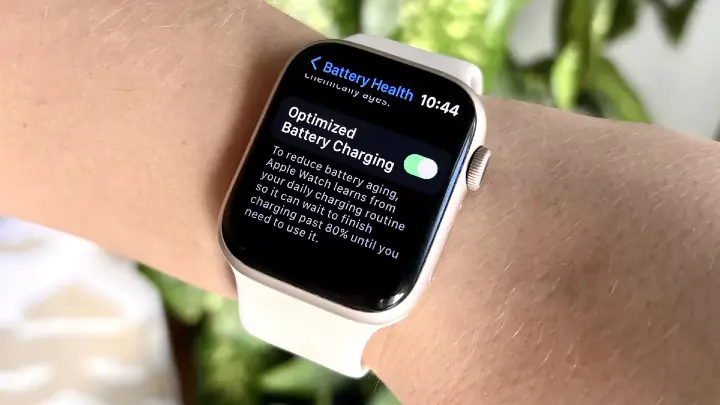
4. Turn Off Unnecessary Notifications
Regular notifications use power by lighting up the screen and causing haptic feedback. Make sure only important alerts are enabled by reviewing and disabling notifications for non-essential apps under Notifications in the Watch app.
5 Enhance Your Activity Plan
Continuous heart rate and GPS tracking workouts use a lot of energy. To save battery life, use the Power Saving Mode when working out or turn off GPS tracking for tasks that don't require location information.
6. Restrict Voice and Siri
"Hey Siri" and other similar features keep the microphone running, which increases battery usage. Under Settings > Siri, turn off "Hey Siri" or restrict how much time you spend using it. Then, when necessary, turn it on manually.
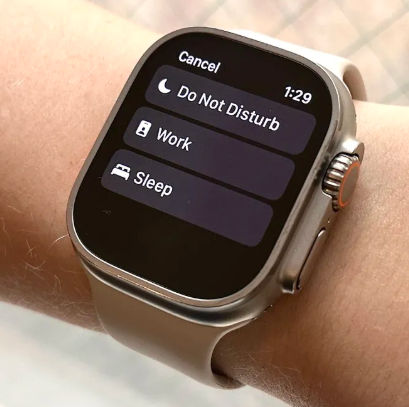
7. Switch Off Any Sensors that are Unused
Some sensors, such as measuring blood oxygen levels or noise levels, are continuously working in the background. If you don't frequently use these functions, turn them off under the Health settings.
8. Don't Use Third-Party Apps Too Much
Third-party apps might be resource-intensive, particularly if they need GPS or the internet all the time. Use the local Apple apps, that are power-efficient, or restrict their activity.
9. Make use of Bluetooth and Wi-Fi Sensibly
Unnecessarily using Bluetooth and Wi-Fi might drain the battery. Switch these functions off in the Control Centre to disconnect them while not in use, particularly when the watch is not near associated devices.
10. Charge Frequently Without Overcharging
Regular brief charging sessions are more beneficial to battery health than letting the battery run entirely flat. After the watch is fully charged, don't leave it on the charger too long.
When to Replace Apple Watch Battery?
When you see a decrease in battery performance, including the Apple Watch no longer charging completely for a complete day even after optimization efforts, you must consider changing the battery. An old battery may also be indicated by frequent overheating or unexpected shutdowns at higher charge levels. When the battery's maximum capacity drops below 80%, Apple advises replacing it.
Conclusion
Making the most of your Apple Watch's battery life guarantees that it will continue to be an invaluable resource for your everyday tasks. Efficiency is further increased by regular updates and routine maintenance. You can get the most out of your Apple Watch and enjoy continuous functionality by using these tips.
