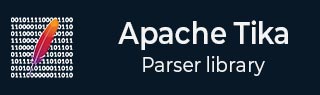
- Apache Tika - Home
- Apache Tika - Overview
- Apache Tika - Architecture
- Apache Tika - Environment
- Apache Tika - Referenced API
- Apache Tika - File Formats
- Apache Tika - Document Type Detection
- Apache Tika - Content Extraction
- Apache Tika - Metadata Extraction
- Apache Tika - Language Detection
- Apache Tika - GUI
Apache Tika Examples
- Apache Tika - Extracting PDF
- Apache Tika - Extracting ODF
- Apache Tika - Extracting MS-Office Files
- Apache Tika - Extracting Text Document
- Apache Tika - Extracting HTML Document
- Apache Tika - Extracting XML Document
- Apache Tika - Extracting .class File
- Apache Tika - Extracting JAR File
- Apache Tika - Extracting Image File
- Apache Tika - Extracting mp4 Files
- Apache Tika - Extracting mp3 Files
Apache Tika Resources
Apache Tika - GUI, Graphical User Interface
Graphical User Interface (GUI)
Tika provides a jar file along with its source code in the following link https://tika.apache.org/download.html.
We've downloaded tika-app-3.2.3.jar and executed using following java command −
java -jar tika-app-3.2.3.jar

Now using GUI, we can open any file to analyze.
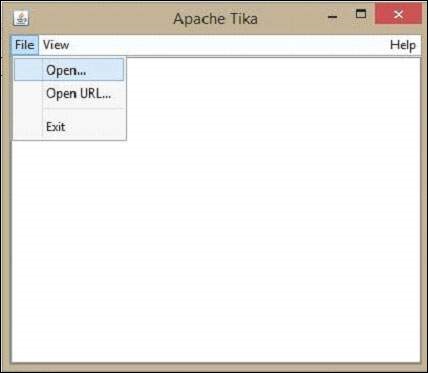
Let us now see how to make use of the Tika GUI.
On the GUI, click open, browse and select a file that is to be extracted, or drag it onto the whitespace of the window.
Tika extracts the content of the files and displays it in five different formats, viz. metadata, formatted text, plain text, main content, and structured text. You can choose any of the format you want.
The following illustration shows what Tika can do. When we drop the image on the GUI, Tika extracts and displays its metadata.
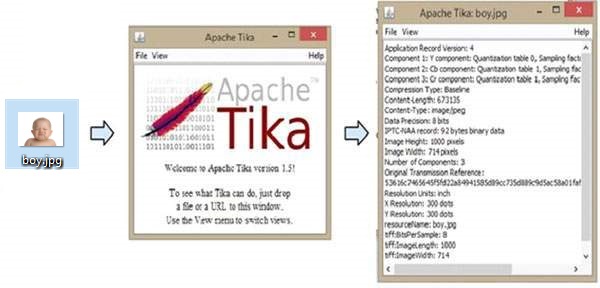
Advertisements