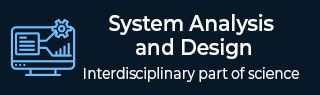
- System Analysis and Design - Home
- System Analysis & Design - Overview
- Differences between System Analysis and System Design
- System Analysis and Design - Communication Protocols
- Horizontal and Vertical Scaling in System Design
- Capacity Estimation in Systems Design
- Roles of Web Server and Proxies in Designing Systems
- Clustering and Load Balancing
- System Development Life Cycle
- System Analysis and Design - Requirement Determination
- System Analysis and Design - Systems Implementation
- System Analysis and Design - System Planning
- System Analysis and Design - Structured Analysis
- System Design
- System Analysis and Design - Design Strategies
- System Analysis and Design - Software Deployment
- Software Deployment Example Using Docker
- Functional Vs. Non-functional Requirements
- Data Flow Diagrams(DFD)
- Data Flow Diagram - What It Is?
- Data Flow Diagram - Types and Components
- Data Flow Diagram - Development
- Data Flow Diagram - Balancing
- Data Flow Diagram - Decomposition
- Databases in System Design
- System Design - Databases
- System Design - Database Sharding
- System Design - Database Replication
- System Design - Database Federation
- System Design - Designing Authentication System
- Database Design Vs. Database Architecture
- Database Federation Vs. Database Sharding
- High Level Design(HLD)
- System Design - High Level Design
- System Design - Availability
- System Design - Consistency
- System Design - Reliability
- System Design - CAP Theorem
- System Design - API Gateway
- Low Level Design(LLD)
- System Design - Low Level Design
- System Design - Authentication Vs. Authorization
- System Design - Performance Optimization Techniques
- System Design - Containerization Architecture
- System Design - Modularity and Interfaces
- System Design - CI/CD Pipelines
- System Design - Data Partitioning Techniques
- System Design - Essential Security Measures
- System Implementation
- Input / Output & Forms Design
- Testing and Quality Assurance
- Implementation & Maintenance
- System Security and Audit
- Object-Oriented Approach
- System Analysis & Design Resources
- Quick Guide
- Useful Resources
- Discussion
Example Deployment Workflow Using Docker
Set Up the Project
Define Dockerfiles for each service in your application (e.g., web app, database).
Write Docker Compose files (e.g., 'docker-compose.yml') if youre working with multiple services that need to be managed together.
Example Dockerfile for a Spring Boot application
# Start with an official Java runtime as the base image FROM openjdk:17-jdk-alpine # Set the working directory WORKDIR /app # Copy the application jar file into the image COPY target/myapp.jar myapp.jar # Expose the port the app will run on EXPOSE 8080 # Run the application ENTRYPOINT ["java", "-jar", "myapp.jar"]
Build Docker Images
docker build -t myapp:latest .
Tag images properly to manage different versions in registries (e.g., 'myapp:v1.0').
Run Local Tests in Containers
Use Docker Compose or individual Docker containers to run tests in an isolated environment.
docker-compose up -d docker-compose exec webapp ./run-tests.sh
Ensure all services are running and passing their tests.
Push Images to a Docker Registry
Push your Docker images to a container registry (e.g., Docker Hub, Amazon ECR, or a private registry) to make them accessible to the deployment environment.
Log in and push images−
docker login -u username -p password docker tag myapp:latest username/myapp:v1.0 docker push username/myapp:v1.0
Deploy to a Staging Environment
Pull images from the registry onto the staging server−
docker pull username/myapp:v1.0
Deploy using Docker Compose or Kubernetes, depending on the staging environment setup.
Run any additional integration or acceptance tests in staging.
Monitor Logs and Metrics
Use Docker commands to check logs and application health.
docker logs -f container_name
If using monitoring tools (e.g., Grafana, Prometheus), confirm that the application metrics are within acceptable thresholds.
Approve and Deploy to Production
Once tests pass in staging, deploy the images to the production environment by pulling them from the registry.
Run Docker Compose or Kubernetes commands to start services in production−
docker pull username/myapp:v1.0 docker run -d -p 8080:8080 username/myapp:v1.0
Implement Rollback Mechanism
Ensure that you have the previous version's image stored. If issues arise, re-deploy the last stable version−
docker pull username/myapp:v0.9 docker run -d -p 8080:8080 username/myapp:v0.9
Automate Workflow with CI/CD Pipeline
Set up a CI/CD pipeline (e.g., GitHub Actions, GitLab CI, Jenkins) that automates this workflow, including build, test, push, and deployment stages.
Example of a CI/CD pipeline script (GitHub Actions)−
name: Docker CI/CD
on:
push:
branches:
- main
jobs:
build-and-deploy:
runs-on: ubuntu-latest
steps:
- name: Checkout code
uses: actions/checkout@v2
- name: Build Docker image
run: docker build -t username/myapp:${{ github.sha }} .
- name: Log in to Docker Hub
run: echo "${{ secrets.DOCKER_PASSWORD }}" | docker login -u ${{ secrets.DOCKER_USERNAME }} --password-stdin
Summary
This workflow automates the build, test, and deployment stages for a Dockerized application, providing both local and remote testing, a rollback strategy, and an automated CI/CD pipeline to streamline the process.