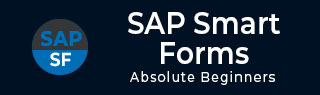
- SAP Smart Forms - Home
- SAP Smart Forms - Overview
- SAP Smart Forms - Architecture
- SAP Smart Forms - Structure
- SAP Smart Forms - Form Logic
- SAP Smart Forms - Navigation
- SAP Smart Forms - Form Builder
- SAP Smart Forms - Style Builder
- SAP Smart Forms - Output Types
- Advance Development Concepts
- SAP Smart Forms - Form Graphics
- Applications & Migration
SAP Smart Forms - Applications & Migration
In this chapter, we will discuss in detail about using forms in applications in SAP Smart Forms. In addition, we will also understand how to migrate a SAP Script Form to a SAP Smart Form.
SAP Smart Forms Using Forms in Applications
You can also use smart forms in business applications of a web browser, which are known as web forms. A web form is an HTML form with the same layout as that of a smart form and can be used for form printing in internet.
When you use smart forms as web forms, it transforms the XSF output to the HTML format. Smart styles are used for formatting of web forms.
It is also possible to get a print of the web form from the browser and to keep the quality good, it is recommended that the form should be sent to the web browser in a PDF format.

SAP Smart Forms Migration
It is also possible to migrate a SAP script form to a smart form and SAP script style to a smart style. When the system converts a SAP script style into a smart style, the system converts all the paragraphs and character formats with their properties and attributes.
When a migration happens for a SAP script form to a smart form, the following execution takes place −
All the attributes of the Page and Windows are migrated.
Text is copied in the form.
Language attributes and output options are copied.
Conversion of SAP script command line and to display them in text format.
You can also perform mass migration of script forms.
Transaction: SMARTFORMS and enter the name of the form you want to create.
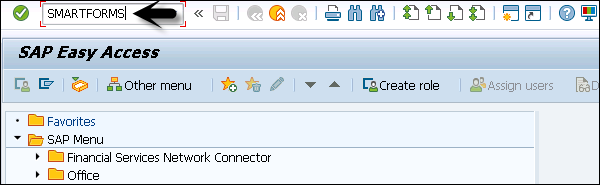
Go to Utilities → Migration → Import SAPscript form.
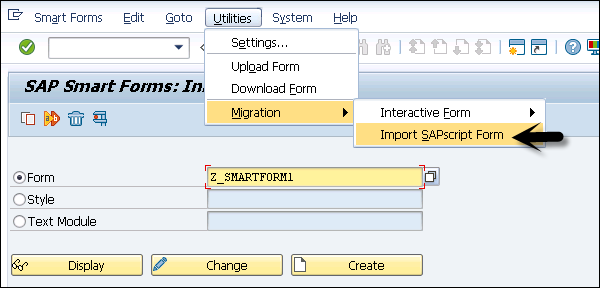
This will open the dialog migrate SAP script form window. You need to select the name and language of source form → ENTER.
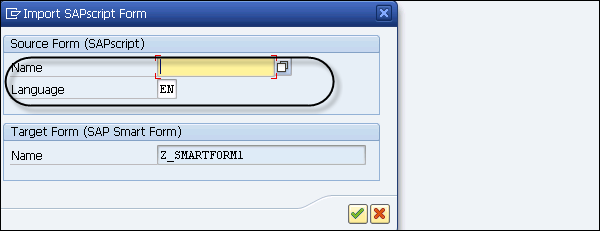
You can see the changed mode of the Form Builder. You can change the form logic and form style as well. To activate the smart form, click on the Activate button.
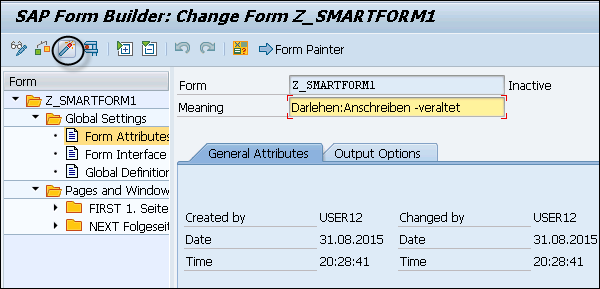
In the same way, you can convert a SAP script style to a SAP smart style.
SAP Smart Forms Migrating to PDF Forms
You can migrate your existing SAP Smart Forms to interactive PDF Forms provided by Adobe. To use this, you need to perform the migration of all graphics.
To perform the migration, you should use Transaction: SMARTFORMS.
Navigate to Utilities → Migration → Interactive Form → Export.
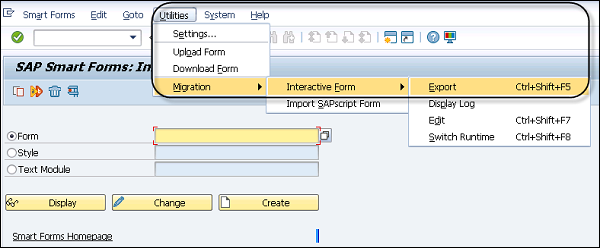
In the next dialog box, you should enter the name of the Smart Form to migrate, the PDF based target and the target interface. By default, the system suggests the same name as of the smart form for interactive PDF forms.
Click on the Continue button as shown in the following screenshot.
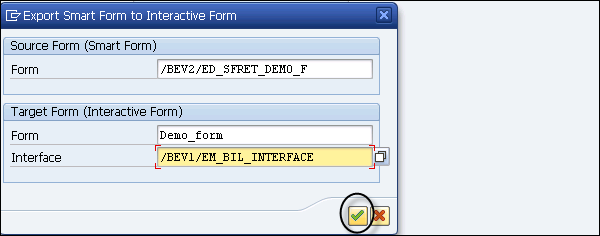
In next window, the system displays the Setting Dialog where you can check different migration options.
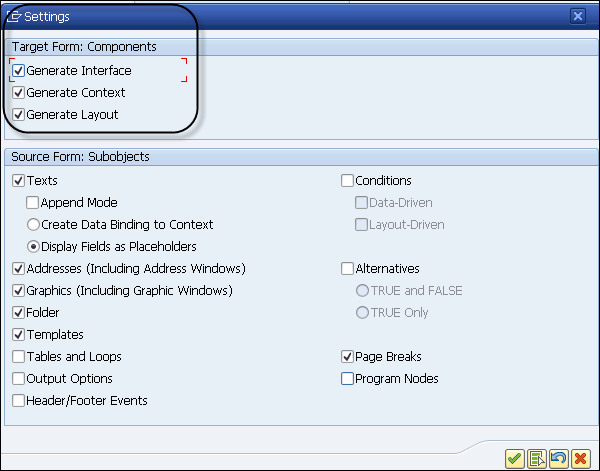
In the next window, select Create Object Directory Entry, enter a package for interface and save it as a local project.
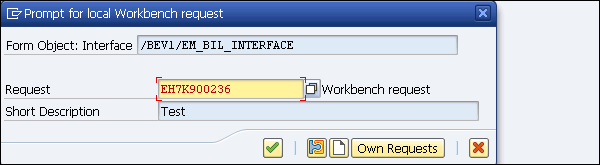
The next step is to assign the form to a package or save the form as a local object and then the migration is completed.
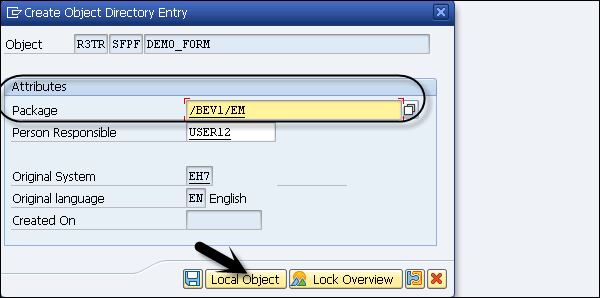
This is how you can perform the migration of SAP smart form to Adobe Interactive forms.