
- SAP APO - Home
- SAP APO - Introduction
- SAP APO - Deployment Options
- SAP APO - Architecture
- SAP APO - Supply Chain Monitoring
- SAP APO - Demand Planning
- Data Mart, Infocubes & Dp
- SAP APO - Supply Network Planning
- Supply & Demand Matching
- SAP APO - PP/DS
- SAP APO - Master Data Setup
- SAP APO - Transport Management
- Additional Functions in TP/VS
- SAP APO - Service Part Planning
- SAP APO - Core Interface
- SAP APO - Administration
- Cross Application Functions
- SAP APO - Managing Roles
- SAP APO - Archiving Data in APO
- Processing Customer Requirement
SAP APO - Quick Guide
SAP APO - Introduction
Advanced Planning and Optimization (APO) module is one of the key component under SAP Supply Chain Management (SCM). It provides different business processes related to Demand Planning, Supply Network Planning (SNP), Production Planning/Detailed Scheduling (PP/DS), Transport Management and Global Available-to-Promise.
APO is tightly integrated with ECC system using a core interface (CIF) and provides full reporting functionalities on top of data marts and InfoCubes. With the recent release of Supply Chain Management (SCM) 5.0, a new set of functionality has been added - Service Parts Planning - to perform spare part management under Supply Chain. SAP APO provides complete integrated functions to manage supply chain processes and supports various features.
The use of Supplier Network Collaboration (SNC) (also known as Inventory Collation Hub (ICH)) to provide collaboration between the suppliers and the customers. Using APO, you can achieve coordination between different partners at all stages of the supply chain process. It starts from receiving an order, monitoring the stock, and shipping of the product. You can constantly perform optimization and evaluation of Supply Chain process and monitor process efficiency. APO also provides BI component to support Reporting functions and data marts.
Advanced Planning and Optimization consists of following application functions −
- Demand Planning
- Supply Network Planning
- Production Planning and Detailed Scheduling (PP/DS)
- Supply Chain Collaboration
- Global Availability
- Transport Management
- Supply Chain Collaboration/Inventory Collation Hub
SAP APO is installed as part of SAP Supply Chain Management server installation or it is also available as an add-on tool to SAP ERP package.
SAP APO - Deployment Options
SAP SCM Server installation provides all the features of SAP APO function module.
In an add-on deployment model of SAP APO, following components are available as part of SAP APO tool −
SAP APO − Demand planning, i.e. SCM-APO-FCS
SAP APO Supply Network planning, i.e. SCM-APO-SNP
SAP APO Production Planning and Detailed scheduling, i.e. SCM-APO-PPS
SAP APO Global Available-to-Promise, i.e. SCM-APO-ATP
Note − In an Add-on deployment model, following application components are not available w.r.t SAP SCM server installation −
Service Parts Planning, i.e. SCM-APO-SPP
Maintenance and Service Planning, SCM-APO-MSP
Integration of SAP APO and Supply Network Collaboration (SNC)
Global Available-to-Promise (ATP) integration with SAP CRM
SAP APO Services related to Service Oriented Architecture (SOA)
Post Installation Steps
Once you perform add-on installation, you need to activate /SAPAPO/APO_ON_ERP. This is used for SAP APO system setup. You need to activate this in the same client where SAP APO is installed on SAP ERP system.
In SAP ERP system, you can check the deployment option of SAP APO as shown in the following screenshot.
Navigate to System → Status tab in SAP ERP
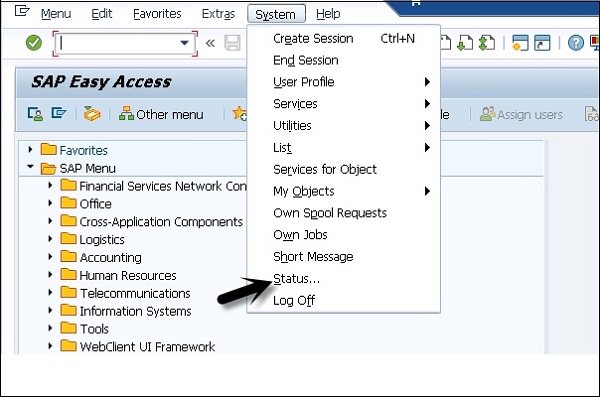
Under component information in SAP System Data group. You can recognize the deployment option as follows −
When you see SCMPLUS component, it means you are in SCM server system i.e. SCM server deployment of SAP APO.
When the component − SCMPLUS is not listed, it means that you are in an ERP system, i.e. add-on deployment model of SAP APO. You can scroll down in the component list using left slide bar.
When you select the component, you can also navigate to the Details tab at the top to check the details of the component.
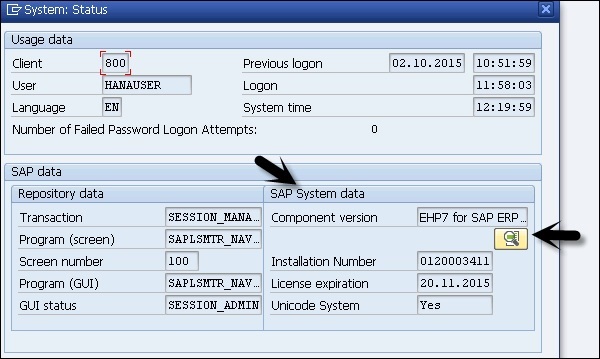
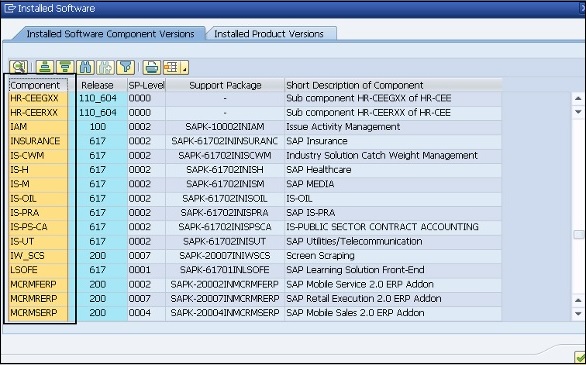
SAP APO - Architecture
SAP APO architecture consists of multiple components - Database, BI environment contains InfoCubes and Live Cache. InfoCubes are part of BI data mart and live cache is the main area where you keep all the data related to planning and scheduling. You can perform complex calculations in live cache and this improves the performance during calculations and reporting.
In a normal deployment scenario of APO, there is only one cache per installation.
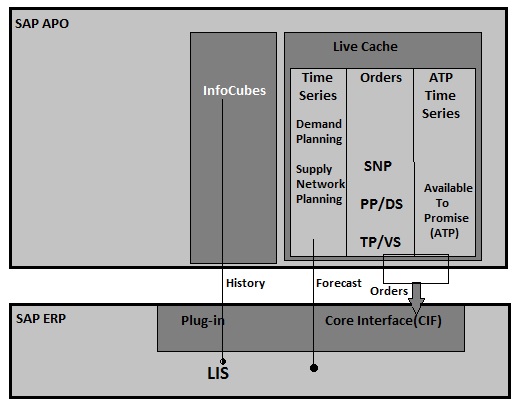
Although there is a single cache, the data can be loaded in three different ways as per the application type.
Time Series − Suitable for Demand Planning and Supply Network Planning
As an Order with a category − Suitable for SNP, Production Planning/Detailed Scheduling, and Transport Planning and Vehicle Scheduling
ATP time series − Available-to-Promise
SAP BI functionality is primarily used by Demand Planning (DP), and depends on InfoCube which contains historical data. Processing of data is done in Time Series live cache and Supply Network Planning. PP/DS uses order live cache and SNP uses data for Time Series live cache.
Available-to-Promise relies on data in ATP Time Series Live Cache.
In SAP APO and ERP integration, most of the transactional data - Planned orders, purchase requirements - are created in APO, while data related to execution - Sales Order and Purchase Orders - are maintained in SAP ERP. For the integration of transactional data and history, a plug is provided by SAP. Plug-in contains a Core Interface (CIF) and also the interface to SAP BI structure.
SAP BI system gets data from Logistics Information System (LIS) in SAP ERP, which stores all the transactional data. Data is stored in InfoCubes with the use of periodic jobs scheduled as per the requirement of data load.
CIF provides an event-based trigger approach where data is loaded as and when required. For each event triggered, entries are created in Live Cache of SAP APO system.
SAP APO - Supply Chain Monitoring
Supply Chain Monitoring (SCM) is an effective tool to make informed decisions for the suppliers and the buyers. The key holders in supply chain process takes decisions based on Supply Chain Monitoring. Supply Chain consists of two tools −
- Stock Requirement List MD04
- Logistics Information System (LIS)
Transaction MD04/Stock Requirement List
In supply chain monitoring, all alerts raised in the system should be executed in a symmetrical way. When there are no alerts pending in the supply chain, it results in a healthy system.
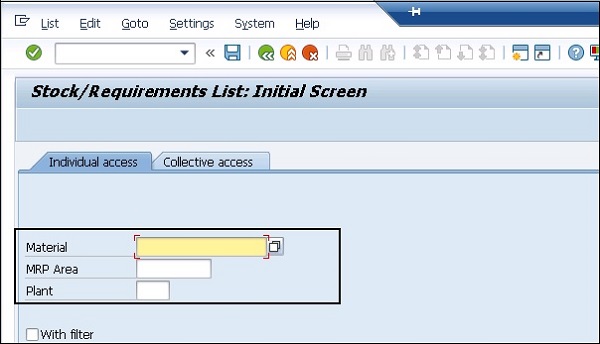
Enter Material and Plant in the above screenshot and click the tick mark on top of the page.
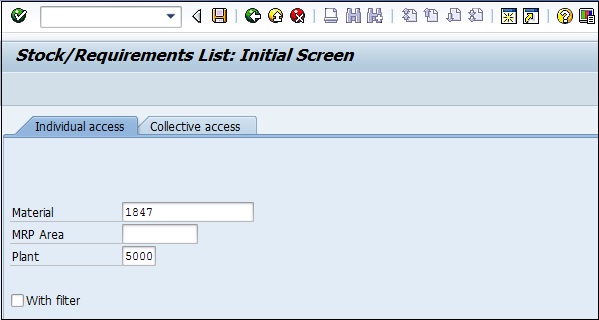
BOM for material was exploded. Enter Purchase requisition.
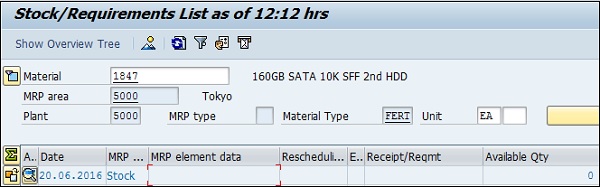
Following activities can be monitored using Transaction MD04 −
- Review master data alerts
- Orders can be placed in lead time
- Shortages
- Overages
Logistics Information System (LIS)
SAP Supply Chain provides various standard reports that can be used to monitor the efficiency of the entire supply chain process. Logistics Information System (LIS) is used to mine the data for the following standard reports −
- Vendor Performance
- Sales Performance
- Maintenance Cost
- Rejection Rates
- Manufacturing Lead Time
Using LIS, you can not only evaluate actual data but you can also use it to prepare planning data.
Supply Chain Monitoring involves the following functions −
Alert Monitor
Alert monitor is used to check if your application is running fine. In an Alert monitor, you can view all the alerts and navigate directly to the application. Alert monitor can also be used with SAP Extended Warehouse Management (EWM), and Forecasting and Replenishment.
Alert monitor is used to monitor objects in the Supply Chain - material, transportation and storage constraints, capacity as well as metrics such as delivery performance, cost flow, and throughput.
Transaction Code for Alert Monitor is SAPAPO/AMON_SETTINGS or you can also open using the following path - Easy Access → Advanced Planning and Optimization → Supply Chain Monitoring → Current Settings → Set Alert Monitor.
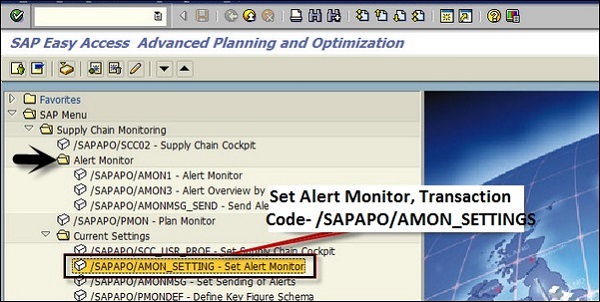
The alert types can be managed in Transaction Code - SAPAPO/AMOCFG
To create alert application profile, click the Create button.
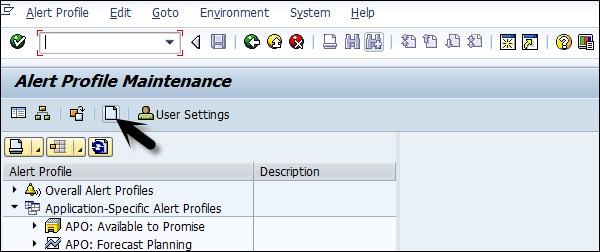
Select Category as Application profile, enter Profile Id, description, and application. Click the Create button in the next window.
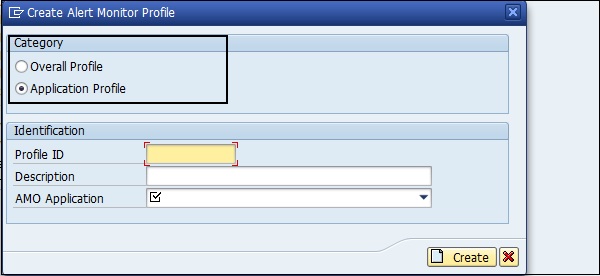
You can display/edit alert profile, or application alert profile by navigating hierarchy under alert profile.
Sending Notifications Using Alert Monitor
Using the alert monitor, you can send alert notifications that occurred for an overall alert profile via an email or to an alert inbox. Overall alert profile in the Alert Monitor contains selection criteria for the following alerts −
The alerts that the system displays while calling the Alert Monitor.
All the alerts for which the system sends an automatic notification.
To enable automatic sending of alert monitor, navigate to SAP Easy Access → Advanced Planning and Optimization → Supply Chain Monitoring →Current Settings → Set Sending of Alerts.
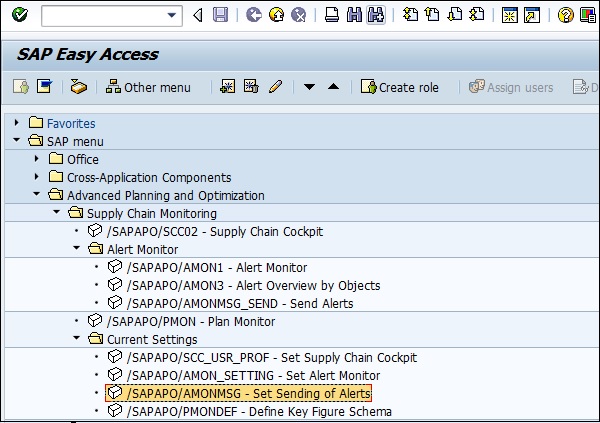
You need to enter the following information −
The user that you want to notify.
An overall alert profile. Note that you can only assign one overall alert profile to each system user, which is then used to notify the user.
Email address (email address or inbox in the "SAP Business Workplace").
Activate automatic notification for this system user by selecting the checkbox at the bottom of the screenshot.
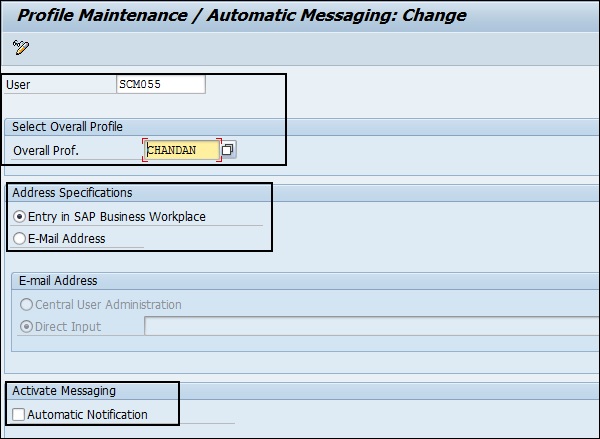
You can also trigger the notifications manually. Navigate to SAP Easy Access → Advanced Planning and Optimization → Alert Monitor → Send Alerts.
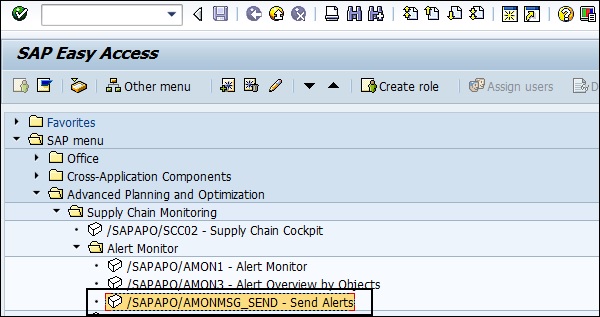
Select the system user you want to notify. If you want the system to automatically send notifications at regular intervals, define a variant of report /SAPAPO/AMON_MAIL_BROADCAST
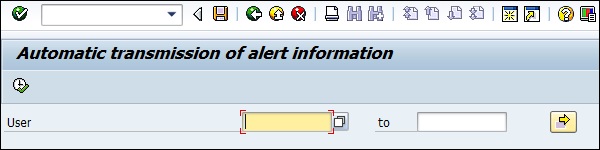
Plan Monitor
Plan monitor is used to evaluate the key figures for a plan w.r.t different objects, periods, and versions. Plan monitor can be used to compare various planning versions with each other. You can compare the planning over different periods.
The results can be displayed in the form of a table or a graphic.
Plan monitor can be called from the following applications −
Capable-to-Match (CTM)
Product Planning table
Detailed Scheduling Planning Board → Extras → Plan Monitor
Model and Version Management → Further Functions → Plan Monitor
Key Figure Schema
Key figure schema is used to define which "Plan Monitor" criteria are used to evaluate the planning. They are not specific to users and you can copy or delete them. The layout of the table columns and the graphical display can be changed to user-specific settings.
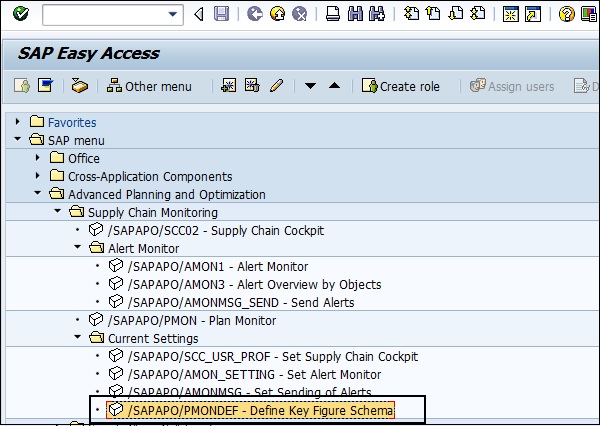
Under General Settings, you define the type of schema - simple display or comparison
Or Type of Display − Table, Graphic or combination of table and graphic
Under Key figures, define key figure variants −
Times − This is used to define periods for which planning is to be evaluated
Version − This is where you enter the planning and simulation version to be evaluated
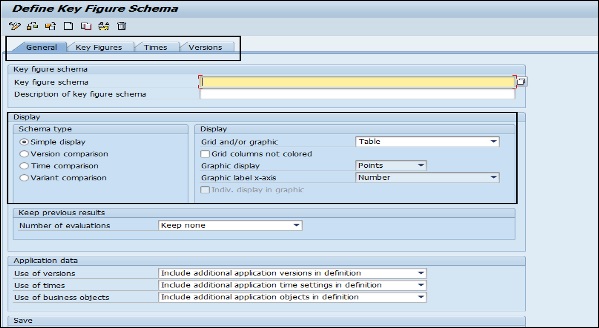
Supply Chain Cockpit
Supply chain cockpit is a graphical tool to manage and control supply chain. It covers all the planning areas like manufacturing, demand, transportation, etc.
With the use of individual work areas, you can have several planners work simultaneously on different parts of a supply chain.
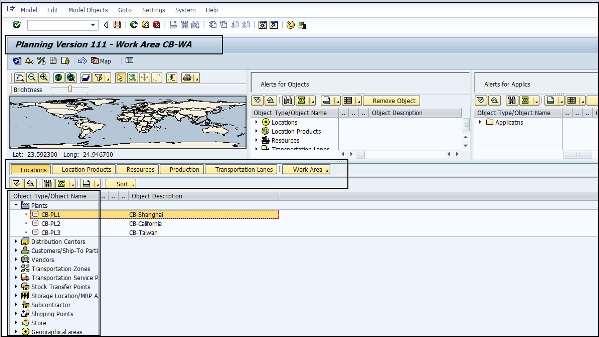
Supply Chain Cockpit allows you to −
-
Check the entire supply chain from all perspectives and you can drill down to the lowest level of detail.
You can remove the complexity of the relationships among supply chain components.
Flexible decision-making steps after checking the detailed level information.
You can also use it to retrieve information from SAP APO using queries.
With SCC, you can measure Key Performance Indicators of supply chain process.
Create a new work area in SCC, click the Selection icon and this will open select Work area screen.
SAP APO - Demand Planning
Demand planning allows to perform forecasting of products in the market. The output of demand planning process is the demand plan which considers all the factors that affects the demand. The demand planning process defines the activity in Demand Planning cycle. As the demand planning process takes place in the form of a cycle, certain activities can be repeated.
Demand Planning Implementation
The successful setup of the demand planning process includes setting up the planning area. You need to identify the key figures to be used for demand planning. Actual data for demand planning and historical planning data is stored in InfoCube and the current planning data is stored in live cache time series objects.
In demand planning, you require a key figure for each department and business partner to create the forecast.
For each key figure, you have to decide whether you will also need key figures for corrected history, corrected forecast, promotions, ex-post forecast, and/or ex-post MLR forecast. If key figures do not exist in the system, you can create them.
Key Figures in Demand Planning
In demand planning, it contains data represented as a numerical value. It can be a quantity or a monetary value. There are three type of key figures commonly used under demand planning −
Quantity (To represent physical quantities)
Amount (To represent amount of money)
Number (To represent numerical values)
To create key figures, navigate to SAP Easy Access → Demand Planning → Environment → Data Warehousing Workbench.

This will open the Administrative workbench. Go to Edit → Objects → InfoObjects.
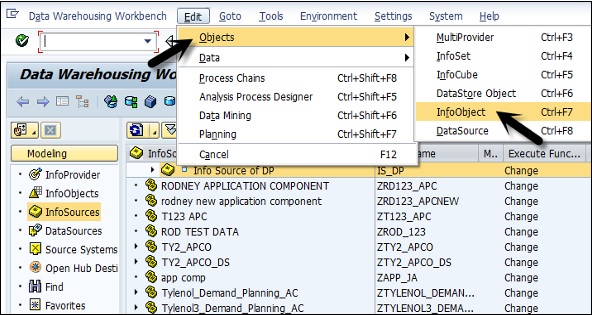
To create Key Figure, select type as Key figure. Enter InfoObject and click Create button.
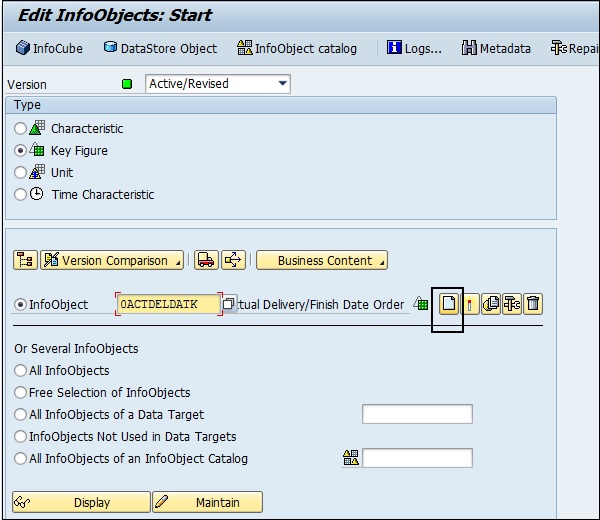
When creating a key figure for values, you have to select Amount and choose the data type "CURR". Enter the unit/currency "0STAT_CURR or 0Currency. For quantities, select "Quantity," choose the data type "QUAN", and enter the unit "0BASE_UOM or 0Unit.".
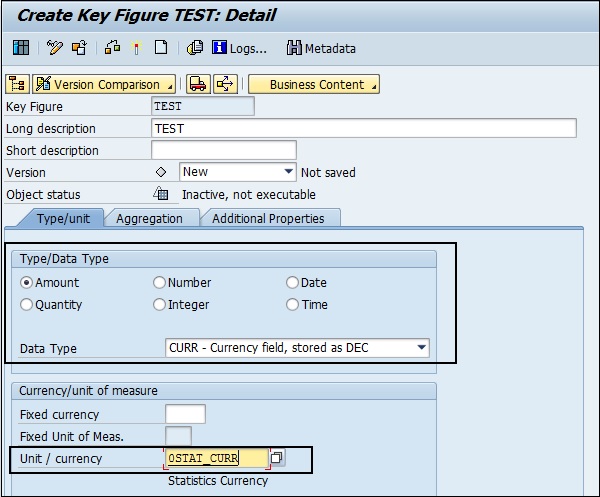
You can also create characteristics, define characteristics to be used at the planning level, or only for selection. In the Administrative workbench, if APO standard characteristics already exists in the system - "AMATNR" for product and "9ALOCNO" for location.
You can also create new characteristics by navigating to Edit → Objects → Edit InfoObjects in Administrative workbench.
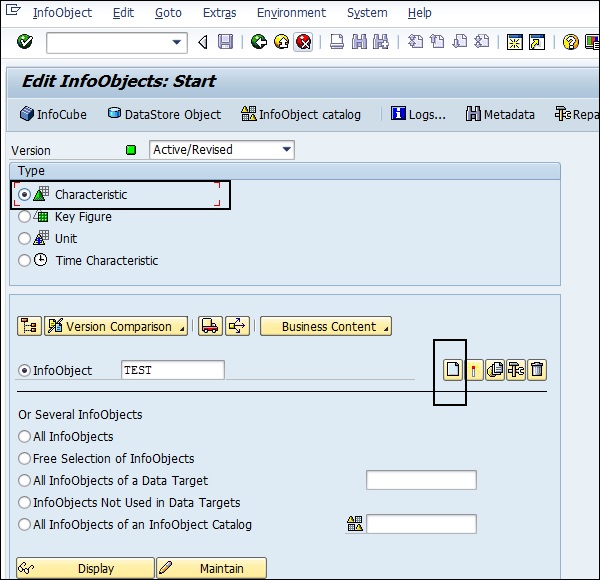
You can create the characteristics you want to use as planning levels and the characteristics that will be used for selection and navigation.
Forecast Model Under Demand Planning
Forecast model has forecast profiles on which forecast calculations are based. You need to define the correct product for forecasting and the model to be used. You determine the best model in interactive planning either manually or automatically.
To create a master forecast profile, navigate to SAP Easy Access → Advanced Planning and Optimization → Demand Planning → Environment → Maintain Forecast Profile.
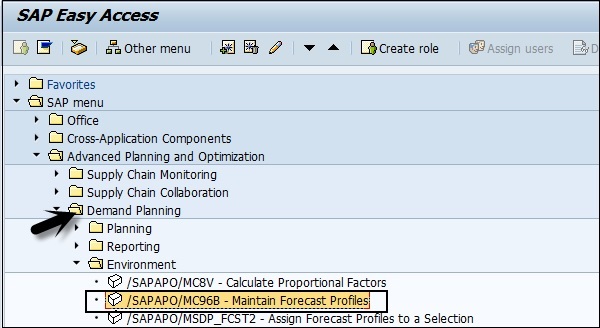
In Maintenance Forecast profile window, enter the details about the master forecast profile.
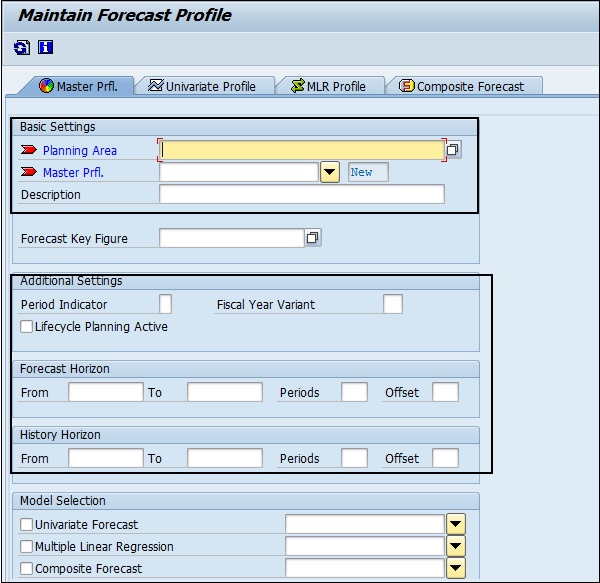
Create a univariate profile, a multiple linear regression profile, and a composite profile.
As per the requirement, choose Univariate Forecast, Multiple Linear Regression and Composite Forecast. Enter the forecast profile created in the previous step.
Save the master forecast profile.
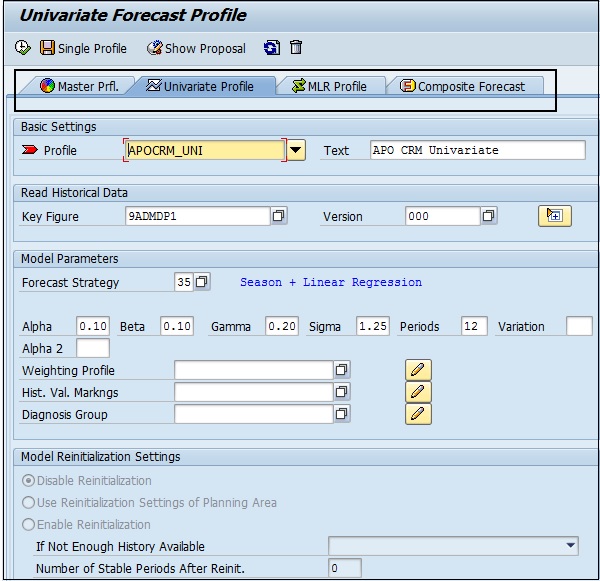
Note − You can also store multiple planning scenarios for one product by using different versions.
Example
You can have three versions in a planning area containing three alternative demand forecasts for one product: one is created using a univariate profile, another is created using an MLR profile, and a third is created using a composite profile.
SAP APO - Data Mart, Infocubes & Dp
In SAP Advanced Planning and Optimization, each data mart contains InfoCubes which stores actual data and older planning data. In data warehouse such as SAP BW, data mart contains a subset of data from data warehouse.
An administrative workbench is used to set up the data mart and to load the data in InfoCubes from a source system. APO Workbench can also be used to load the data into BW system from APO.
Creating InfoCubes for Demand Planning
You can create InfoCubes manually for use in the demand planning process. Go to Data Warehouse workbench → Navigate to Data Targets. You have to select the InfoArea previously created and select Create InfoCube
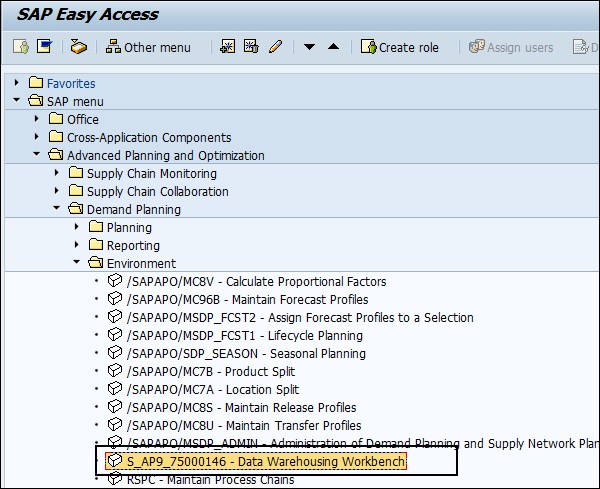
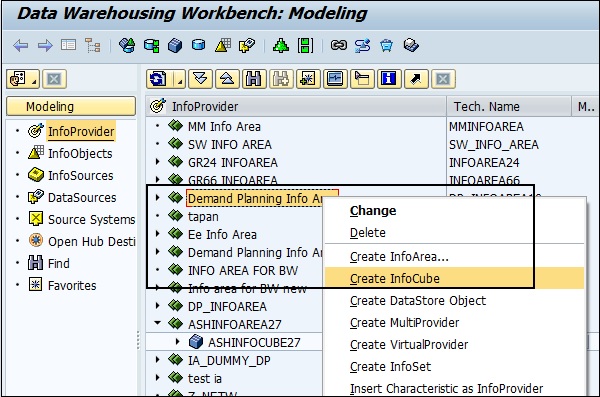
Next, enter the name of InfoCube as well as the description and type of InfoCube to be created.
NOte − While creating an InfoCube, you have to select a BW system and you cant create an APO InfoCube.
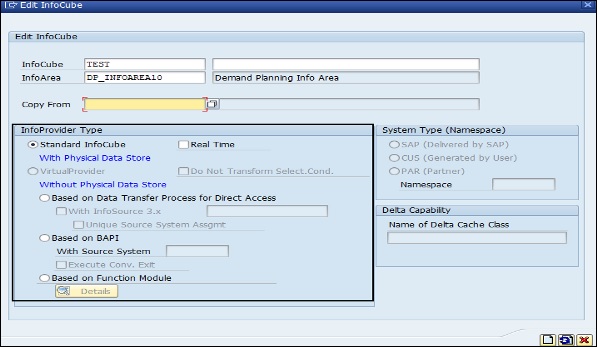
Next, select characteristics you want to include in your InfoCube from the template and copy them to the InfoCube using Transfer fields button. Go to Dimension to define one dimension and use assign to assign the characteristics to the dimensions.

You can also add key figures to include to InfoCube by clicking the Key Figures folder. Click the Activate button at the top of the screen.
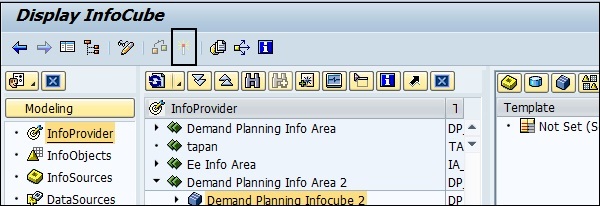
SAP APO - Supply Network Planning
Supply Network Planning integrates all the process in Supply Chain − purchase, manufacturing, and distribution. Supply Network Planning results in optimal purchase and production, lesser order completion times, and improved customer service.
Supply Network Planning is closely integrated with other processes of Advanced Planning and Optimization to develop an optimized model for purchase, manufacturing, and distribution. Supply Network Administration includes the following −
Planning Area Administration
Planning area administration is the first step in Supply Network Planning setup. For Supply Network Planning, SAP has predefined characteristics and key figures.
To view characteristics and key figures in the planning area, navigate to SAP Easy Access → Advanced Planning and Optimization → Supply Network Planning → Environment → Current Settings → Administration of Demand Planning and Supply Network Planning.
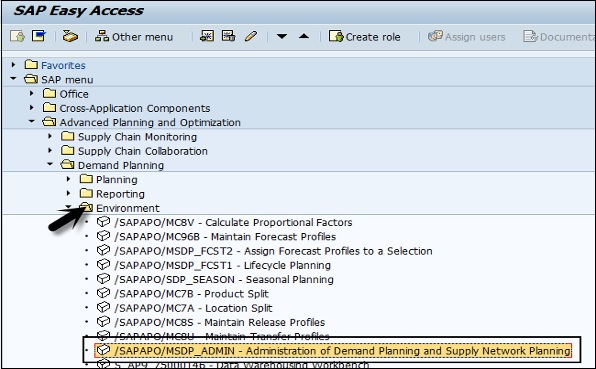
Characteristics in master planning object structures 9ASNPBAS and 9ASNPSA and key figures in the planning areas 9ASNP02, 9ASNP03, 9ASNP04, and 9ASNP05.
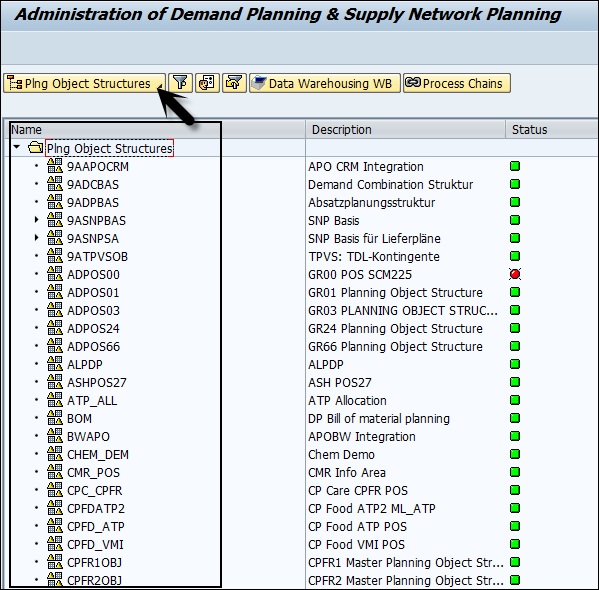
You can also create your own master planning object structure. Select Plng Object Structures → Right-click Create Planning Object Structure.
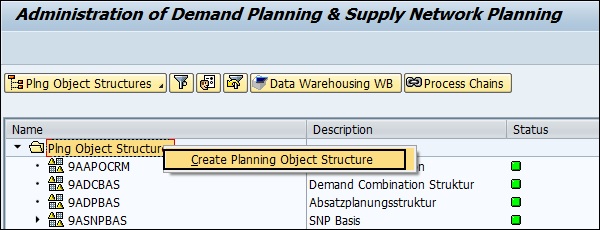
Select the "SNP Planning" indicator, the SNP standard characteristics are adopted into the master planning object structure automatically. You cant use additional characteristics in SNP.
Following planning areas for SNP are delivered by SAP −
9ASNP02 − Order-based
9ASNP03 − Scheduling agreement processing
9ASNP04 − Optimization-based planning with time-dependent restrictions
9ASNP05 − Safety stock planning
9AVMI03 − Deployment heuristic with consideration of demands in the source location
9SSNP_PPDS − PP/DS deployment
It is also possible to create new planning areas by navigating through the following path −
SAP Easy Access → Advanced Planning and Optimization → Supply Network Planning → Environment → Current Settings → Administration of Demand Planning and Supply Network Planning.
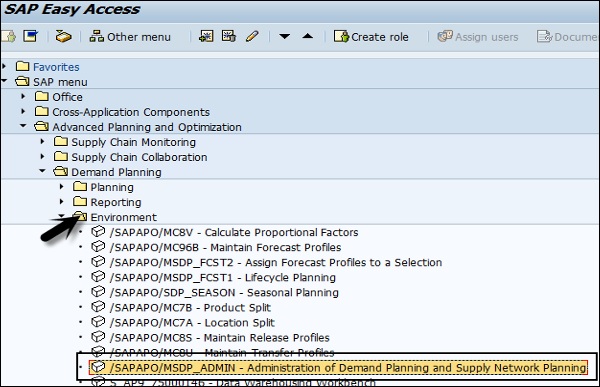
In the window, go to Edit → Create Planning Area.
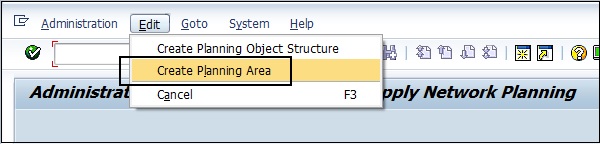
Buckets Profile
In Advanced Planning and Optimization, you have two types of bucket profile − Storage Bucket Profile and Planning Bucket Profile. Storage bucket profile is used to store data based on the given planning area in Demand Planning or SNP. Planning bucket is used to define the time bucket used for planning purposes. When you create planning bucket profiles, it can be used for future planning and past horizon by making an entry in the planning book.
Master Data for Supply Network Planning
You need to create a master data for planning method used in Supply Network Planning. In Supply Network Planning, you have a general master data. Also you have to identify the planning method to generate the master data.
Master Data to Run the Optimizer
You should maintain all the master data before you run the optimizer in Supply Network Planning. Like when you want to use Local time, you should set this indicator.
Following Master data should be created to run the optimizer −
Location Specific − It includes the type of location, storage resource, handling resource, calendar and time zone, etc.
Product Specific − It includes the master data related to attributes (weight of product, volume and unit, etc.) unit of measures, procurement related (procurement type, procurement costs, planned delivery time, etc.), SNP related master data and other product specific fields.
Resource Specific − You have the master data specific to resource type - Bucket resources, single mixed resources, multi-mixed resources, etc.
Once a resource master data is created, you have to assign resources to the location master data.
Supply Network Planning Run
Different planning methods are available to run Supply Network Planning. These run can be performed using an application or also in the background. Common SNP planning run includes −
Optimization-Based Planning
This planning method is cost effective, which considers all the factors to find the most cost-effective plan. The optimizer considers the following points keeping the cost as a base factor −
Which products are to be produced and the quantity of product transported, stored, and procured.
Resources to be used and Production data structures to be used for production.
Production location, storage and delivery, and source and destination locations.
Heuristic-Based Planning
In this planning method, we group all the demands for a product at a location into one demand for the bucket. The planning horizon and key figures on the basis of which heuristic is done, based on the planning book.
Supply and Demand Propagation
In Supply Network Planning, you use supply and demand propagation to implement continuous changes because of constraints and to find a feasible solution to fulfill the demands. Supply and Demand propagation doesnt consider lot sizes.
Note − Supply and Demand Propagation in SNP is only used with time series live cache.
Executing Supply and Demand Propagation
To execute supply and demand propagation, you need to navigate to SAP Easy Access → Advanced Planning and Optimization → Supply Network Planning → Planning → Supply and Demand Propagation.
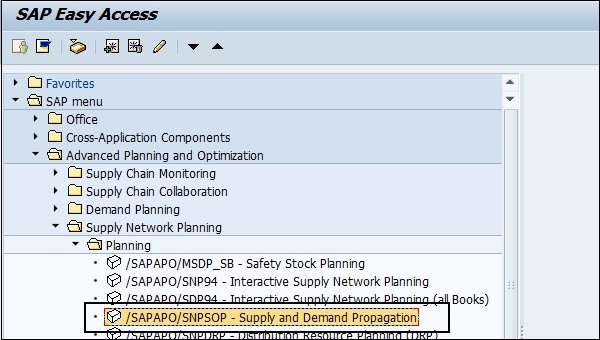
In SNP desktop, double-click the data view of the planning book.
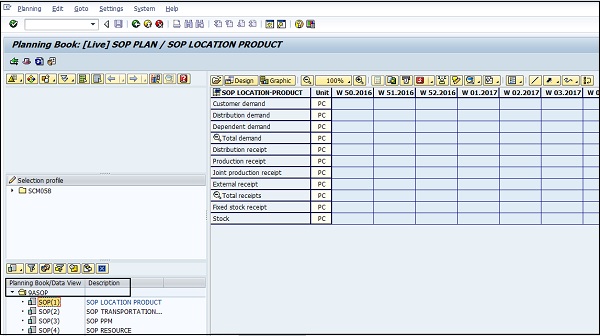
Select APO Location Product and press ENTER. Next, double-click a location product in the list.
Enter a value of the key figure 9ATSML0SXI − fixed warehouse receipt.
Enter a value in the key figure 9ATSML0LFO − (forecast) in a later bucket.
Press ENTER and click the Save button to transfer the values to liveCache.

SAP APO - Supply and Demand Matching
Supply and Demand Matching contains main function Capable-To-Match (CTM) and an additional function to distribute stocks. In Advanced Planning & Optimization, SDM component provides cross-plant supply strategy for these applications −
- Production Planning and Detailed Scheduling (PP/DS)
- Supply Network Planning (SNP)
Capable-To-Match (CTM) Function
CTM function is used to perform finite planning of demands in the supply chain process. This function is used for master data type of SNP and PP/DS. CTM planning focuses on mid to long-term planning.
CTM doesnt include any detailed scheduling strategies and you have the following settings under customizing in APO.
Navigate to Advanced Planning and Optimization → Basis Settings → Optimization → Basic Functions → Maintain Master data for optimization server.
Following functions can be performed under CTM −
CTM is used to evaluate other resource location to fulfill the demand of a particular product when one resource doesnt fulfill the demand.
Demand Prioritization: CTM allows you to prioritize the demands as per your priorities.
You can perform the consistency run for the master data check for CTM planning.
You can use CTM to perform master data selection and order selection.
Using CTM, you can perform supply control. CTM can be used to avoid oversized supply of the products.
CTM Planning Execution
It is possible to execute Capable-To-Match planning either in the background or you can start CTM planning directly. Let us see the execution of CTM planning −
Option 1 − Start CTM Planning directly in front.
To execute CTM planning, using CTM profile directly, navigate to SAP Easy Access → Advanced Planning and Optimization → Multilevel Supply and Demand Planning → Planning → Capable-to-Match (CTM) Planning.
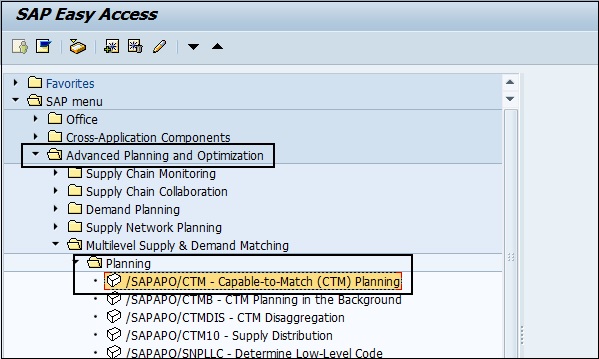
In the next window, select CTM profile. Once you select CTM profile, click the Start planning option and this runs CTM planning directly.
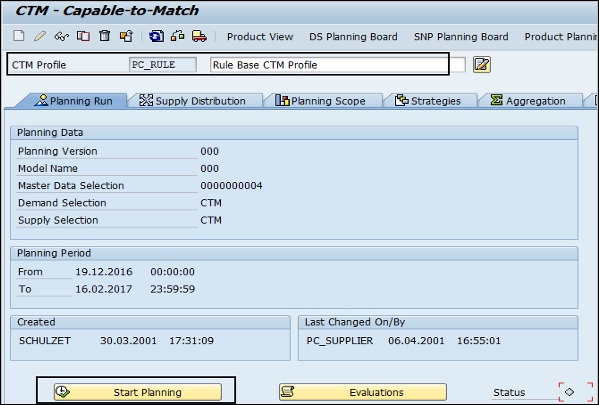
In the status tab, you can see the status of your CTM planning run. In case of any errors, it turns into red.
Option 2 − Run CTM Planning in the background.
You can also execute CTM planning in the background. Navigate to SAP Easy Access → Advanced Planning and Optimization → Multilevel Supply and Demand Planning → Planning → CTM Planning in the Background.
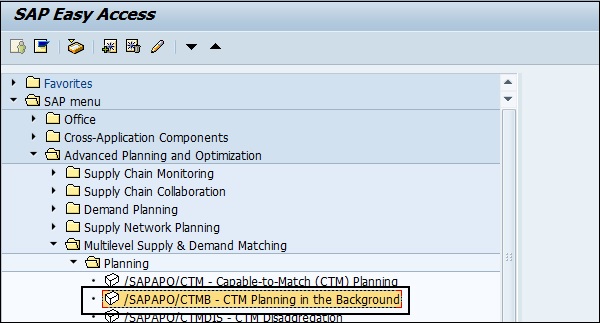
Select CTM profile and click Execute.
Analysis of CTM Planning Results
You can also analyze the results of CTM Planning run. You have to ensure whether planning run technical requirement is completed successfully.
Evaluations and Log Files
You can navigate to Evaluation tab to identify if any CTM message exists. One of the following icon shows the status of CTM Planning run.
 This shows CTM Planning run completed successfully.
This shows CTM Planning run completed successfully.
 This shows at least 1 warning message exists during CTM run.
This shows at least 1 warning message exists during CTM run.
 This shows an error message during CTM Planning run.
This shows an error message during CTM Planning run.
You can check the error details and status of all runs by navigating to Result Analysis tab at the top → Display Log Files.

You can also download the log files, or display the details of log message as shown in the following screenshots.
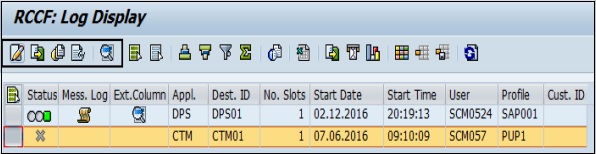
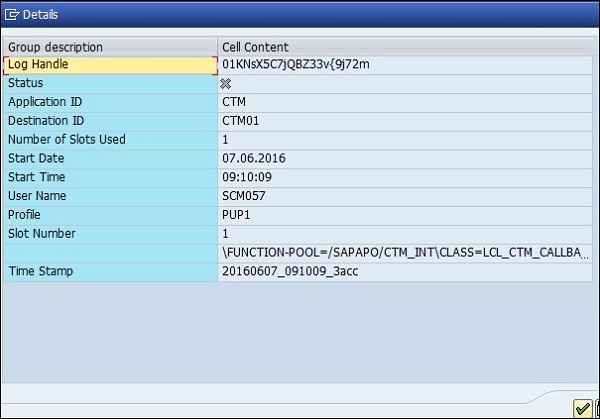
You can also call QRFC monitor to display outbound queues and the destination details for CTM Planning run.
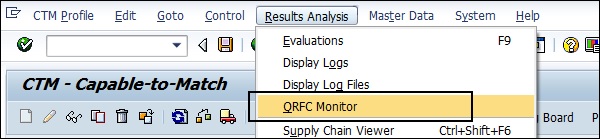
Enter the queue name and description. Click the Execute button.
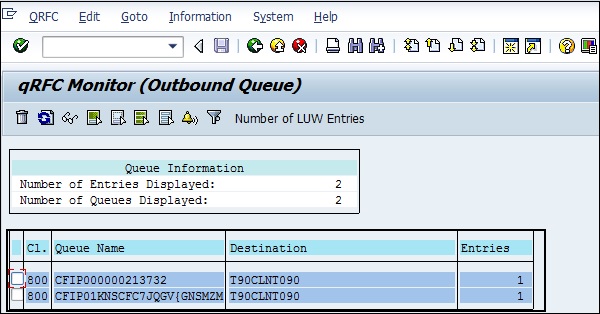
Note − In CTM, it is not possible to perform a planning run for the same profile when the queue for that particular profile is not idle.
Alert Monitor in CTM Planning Run
You can also display any alerts that appear during CTM Planning run. Navigate to Evaluations button in CTM Planning run.
In CTM Result Analysis screen, you can click Alert Monitor.
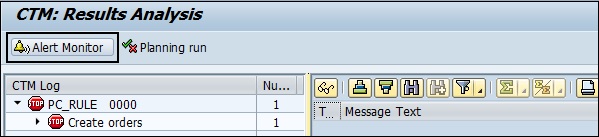
You can see any alerts that has been raised during CTM Planning Run.
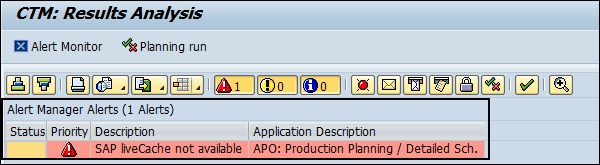
SAP APO - PP/DS
In SAP APO, Production Planning/Detailed Scheduling (PP/DS) is used to generate procurement proposals to meet the production requirements. This component is also used for defining resource plan and order details. You can also plan for critical products to reduce the lead time and to improve time delivery performance.
PP/DS can be used to create executable plans and to achieve the following −
Improve the on-time delivery performance for critical products
Reduce lead times
Improve coordination between resources and better procurement process
Reduce the stock cost
PP/DS is integrated with other SAP APO components. For example, with demand planning to create a demand plan and to move PIR to PP/DS to create procurement proposals.
Transaction and master data from the OLAP system is moved to APO and after order processing planning, results are moved to APO system.
Integration of PP/DS with SAP APO applications
Let us now discuss integration of PP/DS with SAP APO applications.
Integration with Demand Planning
Demand planning is used to meet the market demand for critical products after considering different factors and the result of demand planning is a demand plan. Demand plan is moved to PP/DS to raise procurement proposals for both external system and internal procurement process.
Using Demand Plan, demand planning is executed for customers and planned independent requirement results are transferred from DP to PP/DS to cover PIR by creating procurement proposals.
Following is the Process Flow −
Step 1 − First step is to start with the release of demand plan to Supply Network Planning. Demand plan can be released as mass processing or online.
Step 2 − Consider the release period same on PP/DS horizon and Supply Network Planning horizon.
Step 3 − Copy requirements to target planning version, resulting in a demand plan to Supply Network Planning, which in turn triggers an event in PP/DS for products.
Step 4 − Action takes place as per Planning Procedure for mentioned products.
Step 5 − Execution of PP/DS Planning.
Integration with SNP
Supply Network Planning (SNP) ensures that product quantities are available at the right time, right place without overloading of resources in production and transportation process. SNP defines the quantities in which products should be procured, produced, or transported. PP/DS defines lot sizes of products to be procured, and sequences of planning order.
Both the methods are integrated and planning is performed for different task distribution.
Supply Network Planning and PP/DS Planning Tasks
SNP and PP/DS are defined for different phases - SNP planning is used for medium-term objectives and short-term planning is for PP/DS. The horizon for SNP planning and PP/DS planning are same and the planning area doesn't overlap.
When the same planning version is used for SNP and PP/DS, it is also possible to convert SNP orders into PP/DS orders.
PP/DS Alert Monitoring
You can monitor alerts raised in PP/DS planning using the Alert monitor. You need to define an alert profile relevant for to your planning. Different alert types are created in PP/DS.
Alerts Related to Relationship between Orders or Operations
- Dynamic pegging with date/time alerts
- Fixed pegging alerts
- Quantity alerts for pegging
- Shelf life
This option is checked in the product master. Navigate to SAP Easy Access − Advanced Planning and Optimization − Master Data − Product.
The system compares the shelf life planning with the actual shelf life of receipt during planning.
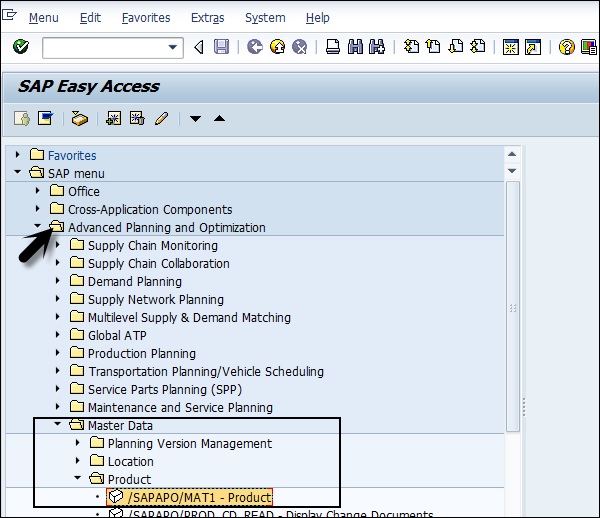
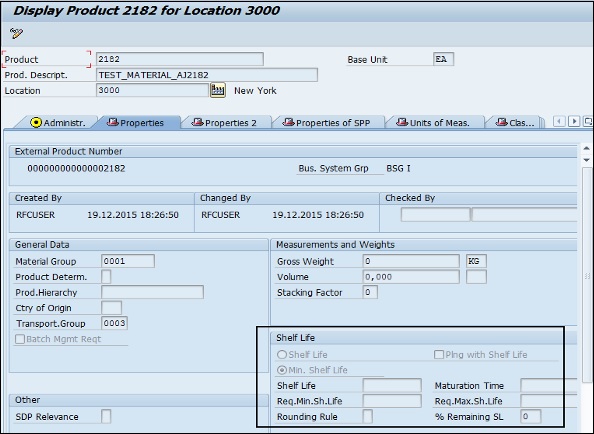
When shelf life requirements are met, pegging relationships are created.
- Relationship between Operations
Alerts Related to Procurement Planning
When procurement planning heuristic is run, different PP/DS alerts can be raised w.r.t Planning. Following are the common alert types −
Procurement Planning Exceptions
In PP/DS alerts related to procurement planning are generated when you define setting in customizing. Navigate to Application logs for PP/DS, and define and maintain exception groups.
To check exception message, you can use the context menu of alert. Each of the message belongs to different alert classes.
Example − An alert can have different class that shows different status messages.
Class 1 − Termination Messages
Class 2 − Error Messages
Class 3 − Warning Messages
Class 4 − Success Messages
Order Related PP/DS Alerts
Following PP/DS alerts are raised w.r.t orders raised −
- Alerts for the orders with status deallocated
- Alerts for orders with date time in the past
- Quantity falls short/exceeds desired quantity
- Order with validity period expired
PP/DS Alerts Related to Resources
In PP/DS, you can have alerts raised related to resources in planning.
- Alerts related to resource utilization above/beyond threshold value
- Capacity overload for bucket resource
- Resource overload in case of single/multi-activity resource
- Alerts related to container resources planning
PP/DS Alert for Campaigns
Following PP/DS alerts can be raised related to campaign planning. When planning with production campaign is performed, the system can issue following alerts −
- Alerts related to cleanout order in a campaign
- Alerts related to interrupted campaign
SAP APO - Master Data Setup
Master data can be created in relevant component of SAP APO or you can also transfer it from SAP R/3 to SAP APO. It can be transferred using Core Interface (CIF) to SAP APO module.
In master data integration model, you define the master data transfer to SAP APO module. Following master data can be transferred −
- Material (Product)
- Plant (Location)
- Customer (Location)
- Work Center (Resource)
- Vendor (Location)
In SAP APO, all the master data that has been transferred can be checked. When an error occurs, you can also check the application logs.
To check application logs, navigate to SAP Easy Access → SAP APO → APO Administration → Integration → Monitor → Application Log → Display Entries.
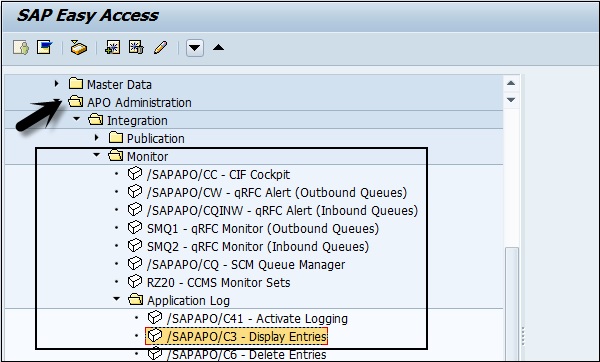
Select Object Id, sub-object Id, time restrictions, log class, log source, and formatting.
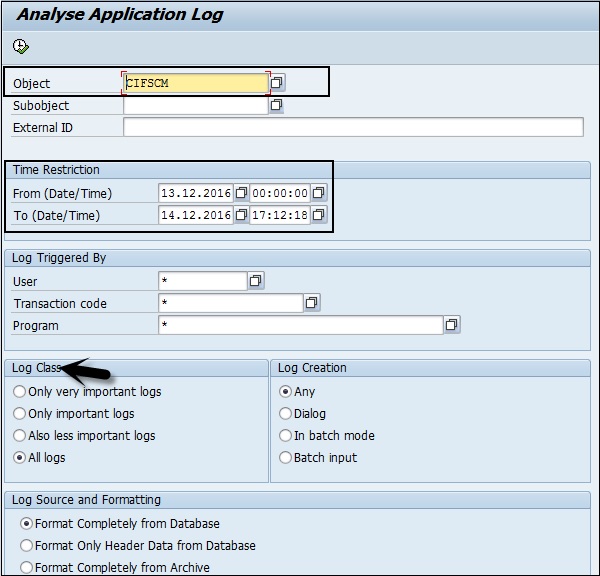
Location Master Data
Location shows the place where products or resources are managed. You can create, change or display the master data related to locations.
To create, change, or display master data navigate to SCM Basis → Master Data → Location → Location Master Data Home Screen.
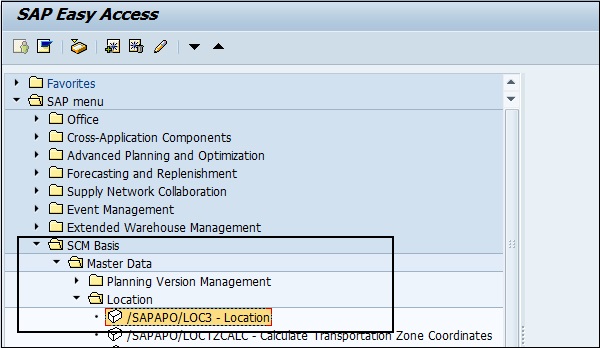
In the next window, enter Location number and Location Type.
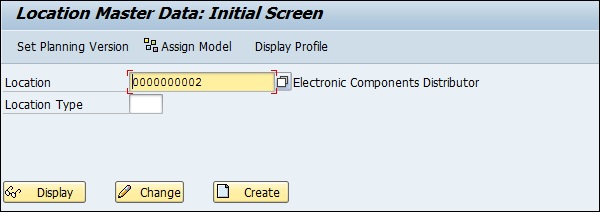
To display master data, click the Display button at the bottom of the screen. You can select Change/Create button accordingly. When you click Display, it shows you all the tabs in the location master data.
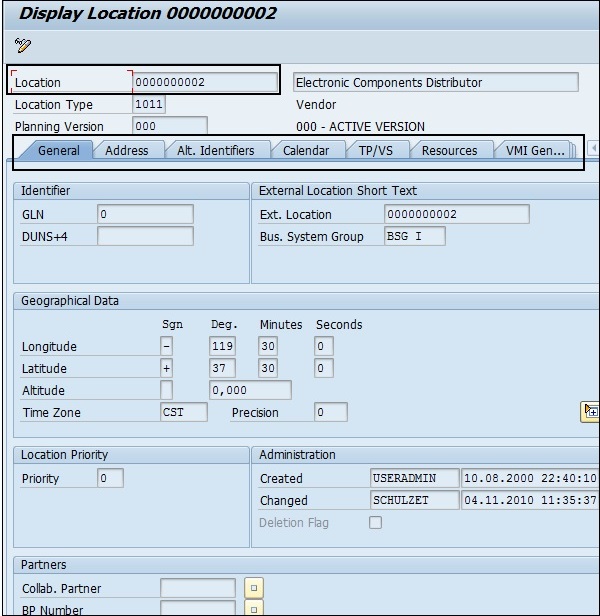
Deleting a Location
To delete a location, you need to set up the deletion flag on the home screen. Deletion can be performed in the background process.
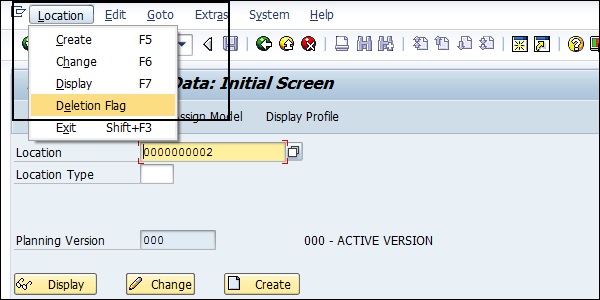
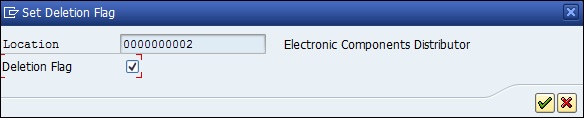
Click the Save button.
Application Log for Location Master
Application logs are used to manage data related to events, errors, and warnings related to Location master data. You can save the logs, display it from the database or delete the logs. Application logs helps to provide −
- Basic information
- Long text of the message
- Detailed information through the log files
- Technical information
To display Application log, you have to navigate to SCM Basis → Master Data → Location → Application Log → Display Application Log.
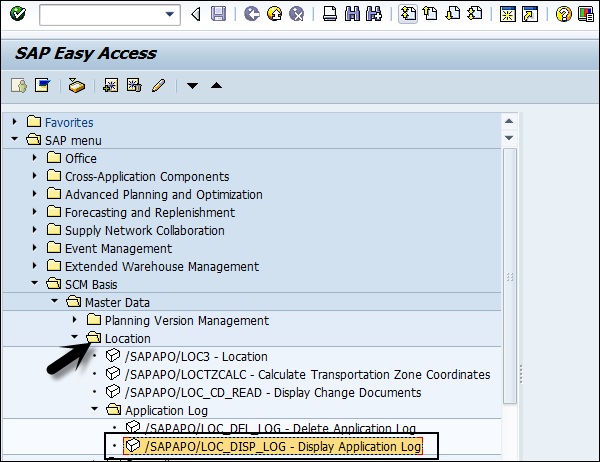
In the next window, you have to enter the user name, time restriction, and the number of logs restriction. Click the Execute button or press F8.
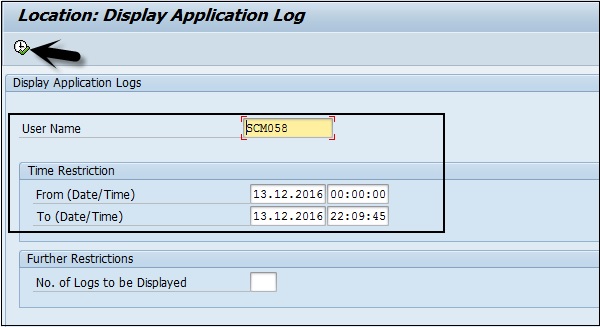
To delete the logs, navigate to SCM Basis → Master Data → Location → Application Log → Delete Application Log.
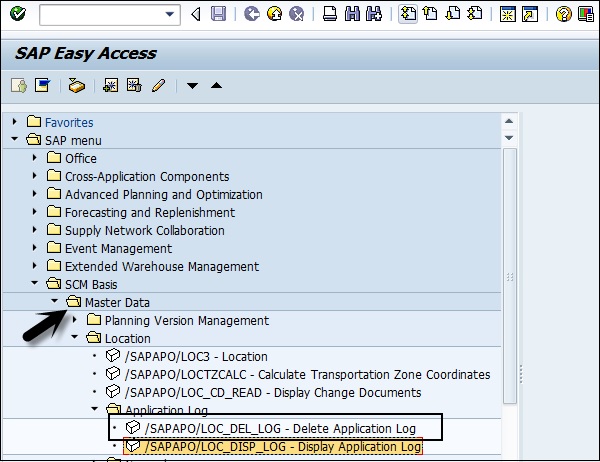
Product Master Data
You can find product master data under SCM basis and this data can be used in all applications such as SAP APO. Product Master Data is maintained under Master data in SCM Basis. You can add, display, change, or delete products.
Product Master of SCM can be used in other master data like locations or documents. You can maintain the following Global Product master and location specific product master.
Global Product Master
Navigate to SCM Basis → Master Data → Product.
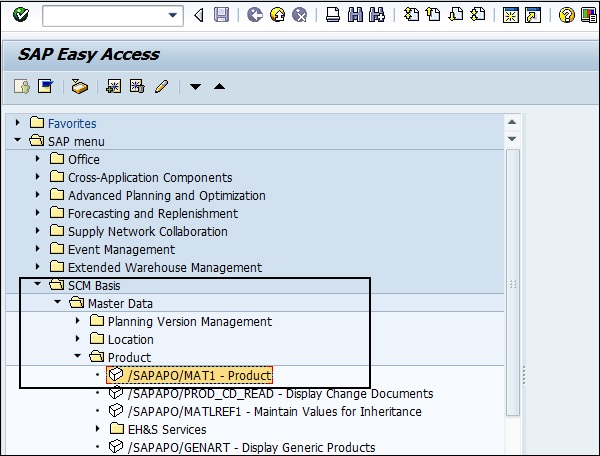
In Product Master Initial screen, you have the view option and profile definition option. You have to select Global data to maintain Global product master. When you select Location under View option, it opens the location product master.
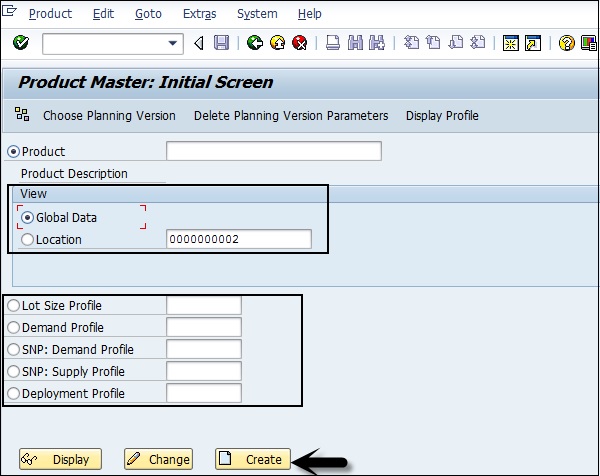
You can create, display, and change Product Master using this option. On this screen, you have an option to maintain lot size profile, demand profile, etc.
To maintain product master, you need to enter the product number and it can be alphanumeric or numeric. You have to enter base unit of measure in the next screen. There are different tabs under Product master data as shown in the following screenshot.
- Properties
- Properties 2
- Properties SPP
- Classification
- Units of Measure
- ATP Data
- SNP1
- Packaging Data
- Storage
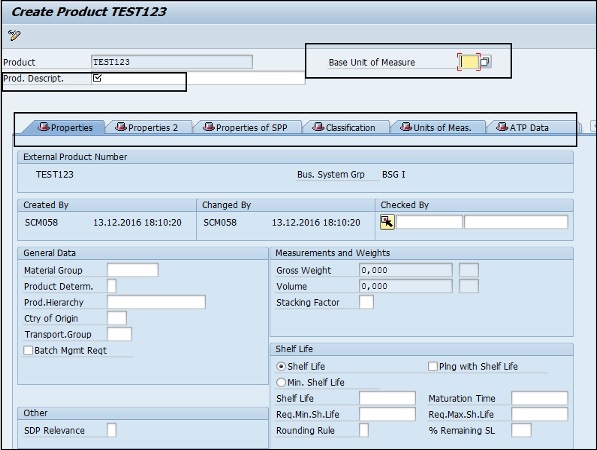
SAP APO - Transport Management
This component is used to maintain shipments in the supply chain process, which includes sales order, purchase orders and deliveries. Transport Planning and Vehicle Scheduling(TP/VS) component supports different processes such as inbound and outbound deliveries, etc.
TP/VS is a part of Transportation Management and all sales orders, purchase orders, and deliveries from SAP R/3 are transferred to SAP APO using CIF.
Master Data for Transport Planning/Vehicle Scheduling
Following master data is maintained in TP/VS component −
- TP/VS Resources
- Transport Lanes
- Schedules
- Cost Profiles
- Transshipment Hierarchies
The master data you created in SAP APO is directly assigned to an active model manually. You can assign resources, schedulers, and hierarchies to an active model.
Order Split Function in TP/VS
This function is used to split the orders and outbound deliveries either automatically or manually. This function can be used when you have sales order and it requires multiple deliveries due to the size of the orders. Also, when you load the order due to insufficient loading space, you may need to split the order in multiple deliveries.
To perform order splitting, it is required to define the split rules. You can define the split rules by navigating to SAP Easy Access → Advanced Planning and Optimization → Transport Planning/Vehicle Scheduling → Environment → Current Settings → Transportation Optimization → Define Split Rules.
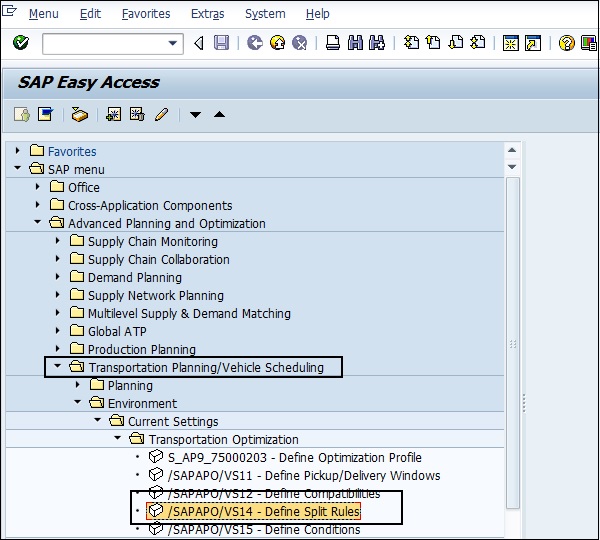
An order can be split based on the split quantity or in accordance with the vehicle capacity. When the quantity raised in an order exceeds the split quantity or the capacity of the vehicle, the order is split.
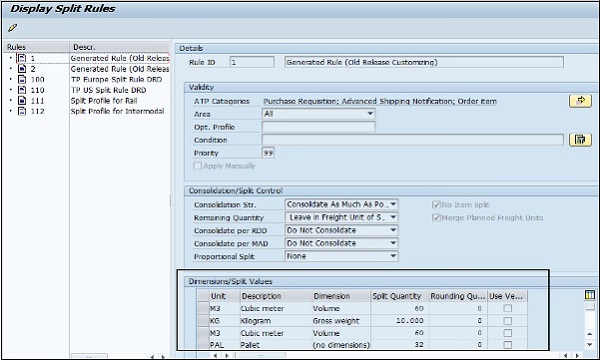
Split function can be used for the following order types and deliveries −
- Purchase Order
- Sales Order
- VMI Sales Order
- Stock Transport Order
- Sales Order
Order split can be performed either automatically or manually. When you call interactive planning, automatic splitting of order takes place based on the split rules defined. To perform manual order splitting, you can navigate to SAP Easy Access → Advanced Planning and Optimization → Transport Planning and Vehicle Scheduling → Planning → Create Freight Units.
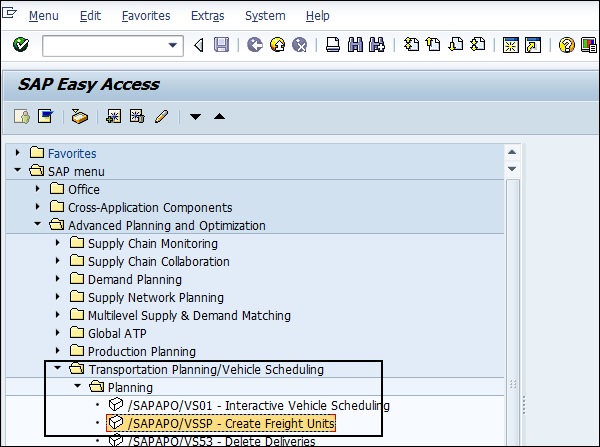
In the next window, select Orders or outbound delivery and manually split them. You can also select any split rule and apply it to the selected order or outbound delivery.
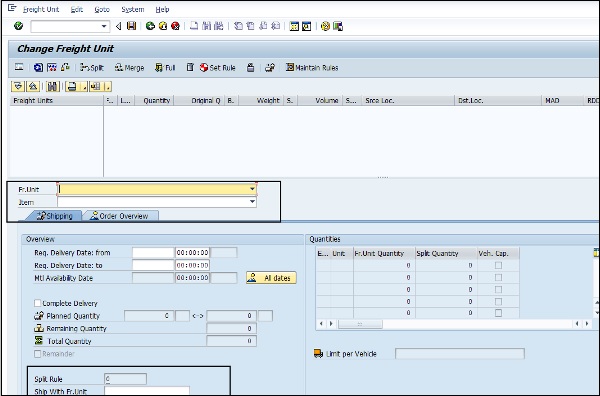
Interactive Planning in Transport Management
Using interactive planning in APO, you can assign sales orders, purchase orders, and order types to vehicle resources under Transport management. You can then process it further. Orders are created in SAP R/3 system and transferred to APO using CIF.
To assign vehicle resources to Order types, you have to navigate to SAP Easy Access → Advanced Planning and Optimization → Transport Planning/ Vehicle Scheduling → Planning → Interactive Vehicle Scheduling or use Transaction code /SAPAPO/VS01.

Select Optimization profile from the input screen. Define the orders to be considered during the planning phase.
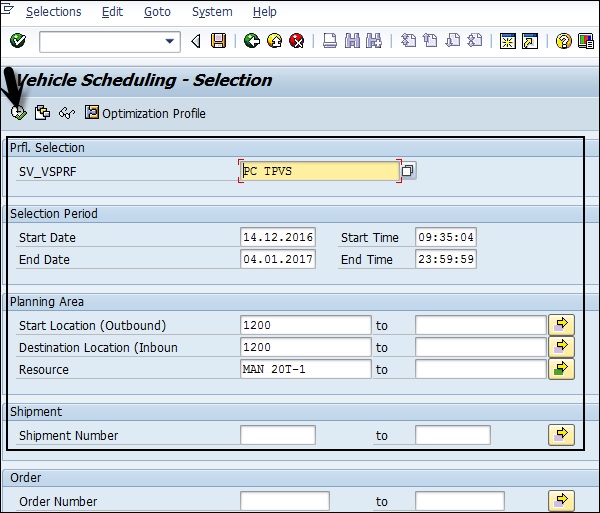
Once you click the Execute button, this will run planning view under Interactive Planning. In the next window, you can perform interactive planning by assigning resources to orders.
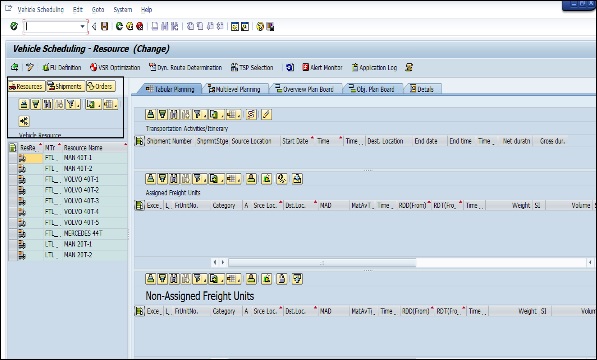
You can also define the master data for optimization component under TP/VS using which you can assign orders to vehicles cost effectively, considering different constraints for this component. You can execute the optimization in two ways, either interactively in the planning view or schedule an optimization run in the background.
To run optimization in the background, navigate to SAP Easy Access → Advanced Planning and Optimization → Transport Planning and Vehicle Scheduling → Planning → Planning in Background → Schedule Optimization Rule.

In the next window, mention the Job name and Optimization Profile. Click the Execute button.
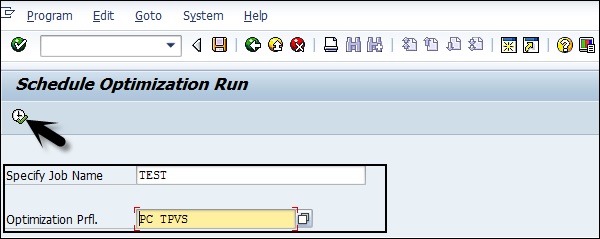
Define the execution schedule for the job. You can select different schedules for the background job. Click the Save button to save the background job successfully.
To use optimization components in TP/VS, you should define the following profiles and transport lanes −
- Optimization Profile
- Cost Profiles
- Transport Lanes
Optimization profile can be defined under TP/VS → Optimizer → Define Optimization Profile.
To define the cost profile, you have to navigate to master data under SAP Advanced Planning and Optimization. SAP APO → Master Data → Application Specific Master Data → Transport Planning and Vehicle Scheduling → Maintain Vehicle Scheduling Costs.
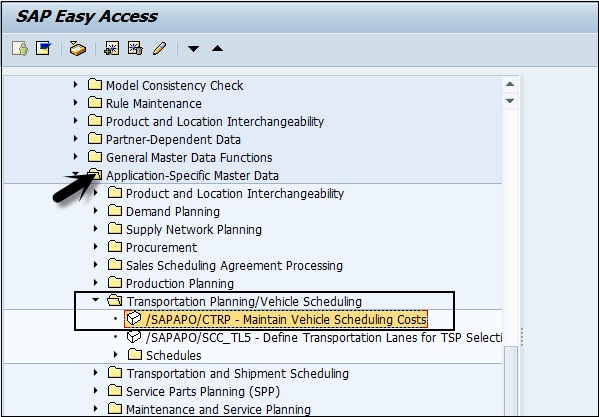
You can create a new cost profile or change an existing profile.
To define transport lanes and to make relevant settings, navigate to SAP APO → Master Data → Transportation Lane.
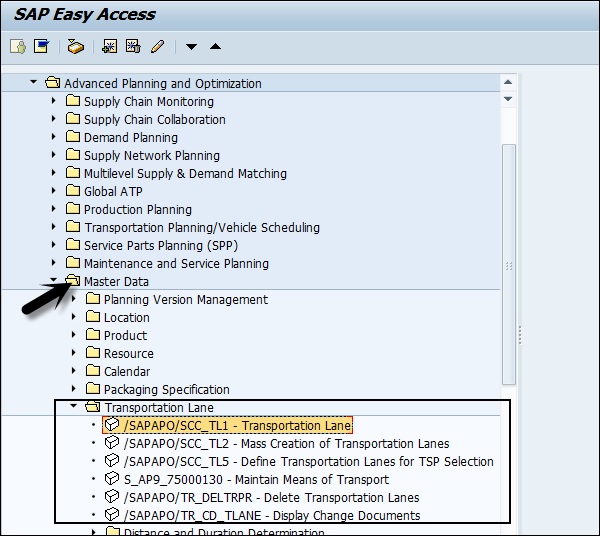
In the next window, define the model name, start and destination location. This is used to create, change, or display the existing Transport Lanes.
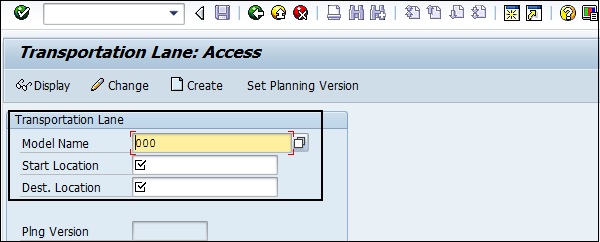
SAP APO - Additional Functions in TP/VS
In SAP APO Transport Planning/Vehicle Scheduling, you have some additional functions that are used to manage authorization, error handling for TP/VS components. Few of the additional function includes −
Error Handling (Consistence check, SCM queue manager, QRFC Monitoring, and Application Log)
VS alerts monitoring
Authorization in TP/VS
Error Handling
There are different TP/VS error handling and monitoring functions available. They are also valid mostly across SAP APO. Few of the functions are −
Consistency Check − Using this you can perform a consistence check on the customizing performed for SAP R/3 and for the master data. You can check all the error messages and the detailed information.
Transaction Code − /n/SAPAPO/VSCC

You have to select relevant options in the degree of detail, version, master data, customizing, and Transaction data. Click the Execute button. Selection has to be made to perform consistency check for different components.
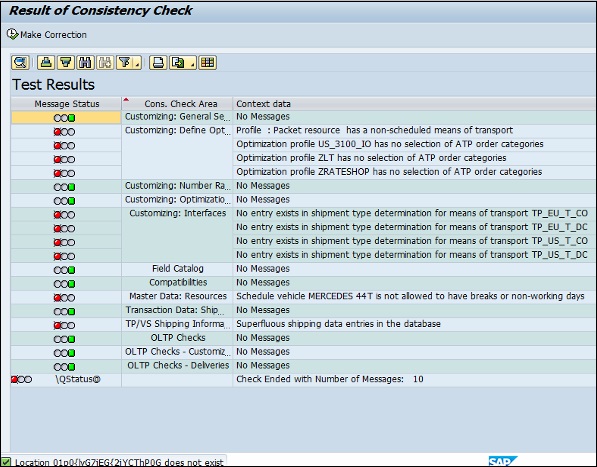
It is also possible that you use this function to be run as background job and the results are written to Application logs.
SCM Queue Manager − In the SCM system, you can also monitor the queues centrally and the sending and receiving system. You can also monitor the processing of queues in the sending and the receiving system.
Transaction Code − /n/SAPAPO/CQ
Managing Optimization Runs Using Log Files − You can also set the debug level of optimization run in APO system using Transaction - /SAPAPO/OPT10 and you can also save the trace file for optimizer using Transaction Code - /SAPAPO/OPT11
VS Alert Monitoring
You can use a VS alert profile to monitor the alerts for Vehicle Scheduling using the alert monitor. Different user-specific selection of alerts can be done in VS alert profile. SAP APO system provides you the list of alerts related to VS for VS alert profile. Few of the common available alert types are −
- Order due date changed by VS
- Loading resource is overloaded
- Order not scheduled in the shipment by the optimizer
- Order was changed in OLTP
- Shipment − Resource is overloaded
Authorization in TP/VS
SAP TP/VS uses SAP authorization concept to control the user access to SAP APO application. There are various authentication methods that are provided −
User IDs and user management tools
Secure Network Communication
SAP Logon Tickets
X.509 Client Certificates
User IDs and User Management Tools − The most common method of authentication in SAP system is by using the user name and password to login. User IDs to login are created by SAP Administrator. To provide secure authentication mechanism via the user name and password, there is a need to define password policies that doesnt allow the users to set easily predicted password.
SAP provides various default parameters that you should set to define password policies - password length, password complexity, default password change, etc.
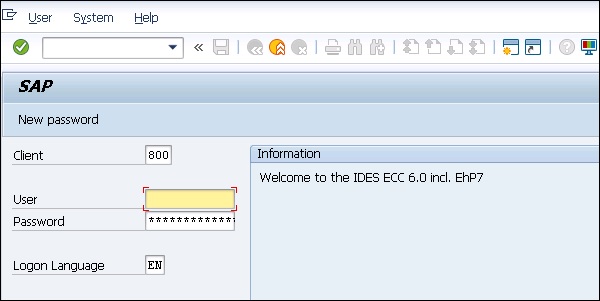
User Management Tools in SAP system − SAP NetWeaver system provides various user management tools that can be used to effectively manage users in your environment. They provide very strong authentication method for both type of NetWeaver Application servers - Java and ABAP.
Following are the most common User Management tools −
User Management for ABAP Application Server (Transaction Code: SU01)
You can use the user management Transaction Code SU01 to maintain the users in your ABAP-based Application Servers.
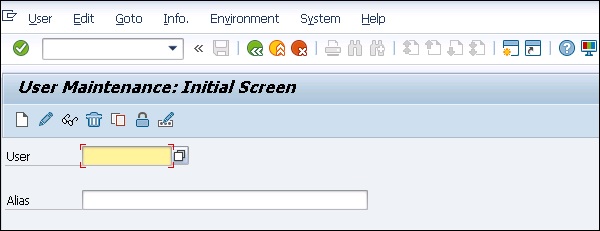
SAP NetWeaver Identity Management
You can use SAP NetWeaver Identity Management for user management as well as for managing roles and role assignments in your SAP environment.
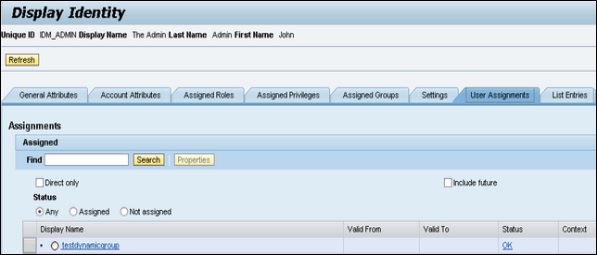
PFCG Roles
You can use profile generator PFCG to create roles and assign authorizations to the users in ABAP-based systems.
Transaction Code − PFCG

Central User Administration (CUA)
You can use CUA to maintain the users for multiple ABAP-based systems. You can also synch it with your directory servers. Using this tool, you can manage all the user master record centrally from one client of the system.
Transaction Code − SCUA and create distribution model.
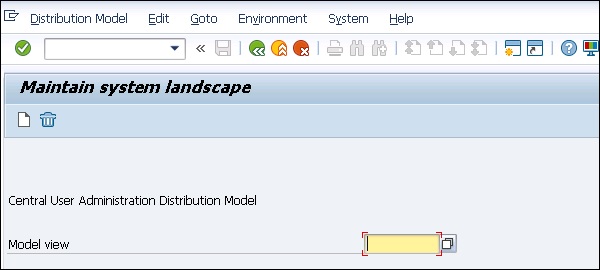
User Management Engine (UME)
You can use UME roles to control the user authorization in the system. An administrator can use actions, which represent the smallest entity of UME role that a user can use to build access rights.
You can open UME administration console using SAP NetWeaver Administrator option.
SAP APO - Service Part Planning
Service Part Planning (SPP) function deals with service parts starting from raising a demand for the part to the delivery of the product. SPP is done using bill of distribution, which contains the location. During SPP, you consider all the characteristics of the product the location where this product is most required, sales behavior of the product, and slow or fast moving product, etc.
There are different general functions in the Supply Chain, which is relevant for SPP −
Procurement Lead Times
It is defined as the time required to transport products from one location to other.
Worklists
Worklist contains all the queries for which an action has to be taken. The queries are related to planning and analysis results and can also be used by a planner to get some information related to SPP.
Contract Packager
Each Contract Packager contains locations where goods are repacked. Each location is part of bills of distribution.
Main Supplier
When you have multiple suppliers assigned to a location, the system identifies one supplier as the mail supplier using SPP analysis and reporting function.
Triggers
Triggers are generated at certain places as a result of the events created. For example, when master data related to SPP is changed, it can result a trigger.
Planning Service Manager
PSM is used to run the planning profile in the background. To schedule the planning services in PSM, navigate to SCM Basis → Planning Service Manager → Current Settings → Define Selection.
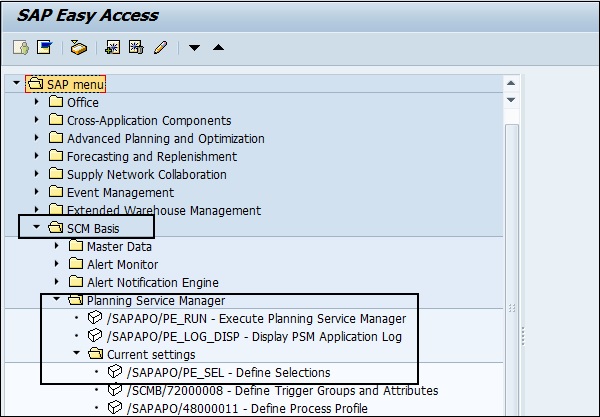
Rounding
Rounding function is used to round the quantities to pack sizes. You can define one or more packaging specifications under SAP Easy Access. Navigate to SAP Easy Access → Advanced Planning and Optimization → Service Parts Planning → Environment → Packaging Specifications → Maintain Packaging Specification.
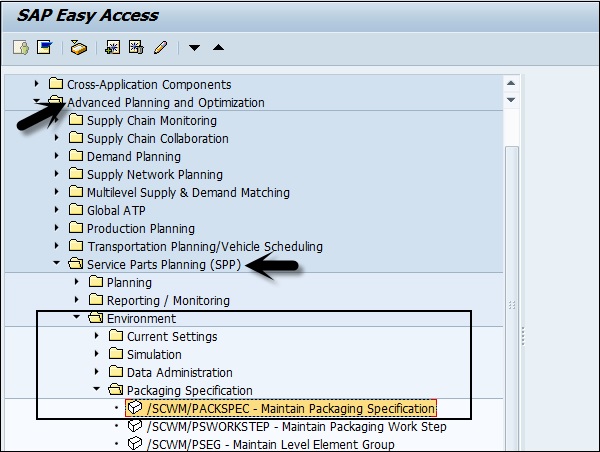
In Packaging Specification overview window, you can create, edit, and/or delete the existing packaging specifications.
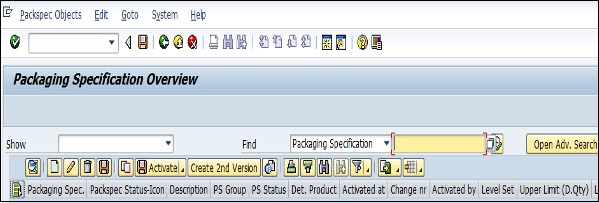
Delivery and Shipment
All the deliveries and shipments for which goods issue are posted in R/3 system, they remain available in SAP APO. Shipments that are not planned in Transport Planning/Vehicle Scheduling, are automatically removed from APO system. Shipment which are set to shipment End in R/3, the system considers these as not relevant and they are not displayed in search results.
To delete shipments and delivery in SAP APO system, you can perform it as a background job. To delete these, navigate to SAP Easy Access → Advanced Planning and Optimization → Transport Planning/Vehicle Scheduling → Planning → Delete Deliveries or Delete Shipment.
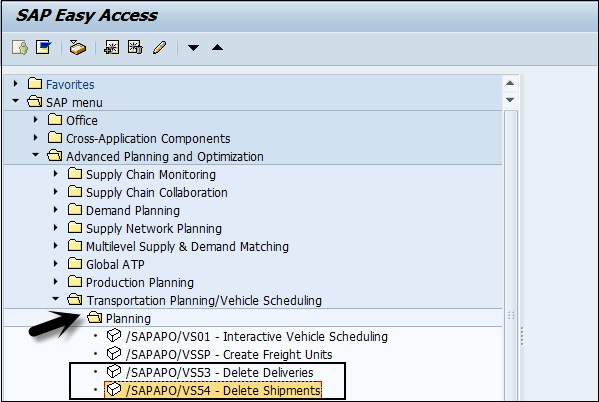
These deletions are performed from LiveCache. You will be prompted if you want to delete deliveries/orders with quantity 0.

When you click Yes, logs will be displayed. You can click the Detailed Information button to check the log details.
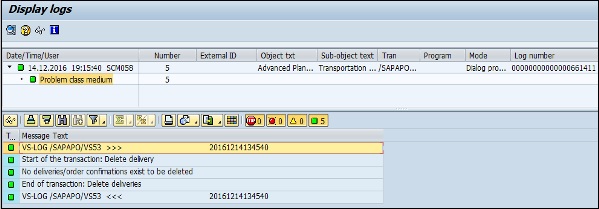
SAP APO - Core Interface
SAP APO system is commonly integrated with SAP R/3 or ECC system to get the master data, and planning results are transferred back to SAP ERP system. The integration between SAP APO and ECC system includes −
- Technical integration between systems
- Integration of master and transaction data
Technical Integration Between Systems
To integrate data between SAP R/3 or ECC system to SAP SCM system, you use a Core Interface (CIF) to enable data exchange between the systems. Core Interface provides different integration and data transfer functions.
You can transfer master from SAP ECC system to SCM system.
When SAP SCM system involves APO, CIF is used to transfer planning results back to ERP.
Different administration tools to manage the data transfer between systems.
Support for different source/target systems.
To transfer the data between ERP and SCM system, you need to customize CIF settings in both the systems. Customizing CIF depends on the types of source and target system.
Customizing CIF Settings in ERP System
To perform integration between two systems, you have to customize the settings in both the systems. Customization of settings are target system specific or client system dependent. Following settings can be done in the system −
Define Logical System and Assign the Logical System to a Client
Transaction Code − BD54
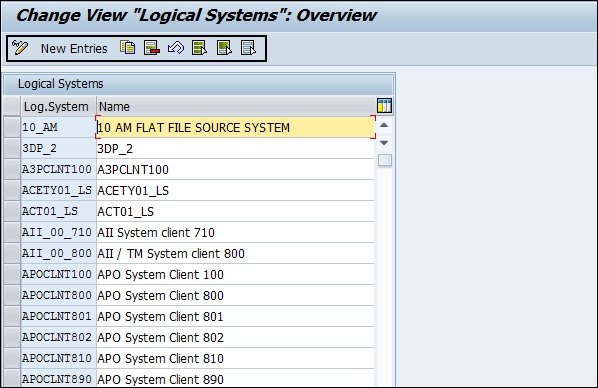
Transaction Code − SCC4
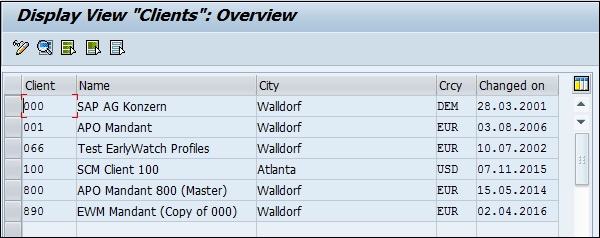
Define Trusted RFC Connection and Assign Destination to Various Applications
Transaction Code − SM59
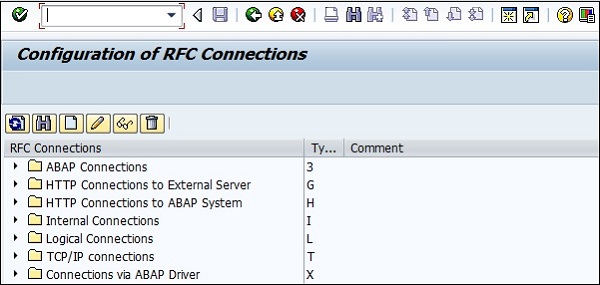
Transaction Code − CFC7
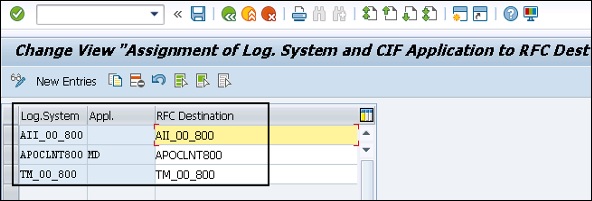
Defining the Target System and Queue Type
Transaction Code − CFC1
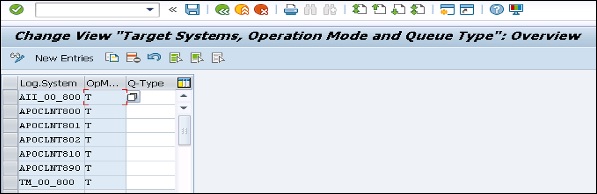
Define User Parameters
Transaction Code − CFC2
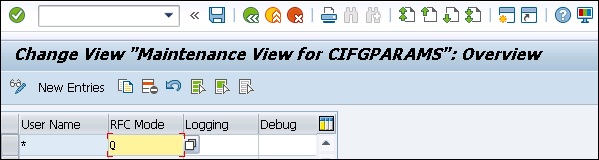
Define Filters and Select Size in CIF Settings
Transaction Code − CFC3
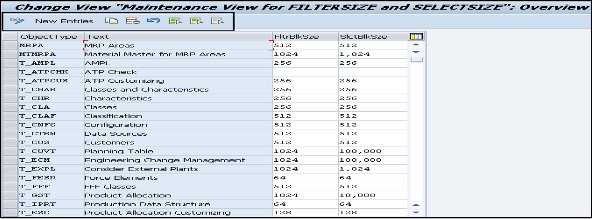
Define the Number Ranges for Parallelization
Transaction Code − CFC8
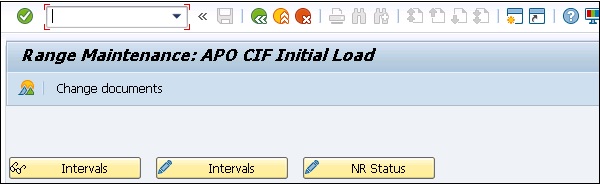
Integration of Master and Transaction Data
You need to transfer the master data and master data changes to SAP APO system from the transaction system. This data is transferred via Core Interface.
In SAP APO system, you can check the master data transferred to APO system.
Navigate to SAP Easy Access − Advanced Planning and Optimization − APO Administration − Integration − Monitor − Application Log − Display Entries
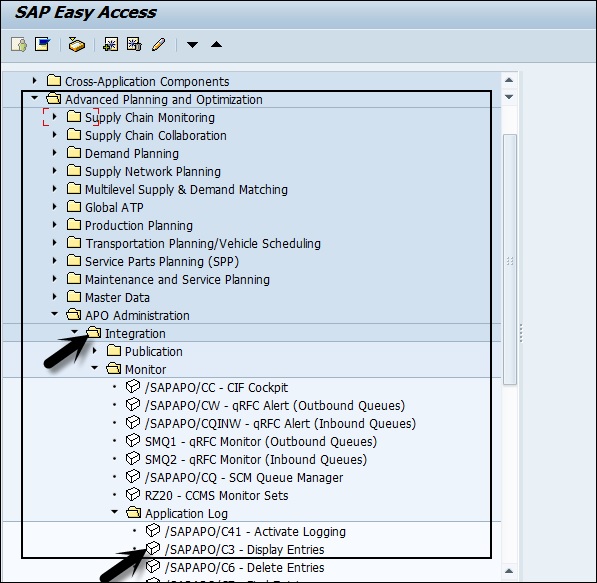
Integration of Transaction Data
You can integrate different transactional data to SAP R/3 system - Orders and Stock Transfer Processes.
Orders define the technical component, which includes procurement details about the product - when and where the product is required and where the different resources are during this process. The different orders such as production orders, purchase orders are transferred from R/3 system to APO system.
In SAP APO system, planned orders are transferred to R/3 system −
Following objects are considered as Order transactions −
- Planned order
- Planned independent requirement
- Production order
- Purchase order and purchase requisition
- Transfer order
- Scheduling agreement
- Stock
- Inspection lot
- Project order
- Maintenance order
SAP APO - Administration
In SAP APO Administration, following are the different options related to administrative activities −
- SAP LiveCache Administration
- Integration Options
- Monitoring
- Optimization
- Consistency Check
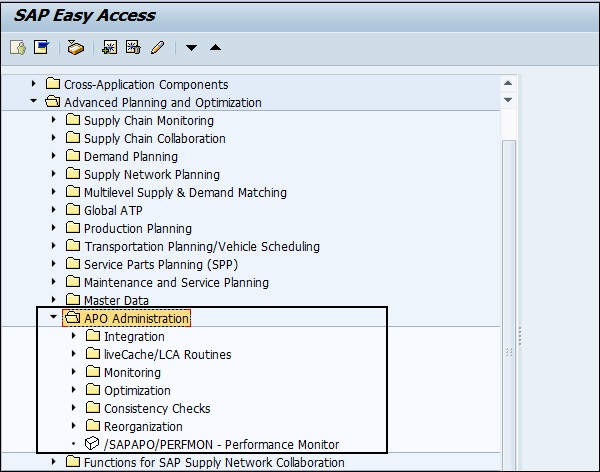
SAP APO Performance Monitor
In Performance Monitor, you can monitor the behavior of planning run in APO system. You can perform detailed analysis of the application in APO - Planning Service Manager, Demand Planning and PP/DS, Supply Network Planning (SNP), Global Available-ToPromise (ATP), etc.
Performance Monitor can be called using SAP Easy Access → Advanced Planning and Optimization → APO Administration → APO Performance Monitor.
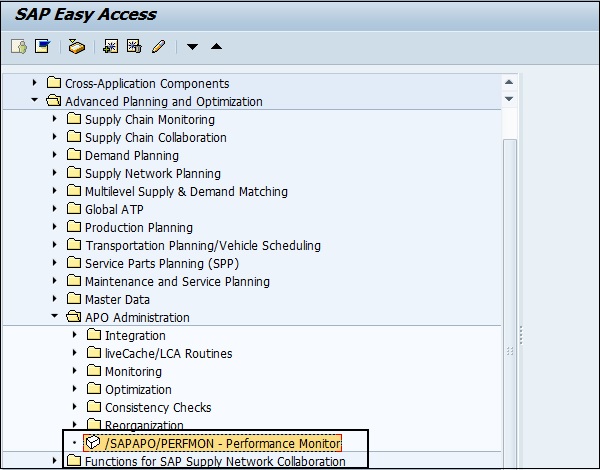
In the next window, you can see the navigation tree where you can select the respective application. You have the list of applications, Demand Planning → Statistics Mass Processing.
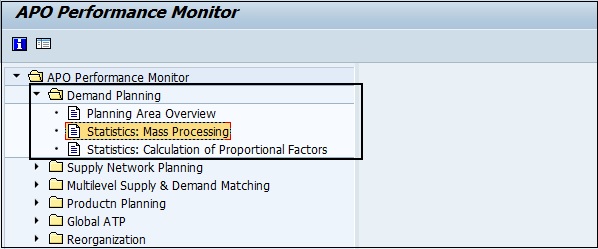
When you double-click any of the options, the system collects the data and displays on the screen in the right pane. You can also identify certain customizing settings to improve the performance.
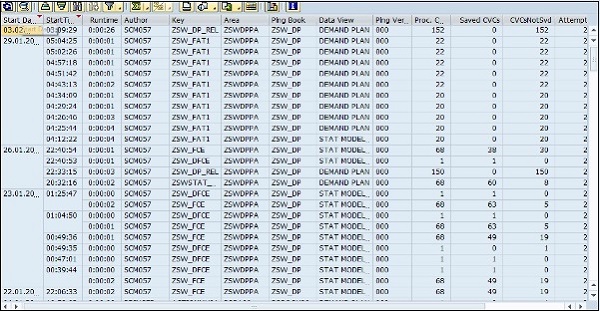
Similarly, you can access the data and analyze it related to other applications − Supply Network Planning → SNP Heuristic Statistics.
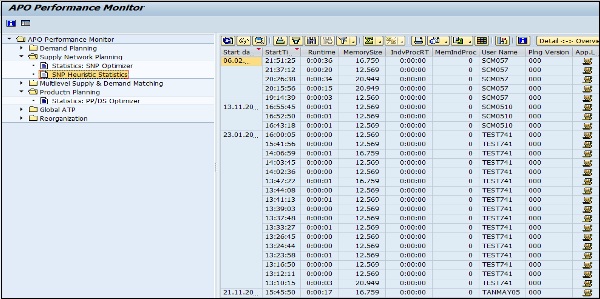
SAP APO - Cross Application Functions
In SAP APO, you can have different sources where products can be procured. During planning in CTM, SNP, or PP/DS, you need to determine the source of supply for the procurement.
Procurement Types
In Location Product Master, you determine the procurement type to be used to procure a product. There are different Procurement types −
In-house Production(E) − When the product is procured internally.
External Procurement(F) − When the product is procured externally.
Both In-house Procurement and External Procurement − In Location Product master, you can also use both the types of procurement.
Source Determination in External Procurement
In an external procurement system, you define the planning of procured products under Material Management in APO application.
Subcontracting is another form of procurement in which the product to be procured is manufactured by the subcontractor. Subcontracting process is planned in PP/DS and Supply Network Planning (SNP). Subcontracting planning can be initiated with two types of orders - First is to raise a Planned order, which results in manufacturing of procured products at the subcontractors location and another one is stock transfer requisition to transfer the products from the subcontractors location to the demand location.
Note − When you implement subcontracting for the first time with PP/DS or SNP, SAP recommends using Production Data Structure (PDS) over PPM to provide better integration of master data.
SAP APO - Managing Roles
In SAP APO system, you have different roles defined to perform different actions in each application. There are different set of roles under each application and the roles are added to the user profile to perform day-to-day tasks.
Demand Planning Roles
Following common roles are defined under Demand Planning −
Demand Planner - Standard
Role − SAP_SCM_FCS_PLN_STD (This role is required to perform all the tasks as the Demand Planner).
Demand Planner - Expert
Role − SAP_SCM_FCS_PLN_EXP (This role is required to perform all the tasks as an Expert).
Demand Planner - Administrator
Role − SAP_SCM_FCS_PLN_ADM (This role is required to perform all the tasks as an administrator).
Supply Network Planning Roles
Following common roles are defined under Supply Network Planning −
Safety Stock Planner - Standard
Role − SAP_SCM_SNP_SSTCK_PLN_STD (This role is required to perform all the activities in the area of standard safety stock as a planner).
Safety Stock Planner - Expert
Role − SAP_SCM_SNP_SSTCK_PLN_EXP (This role is required to perform all the activities in the area of standard safety stock as an expert).
SNP - Administrator
Role − SAP_SCM_SCP_SNP_ADMIN (This role is required to perform all the administrative activities in SNP planning).
SNP Expert
Role − SAP_SCM_SCP_SNP_EXPERT (This role is required to perform all the expert activities in SNP planning).
SNP Planner
Role − SAP_SCM_SCP_SNP_PLANNER (This role is required to perform all the planner activities in SNP planning).
Global Available-To-Promise Roles
Following common roles are defined under Global ATP −
ATP Expert
Role − SAP_APO_ATP_EU (This role is required to use the technical monitors, to maintain ATP rule-based master data, to view the settings, etc.).
ATP Customizing User
Role − SAP_APO_ATP_CU (This role is required to perform customizing settings - General Settings, rule-based ATP and availability checks).
ATP Standard User
Role − SAP_APO_ATP_SU (This role is required to display the availability situation and to display ATP related master data).
PP/DS Roles
Following common roles are defined under PP/DS −
Production Supervisor
Role − SAP_SCM_APO_DS_PLANNER (This role is required to perform all the supervisor tasks in PP/DS Planning).
Production Planner
Role − SAP_SCM_APO_PP_PLANNER (This role is required to perform all the planner tasks in PP/DS Planning).
Production Planner for Repetitive Manufacturing (REM)
Role − SAP_SCM_APO_PP_PLANNER_REM (This role is required to perform all the tasks for repetitive manufacturing in PP/DS Planning).
Transport Management Roles
Following common roles are defined under Transport Management −
Transportation Manager
Role − SAP_SCM_TPVS_TRPT_MANAGER (This role is required to perform all the tasks as the Transport Manager).
Transportation Specialist
Role − SAP_SCM_ TPVS _TRPT_SPECIALIST (This role is required to perform all the tasks you have to perform as a Transport Specialist).
Transportation Planner
Role − SAP_SCM_ TPVS _TRPT_PLANNER (This role is required to perform all the tasks as a Transportation Planner).
Note − There are other roles related to Service Part Planning, Supply Chain Monitoring, and Data Replication Functions that you can use in APO system.
SAP APO - Archiving Data in APO
In SAP APO system, it is also possible to achieve master data and production information. Archiving of data is performed to remove the data from the database which is not relevant.
Following data can be achieved in SAP APO system −
- Interchangeability Master Data
- Archiving in PP/DS
Archiving Interchangeability Master Data
You have to use archiving object CA_INCMD to archive all data related to group and location from the database. When you use this achieving object, data is achieved from the following tables −
| Sr.No | Table & Description |
|---|---|
| 1 |
/INCMD/ADDINFO
Text Table for additional information |
| 2 |
/INCMD/LKUP
Lookup Table for interchangeability |
| 3 |
/INCMD/LKUPLNK
Lookup Table for linking locations to IC groups |
| 4 |
/INCMD/PNINCH
Application table for header nodes |
| 5 |
/INCMD/PNINCV
Application table for view nodes |
| 6 |
/INCMD/PRINC
Application table for relations |
| 7 |
/INCMD/PRINCL
Location-specified data table |
| 8 |
/INCMD/PVINC
Application table for variant |
| 9 |
PNODID
iPPE nodes:identification |
| 10 |
PNODTX
iPPE nodes:Texts |
| 11 |
POSVID
iPPE variant:Identification |
Archiving in PP/DS
In archiving PP/DS, only production tracking information Achieving ID PPS_AHT is achieved. It is used to move the data which is no longer relevant and the data is moved to archive files.
When you use this archiving object, the data is archived from the following tables −
| Sr.No | Table & Description |
|---|---|
| 1 |
/SAPAPO/AHT_TRCO
Production tracking information per order incl.customer include |
| 2 |
/SAPAPO/AHT_TRCS
Production tracking information:customer's additional data incl.customer include |
| 3 |
/SAPAPO/AHT_TRIF
Production tracking information document |
SAP APO - Processing Customer Requirement
This component in the Supply Chain Process is used to control the customer requirements by checking product availability, manufacturing, passing the requirements to logistics, and gathering feedback from the customer.
Technical Name of the component − CustomerRequirementProcessing
Component Customer Requirement is the result of a sales order or purchase requisition or quotation request. This contains the details about the quantities of the product raised and when the product is required.
Technical Name of the component − CustomerRequirement
The Customer Requirement Component provides the following information −
- Quantity of the products ordered
- Available quantities of the product
Manage Customer Requirement in Component
This component is used to create or cancel a customer requirement. The direction of this component is Inbound.
Query Customer Requirement in Component
This component is used to select the customer requirement and an inbound directional component.
| Entity Type | Service Interface |
|---|---|
| Category | A2X |
| Direction | Inbound |