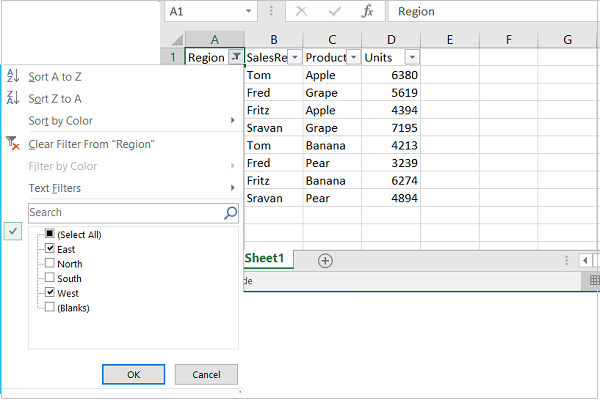- Python XlsxWriter - Home
- Python XlsxWriter - Overview
- Python XlsxWriter - Environment Setup
- Python XlsxWriter - Hello World
- Python XlsxWriter - Important classes
- Python XlsxWriter - Cell Notation & Ranges
- Python XlsxWriter - Defined Names
- Python XlsxWriter - Formula & Function
- Python XlsxWriter - Date and Time
- Python XlsxWriter - Tables
- Python XlsxWriter - Applying Filter
- Python XlsxWriter - Fonts & Colors
- Python XlsxWriter - Number Formats
- Python XlsxWriter - Border
- Python XlsxWriter - Hyperlinks
- Python XlsxWriter - Conditional Formatting
- Python XlsxWriter - Adding Charts
- Python XlsxWriter - Chart Formatting
- Python XlsxWriter - Chart Legends
- Python XlsxWriter - Bar Chart
- Python XlsxWriter - Line Chart
- Python XlsxWriter - Pie Chart
- Python XlsxWriter - Sparklines
- Python XlsxWriter - Data Validation
- Python XlsxWriter - Outlines & Grouping
- Python XlsxWriter - Freeze & Split Panes
- Python XlsxWriter - Hide/Protect Worksheet
- Python XlsxWriter - Textbox
- Python XlsxWriter - Insert Image
- Python XlsxWriter - Page Setup
- Python XlsxWriter - Header & Footer
- Python XlsxWriter - Cell Comments
- Python XlsxWriter - Working with Pandas
- Python XlsxWriter - VBA Macro
Python XlsxWriter - Applying Filter
In Excel, you can set filter on a tabular data based upon criteria using logical expressions. In XlsxWriter's worksheet class, we have autofilter() method or the purpose. The mandatory argument to this method is the cell range. This creates drop-down selectors in the heading row. To apply some criteria, we have two methods available − filter_column() or filter_column_list().
Applying Filter Criteria for a Column
In the following example, the data in the range A1:D51 (i.e. cells 0,0 to 50,3) is used as the range argument for autofilter() method. The filter criteria 'Region == East' is set on 0th column (with Region heading) with filter_column() method.
Example
All the rows in the data range not meeting the filter criteria are hidden by setting hidden option to true for the set_row() method of the worksheet object.
import xlsxwriter
wb = xlsxwriter.Workbook('hello.xlsx')
ws = wb.add_worksheet()
data = (
['Region', 'SalesRep', 'Product', 'Units'],
['East', 'Tom', 'Apple', 6380],
['West', 'Fred', 'Grape', 5619],
['North', 'Amy', 'Pear', 4565],
['South', 'Sal', 'Banana', 5323],
['East', 'Fritz', 'Apple', 4394],
['West', 'Sravan', 'Grape', 7195],
['North', 'Xi', 'Pear', 5231],
['South', 'Hector', 'Banana', 2427],
['East', 'Tom', 'Banana', 4213],
['West', 'Fred', 'Pear', 3239],
['North', 'Amy', 'Grape', 6520],
['South', 'Sal', 'Apple', 1310],
['East', 'Fritz', 'Banana', 6274],
['West', 'Sravan', 'Pear', 4894],
['North', 'Xi', 'Grape', 7580],
['South', 'Hector', 'Apple', 9814]
)
for row in range(len(data)):
ws.write_row(row,0, data[row])
ws.autofilter(0, 0, 50, 3)
ws.filter_column(0, 'Region == East')
row = 1
for row_data in (data):
region = row_data[0]
if region != 'East':
ws.set_row(row, options={'hidden': True})
ws.write_row(row, 0, row_data)
row += 1
wb.close()
Output
When we open the worksheet with the help of Excel, we will find that only the rows with Region='East' are visible and others are hidden (which you can display again by clearing the filter).
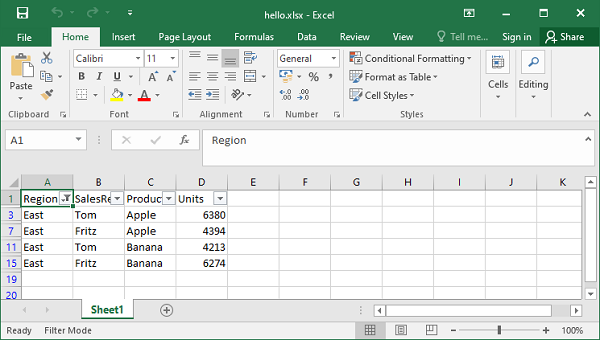
The column parameter can either be a zero indexed column number or a string column name. All the logical operators allowed in Python can be used in criteria (==, !=, , =). Filter criteria can be defined on more than one columns and they can be combined by and or or operators. An example of criteria with logical operator can be as follows −
ws.filter_column('A', 'x > 2000')
ws.filter_column('A', 'x != 2000')
ws.filter_column('A', 'x > 2000 and x
Note that "x" in the criteria argument is just a formal place holder and can be any suitable string as it is ignored anyway internally.
ws.filter_column('A', 'price > 2000')
ws.filter_column('A', 'x != 2000')
ws.filter_column('A', 'marks > 60 and x<75')
XlsxWriter also allows the use of wild cards "*" and "?" in the filter criteria on columns containing string data.
ws.filter_column('A', name=K*') #starts with K
ws.filter_column('A', name=*K*') #contains K
ws.filter_column('A', name=?K*') # second character as K
ws.filter_column('A', name=*K??') #any two characters after K
Example
In the following example, first filter on column A requires region to be West and second filter's criteria on column D is "units > 5000". Rows not satisfying the condition "region = West" or "units > 5000" are hidden.
import xlsxwriter
wb = xlsxwriter.Workbook('hello.xlsx')
ws = wb.add_worksheet()
data = (
['Region', 'SalesRep', 'Product', 'Units'],
['East', 'Tom', 'Apple', 6380],
['West', 'Fred', 'Grape', 5619],
['North', 'Amy', 'Pear', 4565],
['South', 'Sal', 'Banana', 5323],
['East', 'Fritz', 'Apple', 4394],
['West', 'Sravan', 'Grape', 7195],
['North', 'Xi', 'Pear', 5231],
['South', 'Hector', 'Banana', 2427],
['East', 'Tom', 'Banana', 4213],
['West', 'Fred', 'Pear', 3239],
['North', 'Amy', 'Grape', 6520],
['South', 'Sal', 'Apple', 1310],
['East', 'Fritz', 'Banana', 6274],
['West', 'Sravan', 'Pear', 4894],
['North', 'Xi', 'Grape', 7580],
['South', 'Hector', 'Apple', 9814])
for row in range(len(data)):
ws.write_row(row,0, data[row])
ws.autofilter(0, 0, 50, 3)
ws.filter_column('A', 'x == West')
ws.filter_column('D', 'x > 5000')
row = 1
for row_data in (data[1:]):
region = row_data[0]
volume = int(row_data[3])
if region == 'West' or volume > 5000:
pass
else:
ws.set_row(row, options={'hidden': True})
ws.write_row(row, 0, row_data)
row += 1
wb.close()
Output
In Excel, the filter icon can be seen on columns A and D headings. The filtered data is seen as below −
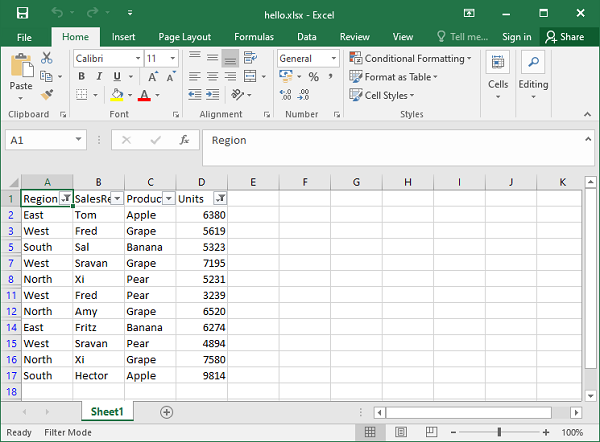
Applying a Column List Filter
The filter_column_list() method can be used to represent filters with multiple selected criteria in Excel 2007 style.
ws.filter_column_list(col,list)
The second argument is a list of values against which the data in a given column is matched. For example −
ws.filter_column_list('C', ['March', 'April', 'May'])
It results in filtering the data so that value in column C matches with any item in the list.
Example
In the following example, the filter_column_list() method is used to filter the rows with region equaling either East or West.
import xlsxwriter
wb = xlsxwriter.Workbook('hello.xlsx')
ws = wb.add_worksheet()
data = (
['Region', 'SalesRep', 'Product', 'Units'],
['East', 'Tom', 'Apple', 6380],
['West', 'Fred', 'Grape', 5619],
['North', 'Amy', 'Pear', 4565],
['South', 'Sal', 'Banana', 5323],
['East', 'Fritz', 'Apple', 4394],
['West', 'Sravan', 'Grape', 7195],
['North', 'Xi', 'Pear', 5231],
['South', 'Hector', 'Banana', 2427],
['East', 'Tom', 'Banana', 4213],
['West', 'Fred', 'Pear', 3239],
['North', 'Amy', 'Grape', 6520],
['South', 'Sal', 'Apple', 1310],
['East', 'Fritz', 'Banana', 6274],
['West', 'Sravan', 'Pear', 4894],
['North', 'Xi', 'Grape', 7580],
['South', 'Hector', 'Apple', 9814]
)
for row in range(len(data)):
ws.write_row(row,0, data[row])
ws.autofilter(0, 0, 50, 3)
l1= ['East', 'West']
ws.filter_column_list('A', l1)
row = 1
for row_data in (data[1:]):
region = row_data[0]
if region not in l1:
ws.set_row(row, options={'hidden': True})
ws.write_row(row, 0, row_data)
row += 1
wb.close()
Output
The Column A shows that the autofilter is applied. All the rows with Region as East or West are displayed and rest are hidden.
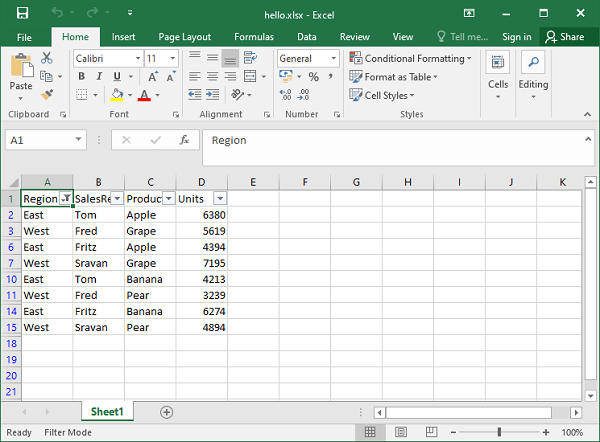
From the Excel software, click on the filter selector arrow in the Region heading and we should see that the filter on region equal to East or West is applied.