
- Pygame - Home
- Pygame - Overview
- Pygame - Hello World
- Pygame - Display modes
- Pygame - Locals module
- Pygame - Color object
- Pygame - Event objects
- Pygame - Keyboard events
- Pygame - Mouse events
- Pygame - Drawing shapes
- Pygame - Loading image
- Pygame - Displaying Text in Window
- Pygame - Moving an image
- Pygame - Moving with Numeric pad keys
- Pygame - Moving with mouse
- Pygame - Moving Rectangular objects
- Pygame - Use Text as Buttons
- Pygame - Transforming Images
- Pygame - Sound objects
- Pygame - Mixer channels
- Pygame - Playing music
- Pygame - Playing Movie
- Pygame - Using Camera module
- Pygame - Load cursor
- Pygame - Access CDROM
- Pygame - The Sprite Module
- Pygame - PyOpenGL
- Pygame - Errors and Exception
- Pygame Useful Resources
- Pygame - Quick Guide
- Pygame - Useful Resources
- Pygame - Discussion
Pygame - Use Text as Buttons
Button is an important element in a typical game window. We can use a text or image surface object as button, so that when clicked it can fire a certain action.
Let us try to display three buttons with text captions.
text1=font.render(" START ", True, white)
text2=font.render(" PLAY ", True, white)
text3=font.render(" STOP ", True, white)
In order to draw a border around these buttons obtain their Rect object.
rect1 = text1.get_rect(topleft=(10,10)) rect2 = text2.get_rect(topleft= (100,10)) rect3 = text3.get_rect(topleft= (200,10))
Inside the event loop, blit the text buttons with red border around them.
screen.blit(text1, rect1) pygame.draw.rect(screen, (255,0,0),rect1,2) screen.blit(text2, rect2) pygame.draw.rect(screen, (255,0,0),rect2,2) pygame.draw.rect(screen, (255,0,0),rect3,2) screen.blit(text3, rect3)
Use collidepoint() function of Rect object to identify which button has been clicked.
if event.type == pygame.MOUSEBUTTONDOWN:
if rect1.collidepoint(event.pos):
msg = "START Button was pressed"
if rect2.collidepoint(event.pos):
msg = "PLAY Button was pressed"
if rect3.collidepoint(event.pos):
msg = "STOP Button was pressed"
Display appropriate message as a text surface −
img=font.render(msg, True, (0,0,255)) imgrect=img.get_rect() imgrect.center = (200 , 150 ) pygame.draw.rect(screen, bg, imgrect) screen.blit(img, imgrect)
Example
Following is the complete code −
import pygame
pygame.init()
screen = pygame.display.set_mode((400, 300))
done = False
font = pygame.font.SysFont("Arial", 14)
text1=font.render(" START ", True, white)
text2=font.render(" PLAY ", True, white)
text3=font.render(" STOP ", True, white)
rect1 = text1.get_rect(topleft=(10,10))
rect2 = text2.get_rect(topleft= (100,10))
rect3 = text3.get_rect(topleft= (200,10))
bg = (127,127,127)
msg=" "
screen = pygame.display.set_mode((400,300))
screen.fill(bg)
while not done:
for event in pygame.event.get():
screen.blit(text1, rect1)
pygame.draw.rect(screen, (255,0,0),rect1,2)
screen.blit(text2, rect2)
pygame.draw.rect(screen, (255,0,0),rect2,2)
pygame.draw.rect(screen, (255,0,0),rect3,2)
screen.blit(text3, rect3)
if event.type == pygame.QUIT:
done = True
if event.type == pygame.MOUSEBUTTONDOWN:
if rect1.collidepoint(event.pos):
msg = "START Button was pressed"
if rect2.collidepoint(event.pos):
msg = "PLAY Button was pressed"
if rect3.collidepoint(event.pos):
msg = "STOP Button was pressed"
img=font.render(msg, True, (0,0,255))
imgrect=img.get_rect()
imgrect.center = (200 , 150 )
pygame.draw.rect(screen, bg, imgrect)
screen.blit(img, imgrect)
pygame.display.update()
Output
When each button is clicked, display window shows the following output −
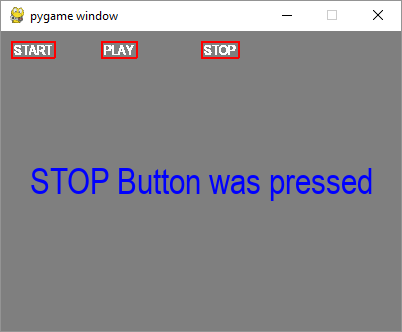
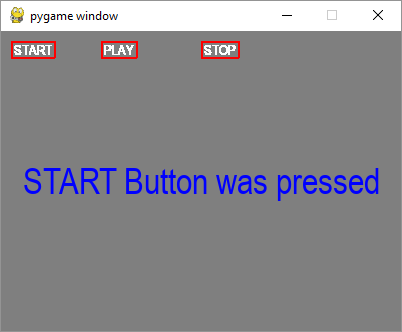
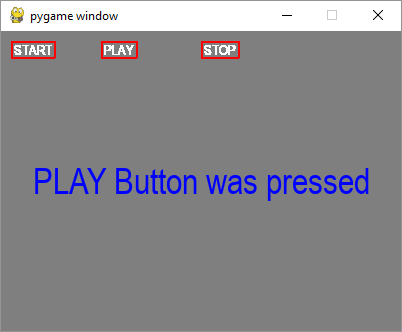
Advertisements