
- Pygame - Home
- Pygame - Overview
- Pygame - Hello World
- Pygame - Display modes
- Pygame - Locals module
- Pygame - Color object
- Pygame - Event objects
- Pygame - Keyboard events
- Pygame - Mouse events
- Pygame - Drawing shapes
- Pygame - Loading image
- Pygame - Displaying Text in Window
- Pygame - Moving an image
- Pygame - Moving with Numeric pad keys
- Pygame - Moving with mouse
- Pygame - Moving Rectangular objects
- Pygame - Use Text as Buttons
- Pygame - Transforming Images
- Pygame - Sound objects
- Pygame - Mixer channels
- Pygame - Playing music
- Pygame - Playing Movie
- Pygame - Using Camera module
- Pygame - Load cursor
- Pygame - Access CDROM
- Pygame - The Sprite Module
- Pygame - PyOpenGL
- Pygame - Errors and Exception
- Pygame Useful Resources
- Pygame - Quick Guide
- Pygame - Useful Resources
- Pygame - Discussion
Pygame - Loading Image
The pygame.image module contains functions for loading and saving images from file or file like object. An image is loaded as a Surface object which eventually is rendered on Pygame display window.
First we obtain a Surface object by load() function.
img = pygame.image.load('pygame.png')
Next we obtain a rect object out of this Surface and then use Surface.blit() function to render the image −
rect = img.get_rect() rect.center = 200, 150 screen.blit(img, rect)
Example
The complete program for displaying Pygame logo on the display window is as follows −
import pygame
pygame.init()
screen = pygame.display.set_mode((400, 300))
img = pygame.image.load('pygame.png')
done = False
bg = (127,127,127)
while not done:
for event in pygame.event.get():
screen.fill(bg)
rect = img.get_rect()
rect.center = 200, 150
screen.blit(img, rect)
if event.type == pygame.QUIT:
done = True
pygame.display.update()
Output
The output for the above code is as follows −
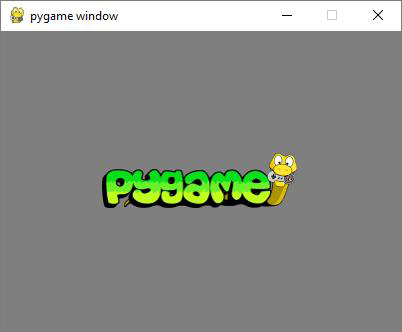
The blit() function can take an optional special-flags parameter with one of the following values −
BLEND_RGBA_ADD BLEND_RGBA_SUB BLEND_RGBA_MULT BLEND_RGBA_MIN BLEND_RGBA_MAX BLEND_RGB_ADD BLEND_RGB_SUB BLEND_RGB_MULT BLEND_RGB_MIN BLEND_RGB_MAX
The pygame.Surface module also has a convert() function which optimizes the image format and makes drawing faster.
The pygame.image module has a save() function that saves contents of Surface object to an image file. Pygame supports the following image formats −
| Loading image formats | Saving image formats |
JPG PNG GIF (non-animated) BMP PCX TGA (uncompressed) TIF LBM (and PBM) PBM (and PGM, PPM) XPM |
BMP TGA PNG JPEG |
|---|
Example
Following program draws three circles on the display surface and save it as a circles.png file using image.save() function.
import pygame
pygame.init()
screen = pygame.display.set_mode((400, 300))
done = False
white=(255,255,255)
red = (255,0,0)
green = (0,255,0)
blue = (0,0,255)
bg = (127,127,127)
while not done:
for event in pygame.event.get():
screen.fill(bg)
if event.type == pygame.QUIT:
done = True
pygame.draw.circle(screen, red, (200,150), 60,2)
pygame.draw.circle(screen, green, (200,150), 80,2)
pygame.draw.circle(screen, blue, (200,150), 100,2)
pygame.display.update()
pygame.image.save(screen, "circles.png")
Output
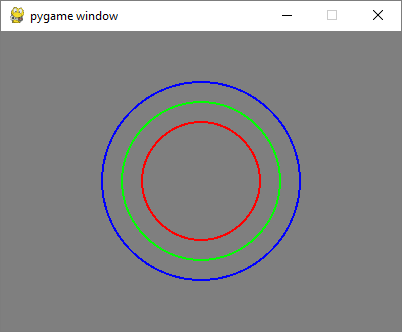
The circles.png should be created in the current working folder.