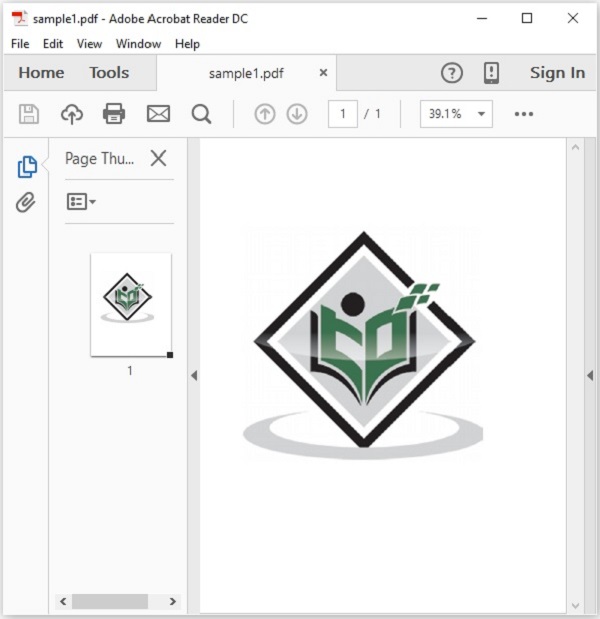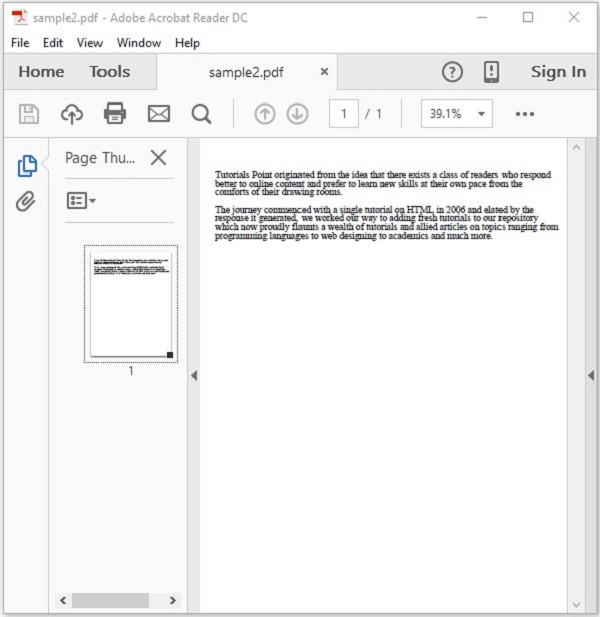- PDFBox - Home
- PDFBox - Overview
- PDFBox - Environment
- PDFBox - Creating a PDF Document
- PDFBox - Adding Pages
- PDFBox - Loading a Document
- PDFBox - Removing Pages
- PDFBox - Document Properties
- PDFBox - Adding Text
- PDFBox - Adding Multiple Lines
- PDFBox - Reading Text
- PDFBox - Inserting Image
- Encrypting a PDF Document
- JavaScript in PDF Document
- PDFBox - Splitting a PDF Document
- Merging Multiple PDF Documents
- PDFBox - Converting PDF To Image
- PDFBox - Adding Rectangles
PDFBox - Useful Resources
PDFBox - Splitting a PDF Document
In the previous chapter, we have seen how to add JavaScript to a PDF document. Let us now learn how to split a given PDF document into multiple documents.
Splitting the Pages in a PDF Document
You can split the given PDF document in to multiple PDF documents using the class named Splitter. This class is used to split the given PDF document into several other documents.
Following are the steps to split an existing PDF document
Step 1: Loading an Existing PDF Document
Load an existing PDF document using the static method loadPDF() of the Loader class. This method accepts a RandomAccessReadBufferedFile object as a parameter, since this is a static method you can invoke it using class name as shown below.
// Loading an existing document
PDDocument document = Loader.loadPDF(
new RandomAccessReadBufferedFile("D:/Projects/PDFBox/PdfBox_Examples/sample.pdf"));
Step 2: Instantiate the Splitter Class
The class named Splitter contains the methods to split the given PDF document therefore, instantiate this class as shown below.
Splitter splitter = new Splitter();
Step 3: Splitting the PDF Document
You can split the given document using the Split() method of the Splitter class this class. This method accepts an object of the PDDocument class as a parameter.
List<PDDocument> Pages = splitter.split(document);
The split() method splits each page of the given document as an individual document and returns all these in the form of a list.
Step 4: Creating an Iterator Object
In order to traverse through the list of documents you need to get an iterator object of the list acquired in the above step, you need to get the iterator object of the list using the listIterator() method as shown below.
Iterator<PDDocument> iterator = Pages.listIterator();
Step 5: Closing the Document
Finally, close the document using close() method of PDDocument class as shown below.
document.close();
Example - Splitting a PDF Document
Suppose, there is a PDF document with name sample.pdf in the path D:/Projects/PDFBox/PdfBox_Examples and this document contains two pages where one page contains image and another page contains text as shown below.
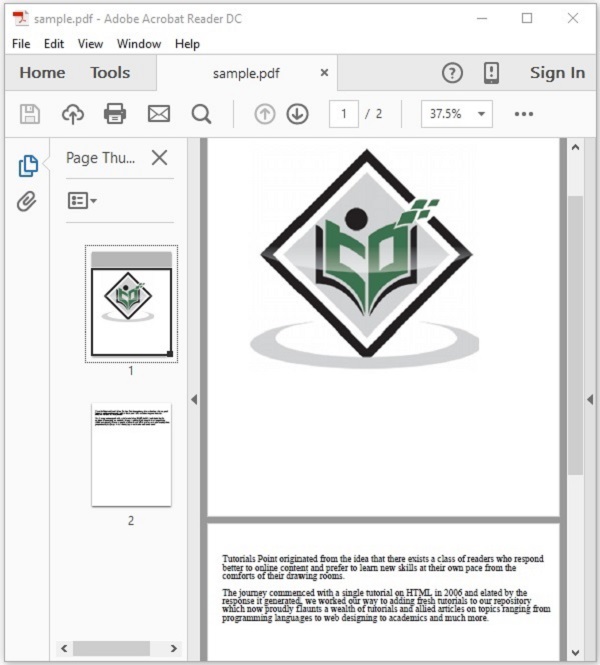
This example demonstrates how to split the above mentioned PDF document. Here, we will split the PDF document named sample.pdf into two different documents sample1.pdf and sample2.pdf. Save this code in a file with name PDFBoxDemo.java.
PDFBoxDemo.java
package com.tutorialspoint.pdfbox;
import java.io.IOException;
import java.util.Iterator;
import java.util.List;
import org.apache.pdfbox.Loader;
import org.apache.pdfbox.io.RandomAccessReadBufferedFile;
import org.apache.pdfbox.multipdf.Splitter;
import org.apache.pdfbox.pdmodel.PDDocument;
public class PDFBoxDemo {
public static void main(String args[]) throws IOException {
// Loading an existing document
PDDocument document = Loader.loadPDF(
new RandomAccessReadBufferedFile("D:/Projects/PDFBox/PdfBox_Examples/sample.pdf"));
//Instantiating Splitter class
Splitter splitter = new Splitter();
//splitting the pages of a PDF document
List<PDDocument> Pages = splitter.split(document);
//Creating an iterator
Iterator<PDDocument> iterator = Pages.listIterator();
//Saving each page as an individual document
int i = 1;
while(iterator.hasNext()) {
PDDocument pd = iterator.next();
pd.save("D:/Projects/PDFBox/PdfBox_Examples/sample"+ i++ +".pdf");
}
System.out.println("Multiple PDFs created");
document.close();
}
}
Output
Compile and run the code to verify the following output −
Multiple PDFs created
If you verify the given path, you can observe that multiple PDFs were created with names sample1 and sample2 as shown below.