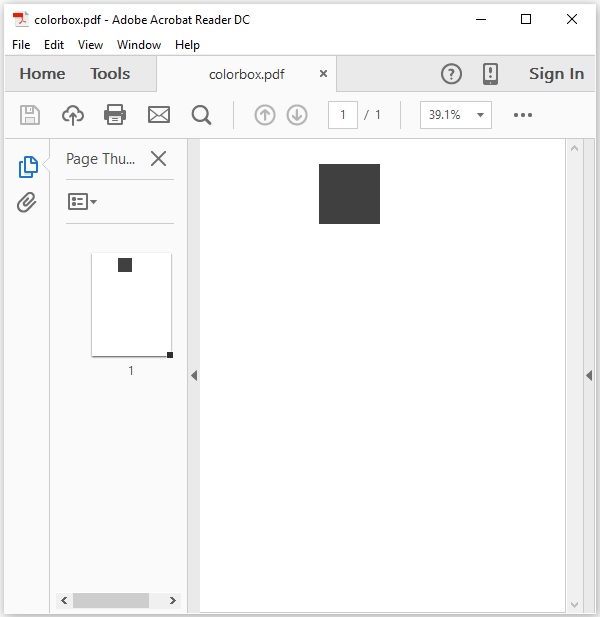- PDFBox - Home
- PDFBox - Overview
- PDFBox - Environment
- PDFBox - Creating a PDF Document
- PDFBox - Adding Pages
- PDFBox - Loading a Document
- PDFBox - Removing Pages
- PDFBox - Document Properties
- PDFBox - Adding Text
- PDFBox - Adding Multiple Lines
- PDFBox - Reading Text
- PDFBox - Inserting Image
- Encrypting a PDF Document
- JavaScript in PDF Document
- PDFBox - Splitting a PDF Document
- Merging Multiple PDF Documents
- PDFBox - Converting PDF To Image
- PDFBox - Adding Rectangles
PDFBox - Useful Resources
PDFBox - Adding Rectangles
This chapter teaches you how to create color boxes in a page of a PDF document.
Creating Boxes in a PDF Document
You can add rectangular boxes in a PDF page using the addRect() method of the PDPageContentStream class.
Following are the steps to create rectangular shapes in a page of a PDF document.
Step 1: Loading an Existing PDF Document
Load an existing PDF document using the static method loadPDF() of the Loader class. This method accepts a RandomAccessReadBufferedFile object as a parameter, since this is a static method you can invoke it using class name as shown below.
// Loading an existing document
PDDocument document = Loader.loadPDF(
new RandomAccessReadBufferedFile("D:/Projects/PDFBox/PdfBox_Examples/sample.pdf"));
Step 2: Getting the Page Object
You need to retrieve the PDPage object of the required page where you want to add rectangles using the getPage() method of the PDDocument class. To this method you need to pass the index of the page where you want to add rectangles.
PDPage page = document.getPage(0);
Step 3: Preparing the Content Stream
You can insert various kinds of data elements using the object of the class named PDPageContentStream. You need to pass the document object and the page object to the constructor of this class therefore, instantiate this class by passing these two objects created in the previous steps as shown below.
PDPageContentStream contentStream = new PDPageContentStream(document, page);
Step 4: Setting the Non-stroking Color
You can set the non-stroking color to the rectangle using the setNonStrokingColor() method of the class PDPageContentStream. To this method, you need to pass the required color as a parameter as shown below.
contentStream.setNonStrokingColor(Color.DARK_GRAY);
Step 5: Drawing the rectangle
Draw the rectangle with required dimensions using the addRect() method. To this method, you need to pass the dimensions of the rectangle that is to be added as shown below.
contentStream.addRect(200, 650, 100, 100);
Step 6: Filling the Rectangle
The fill() method of the PDPageContentStream class fills the path between the specified dimensions with the required color as shown below.
contentStream.fill();
Step 7: Closing the Document
Finally close the document using close() method of the PDDocument class as shown below.
document.close();
Example
Suppose we have a PDF document named blankpage.pdf in the path D:/Projects/PDFBox/PdfBox_Examples and this contains a single blank page as shown below.
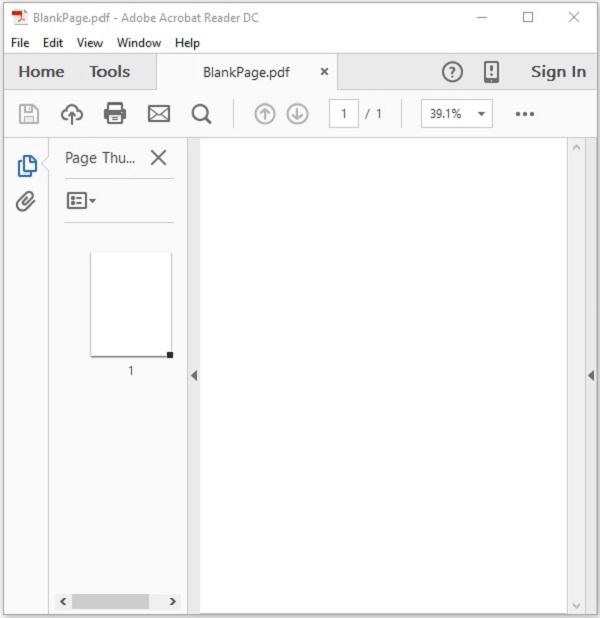
This example demonstrates how to create/insert rectangles in a PDF document. Here, we will create a box in a Blank PDF. Save this code as AddRectangles.java.
package com.tutorialspoint.pdfbox;
import java.awt.Color;
import java.io.File;
import java.io.IOException;
import org.apache.pdfbox.Loader;
import org.apache.pdfbox.io.RandomAccessReadBufferedFile;
import org.apache.pdfbox.pdmodel.PDDocument;
import org.apache.pdfbox.pdmodel.PDPage;
import org.apache.pdfbox.pdmodel.PDPageContentStream;
public class PDFBoxDemo {
public static void main(String[] args) throws IOException {
// Loading an existing document
PDDocument document = Loader.loadPDF(
new RandomAccessReadBufferedFile("D:/Projects/PDFBox/PdfBox_Examples/blankpage.pdf"));
//Retrieving a page of the PDF Document
PDPage page = document.getPage(0);
//Instantiating the PDPageContentStream class
PDPageContentStream contentStream = new PDPageContentStream(document, page);
//Setting the non stroking color
contentStream.setNonStrokingColor(Color.DARK_GRAY);
//Drawing a rectangle
contentStream.addRect(200, 650, 100, 100);
//Drawing a rectangle
contentStream.fill();
System.out.println("rectangle added");
//Closing the ContentStream object
contentStream.close();
//Saving the document
File file = new File("D:/Projects/PDFBox/PdfBox_Examples/colorbox.pdf");
document.save(file);
//Closing the document
document.close();
}
}
Output
Compile and run the code to verify the following output −
Rectangle created
If you verify the given path and open the saved document colorbox.pdf, you can observe that a box is inserted in it as shown below.