
- PDFBox - Home
- PDFBox - Overview
- PDFBox - Environment
- PDFBox - Creating a PDF Document
- PDFBox - Adding Pages
- PDFBox - Loading a Document
- PDFBox - Removing Pages
- PDFBox - Document Properties
- PDFBox - Adding Text
- PDFBox - Adding Multiple Lines
- PDFBox - Reading Text
- PDFBox - Inserting Image
- Encrypting a PDF Document
- JavaScript in PDF Document
- PDFBox - Splitting a PDF Document
- Merging Multiple PDF Documents
- PDFBox - Converting PDF To Image
- PDFBox - Adding Rectangles
PDFBox - Useful Resources
PDFBox - Document Properties
Like other files, a PDF document also has document properties. These properties are key-value pairs. Each property gives particular information about the document.
Properties of PDF Document
Following are the properties of a PDF document −
| S.No. | Property & Description |
|---|---|
| 1 |
File This property holds the name of the file. |
| 2 |
Title Using this property, you can set the title for the document. |
| 3 |
Author Using this property, you can set the name of the author for the document. |
| 4 |
Subject Using this property, you can specify the subject of the PDF document. |
| 5 |
Keywords Using this property, you can list the keywords with which we can search the document. |
| 6 |
Created Using this property, you can set the date created for the document. |
| 7 |
Modified Using this property, you can set the date modified for the document. |
| 8 |
Application Using this property, you can set the Application of the document. |
Following is a screenshot of the document properties table of a PDF document.
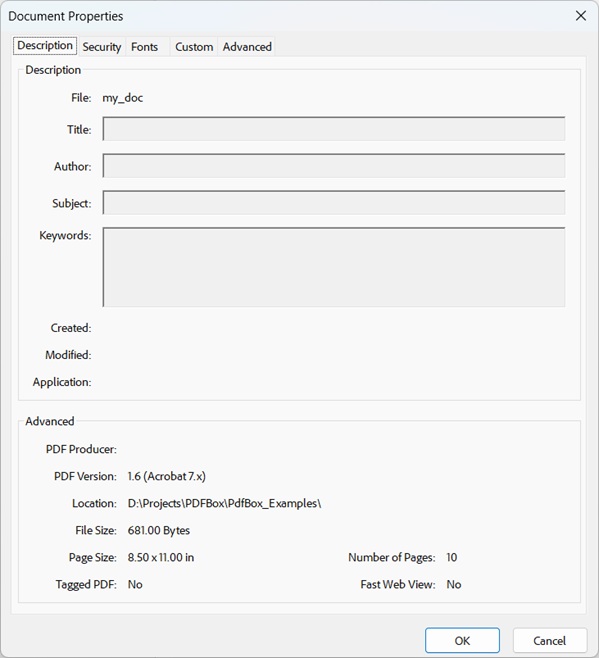
Setting the Document Properties
PDFBox provides you a class named PDDocumentInformation. This class has a set of setter and getter methods.
The setter methods of this class are used to set values to various properties of a document and getter methods which are used to retrieve these values.
Following are the setter methods of the PDDocumentInformation class.
| S.No. | Method & Description |
|---|---|
| 1 |
setAuthor(String author) This method is used to set the value for the property of the PDF document named Author. |
| 2 |
setTitle(String title) This method is used to set the value for the property of the PDF document named Title. |
| 3 |
setCreator(String creator) This method is used to set the value for the property of the PDF document named Creator. |
| 4 |
setSubject(String subject) This method is used to set the value for the property of the PDF document named Subject. |
| 5 |
setCreationDate(Calendar date) This method is used to set the value for the property of the PDF document named CreationDate. |
| 6 |
setModificationDate(Calendar date) This method is used to set the value for the property of the PDF document named ModificationDate. |
| 7 |
setKeywords(String keywords list) This method is used to set the value for the property of the PDF document named Keywords. |
Example - Adding Properties to PDF Document
PDFBox provides a class called PDDocumentInformation and this class provides various methods. These methods can set various properties to the document and retrieve them.
This example demonstrates how to add properties such as Author, Title, Date, and Subject to a PDF document. Here, we will create a PDF document named doc_attributes.pdf, add various attributes to it, and save it in the path D:/Projects/PDFBox/PdfBox_Examples/. Save this code in a file with name PDFBoxDemo.java.
PDFBoxDemo.java
package com.tutorialspoint.pdfbox;
import java.io.IOException;
import java.util.Calendar;
import java.util.GregorianCalendar;
import org.apache.pdfbox.pdmodel.PDDocument;
import org.apache.pdfbox.pdmodel.PDDocumentInformation;
import org.apache.pdfbox.pdmodel.PDPage;
public class PDFBoxDemo {
public static void main(String args[]) throws IOException {
//Creating PDF document object
PDDocument document = new PDDocument();
//Creating a blank page
PDPage blankPage = new PDPage();
//Adding the blank page to the document
document.addPage( blankPage );
//Creating the PDDocumentInformation object
PDDocumentInformation pdd = document.getDocumentInformation();
//Setting the author of the document
pdd.setAuthor("Tutorialspoint");
// Setting the title of the document
pdd.setTitle("Sample document");
//Setting the creator of the document
pdd.setCreator("PDF Examples");
//Setting the subject of the document
pdd.setSubject("Example document");
//Setting the created date of the document
Calendar date = new GregorianCalendar();
pdd.setCreationDate(date);
//Setting the modified date of the document
pdd.setModificationDate(date);
//Setting keywords for the document
pdd.setKeywords("sample, first example, my pdf");
//Saving the document
document.save("D:/Projects/PDFBox/PdfBox_Examples/doc_attributes.pdf");
System.out.println("Properties added successfully ");
//Closing the document
document.close();
}
}
Output
Compile and run the code. Upon execution, the above program adds all the specified attributes to the document displaying the following message.
Properties added successfully
Now, if you visit the given path you can find the PDF created in it. Right click on the document and select the document properties option as shown below.
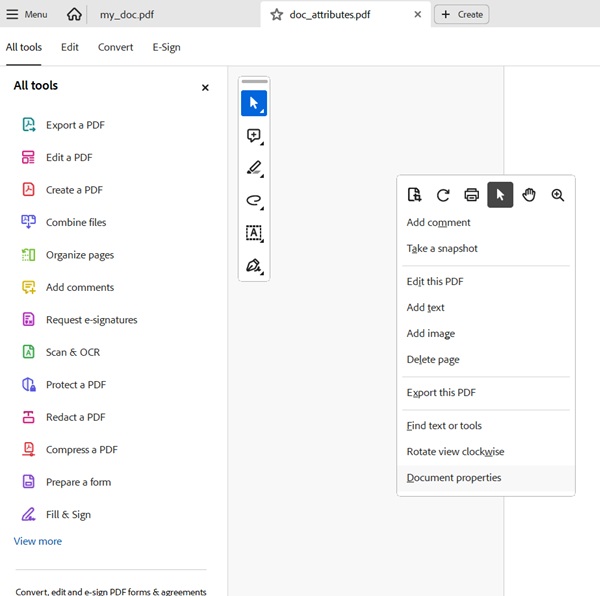
This will give you the document properties window and here you can observe all the properties of the document were set to specified values.

Retrieving the Document Properties
You can retrieve the properties of a document using the getter methods provided by the PDDocumentInformation class.
Following are the getter methods of the PDDocumentInformation class.
| S.No. | Method & Description |
|---|---|
| 1 |
getAuthor() This method is used to retrieve the value for the property of the PDF document named Author. |
| 2 |
getTitle() This method is used to retrieve the value for the property of the PDF document named Title. |
| 3 |
getCreator() This method is used to retrieve the value for the property of the PDF document named Creator. |
| 4 |
getSubject() This method is used to retrieve the value for the property of the PDF document named Subject. |
| 5 |
getCreationDate() This method is used to retrieve the value for the property of the PDF document named CreationDate. |
| 6 |
getModificationDate() This method is used to retrieve the value for the property of the PDF document named ModificationDate. |
| 7 |
getKeywords() This method is used to retrieve the value for the property of the PDF document named Keywords. |
Example
This example demonstrates how to retrieve the properties of an existing PDF document. Here, we will create a Java program and load the PDF document named doc_attributes.pdf, which is saved in the path D:/Projects/PDFBox/PdfBox_Examples/, and retrieve its properties. Save this code in a file with name PDFBoxDemo.java.
package com.tutorialspoint.pdfbox;
import java.io.IOException;
import java.text.SimpleDateFormat;
import java.util.Calendar;
import java.util.GregorianCalendar;
import org.apache.pdfbox.Loader;
import org.apache.pdfbox.io.RandomAccessReadBufferedFile;
import org.apache.pdfbox.pdmodel.PDDocument;
import org.apache.pdfbox.pdmodel.PDDocumentInformation;
public class PDFBoxDemo {
public static void main(String args[]) throws IOException {
// Loading an existing document
PDDocument document = Loader.loadPDF(
new RandomAccessReadBufferedFile("D:/Projects/PDFBox/PdfBox_Examples/doc_attributes.pdf"));
//Getting the PDDocumentInformation object
PDDocumentInformation pdd = document.getDocumentInformation();
//Retrieving the info of a PDF document
System.out.println("Author of the document is :"+ pdd.getAuthor());
System.out.println("Title of the document is :"+ pdd.getTitle());
System.out.println("Subject of the document is :"+ pdd.getSubject());
System.out.println("Creator of the document is :"+ pdd.getCreator());
System.out.println("Creation date of the document is :"+ format(pdd.getCreationDate()));
System.out.println("Modification date of the document is :"+
format(pdd.getModificationDate()));
System.out.println("Keywords of the document are :"+ pdd.getKeywords());
//Closing the document
document.close();
}
public static String format(Calendar calendar) {
SimpleDateFormat fmt = new SimpleDateFormat("dd-MMM-yyyy");
fmt.setCalendar(calendar);
String dateFormatted = fmt.format(calendar.getTime());
return dateFormatted;
}
}
Compile and run the code. Upon execution, the above program retrieves all the attributes of the document and displays them as shown below.
Author of the document is :Tutorialspoint Title of the document is :Sample document Subject of the document is :Example document Creator of the document is :PDF Examples Creation date of the document is :17-Sept-2025 Modification date of the document is :17-Sept-2025 Keywords of the document are :sample, first example, my pdf