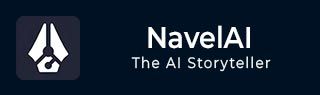
- NovelAI - Home
- NovelAI - Getting Started
- NovelAI - Editor
- NovelAI - User Settings
- NovelAI - Lorebook
- NovelAI - Text Adventure
- NovelAI - Module Training
- NovelAI - Models
- NovelAI - Image Generation
NovelAI Useful Resources
NovelAI - User Settings
The User Settings Menu, represented by the Settings Icon at the top of the Library Sidebar. The menu contains several tabs allowing you to customize multiple aspects of how NovelAI generated the output and is represented. It also consists of text- speech features, default AI model preferences, and a list of hotkeys for editor shortcuts. The majority of options are explained with their descriptions −
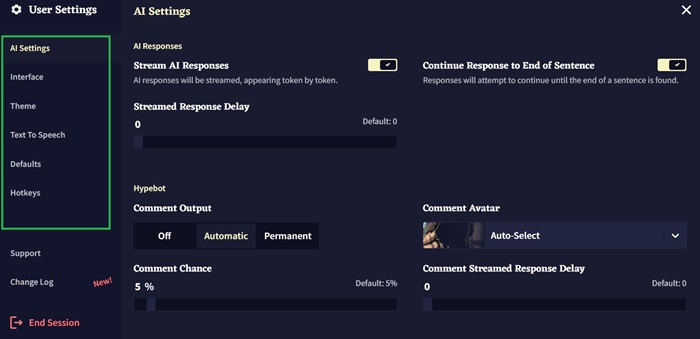
AI Settings
The AI Settings tab is where you will find options concerning the presentation and generation of AI outputs. Some of them include sentence trimming, HypeBot, and token limits as well as default bias preferences.
The tab will also contain a checkbox for the Inline Generation model, allowing the user to toggle between the special bidirectional model.
Interface
This tab contains many text formatting and UI settings. Using this tab, you can change the language, buttons and text size, text spacing, and also allow the user to enable and disable certain UI features.
Options for enhancing the touchscreen experience, modifying the right-click behavior and toggling the minibar are also found in this section.
Theme
In this tab, there are various options to select among a number of default themes and can create their own by importing and exporting themes. Additionally, for aesthetic experience, the advanced custom CSS features are also available, allowing for personalization.
Account
This tab is dedicated for subscription management and user-related information. You can update your email and password, purchase gift keys, and disable the Remote Story Conflict popup. There is an option "Download All Stories," which lets the user back up their narratives.
Text to Speech
This tab allows for extensive customization. Our Text to speech page contains a full rundown of each of its features.
Defaults
The default tab allows the users to set their preferred model and preset configurations. It is preferred to revisit these sections whenever there is an update regarding the models.
Hotkeys
The Hotkeys tab contains a complete list of keyboard shortcuts available in NovelAI. This tab serves as a reference for all shortcuts, ensuring to navigate the platform efficiently.
Debug
The Debug menu is an advanced feature specially designed for users who need comprehensive access to the data. You can download and delete stories from your account by ID and can also access the metadata of your account. For further information, you can view the Debug page.