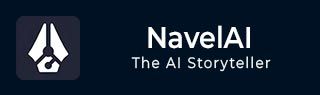
- NovelAI - Home
- NovelAI - Getting Started
- NovelAI - Editor
- NovelAI - User Settings
- NovelAI - Lorebook
- NovelAI - Text Adventure
- NovelAI - Module Training
- NovelAI - Models
- NovelAI - Image Generation
NovelAI Useful Resources
NovelAI - Lorebook
Lorebook acts as 'occasional memory', where it appears only when certain keywords appear in the story. The Lorebook allows users to create references for specific nouns in their story. It acts as a repository for supplemental information that can be added to the AI's content each time an entry comes up in the story.
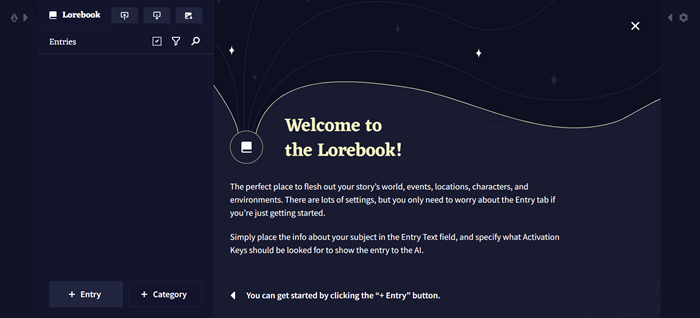
You can Import and Export the story with the option on the top left. Additionally, the Image embed button helps you embed your Lorebook inside a .png image, which allows you to share it with others.
Entry
The main component of Lorebook is the Entries. Each entry has its own activation keys, and when an activation key is identified in the context, the entry's respective activation keys get inserted.
Description for the buttons beside entries are −
- The Selection icon is used to select multiple entries for the purpose of deletion or export.
- The Sort icon is used to sort entries alphabetically or by recent most.
- The Search icon is used to search for entries.
When you want to enter a new Lorebook, there is a button "+ Entry" which allows you to create one.
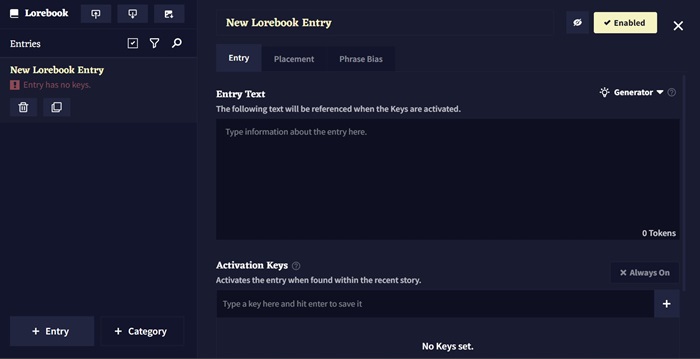
The options provided by NovelAI for creating an entry are −
- The Delete button allows to delete the selected entry, while the Duplicate button is used to make a copy of the selected entry.
- The Entry Title is for organizational purposes and can't be visible by AI. For the AI to interpret, you should add the title somewhere in the entry text.
- The Enabled toggle on the right of the entry's title determines if the entry is activated or not. If it is disabled, the entry will not be inserted into the context.
- The Entry Text is the text that will be inserted in the context when the entry is active.
- Activation Keys are words or phrases that activate the lorebook entry when found in the story context.
- The Hide button will make the entry hidden, preventing you from viewing its content until you choose to reveal it.
Additionally, some powerful tools include the Generator which can be used to generate lore about any character, scenario, or concept. Choose the type of entry from the drop-down, enter the context you want to generate, and hit generate. The Placement tab allows you to decide where and how the entry is inserted into the context. And, Phrase Bias allows you to adjust the likelihood of specific words or phrases when generated by the AI while the entry is active.
Category
This button allows you to organize your lorebook entries into groups. The Default tab allows you to modify the default placement settings for new entries within that category or to update the settings for all existing entries.
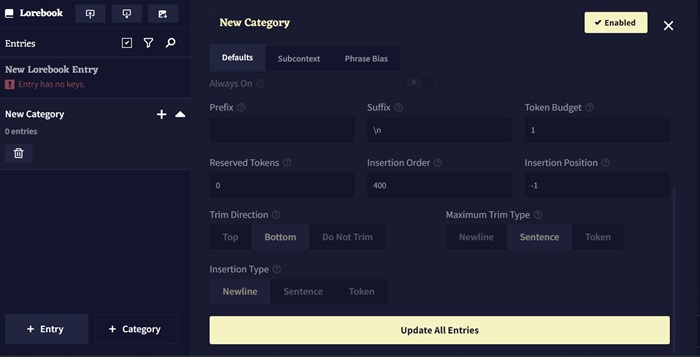
The Subcontext has a Create Subcontext toggle, which, when enabled, organizes the Lorebook entries in that category, allowing them to be incorporated into the context using the selected settings. The Phrase Bias tab established at the category level will take effect whenever any entry within that category is active.