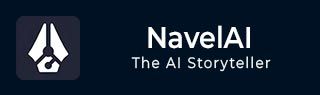
- NovelAI - Home
- NovelAI - Getting Started
- NovelAI - Editor
- NovelAI - User Settings
- NovelAI - Lorebook
- NovelAI - Text Adventure
- NovelAI - Module Training
- NovelAI - Models
- NovelAI - Image Generation
NovelAI Useful Resources
NovelAI - Module Training
NovelAI stands above all the other virtual interactive storytelling worlds, since it allows users to tailor AI output to specific styles, genres, or settings. Module Trainer is one of the tools that helps achieve this customization.
This tutorial will walk you through the effective steps in the use of Module Trainer to help you enrich the storytelling experience.
Getting Started with Module Trainer
To access the Module Trainer on the NovelAI interface. On the left-hand side, open your Library Sidebar, click the Goose icon to access the User Menu, then select AI Module Training.
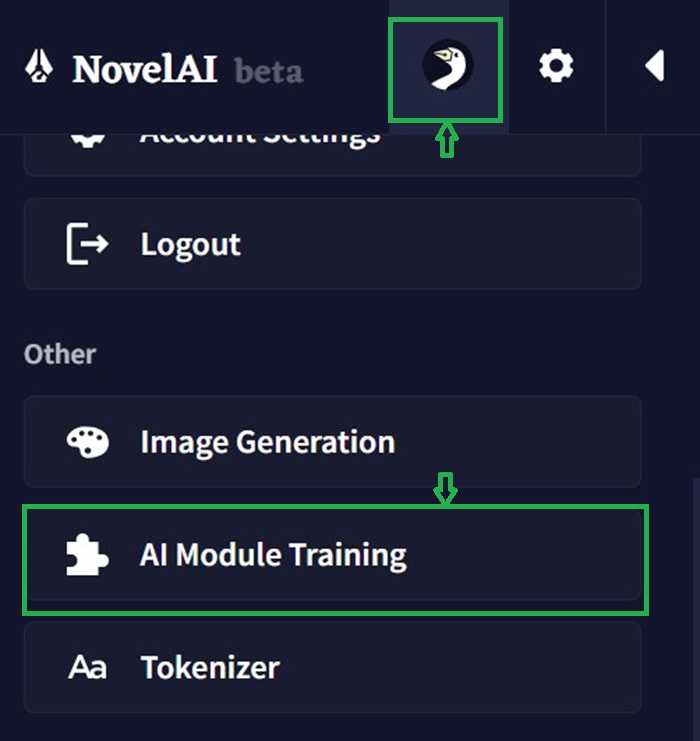
This will lead you to the Module Trainer view, where you can train modules using your selected text materials.
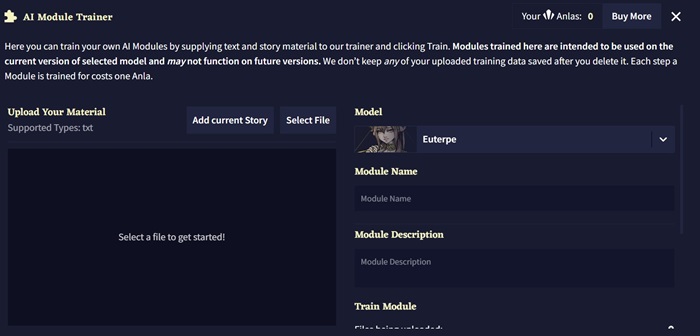
Upload your Material
The first step of training a module is to upload your content. This is anything that is in the .txt file format. It can be employed to the foundation of constructing a module, so the user can obtain the most ideal outcome from the AI to mimic your style and tone of writing based on your source material. It also allows the user to upload multiple .txt files.
Once you upload all your files, they will be listed in the File List accompanied by their names, sizes, and approximate training step counts. A training step count signals how many steps will be required for material processing.
Model
This drop-down allows users to select an AI model that your module will be trained with. Modules are model-specific, so if you want a module for other models, you'll need to run a separate training session.
Module Name
The user then has to provide a name for identification in the drop-down selection and AI Modules Gallery. Additionally, you should add a very short description that will indicate the focus and intent of your module. The sole purpose of this step is to make sure that the module is understood by you and others.
Train Module
After you upload your files and assign a name and description, you can start training the module. You will see a summary of the list of files that are being uploaded, the total training steps required, and the remaining Anlas.
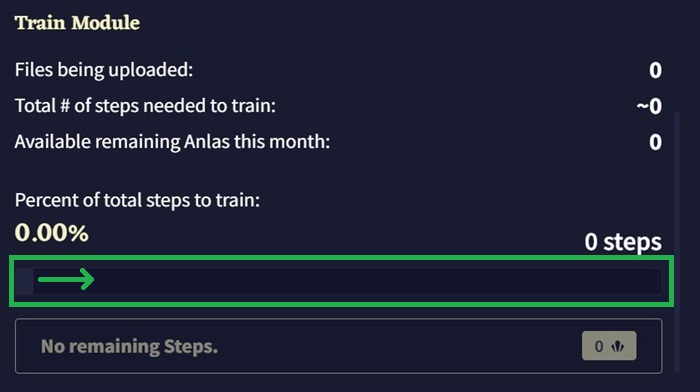
You can set the slider for the number of training steps you'd like to do, from 50 up to your requirements, and click "Train!" when you are ready. Your module will put itself in line, and you can close the window without losing your place in the queue.
After your module makes it to the front of the queue, training will begin, and you'll see an updated Loss Graph as the module trains. The graph gets scrutinized a lot, particularly when the line is running all over the place. You can assess the performance of the module only after using it.
Using a Module
To use a module in NovelAI, open your story from the Library Sidebar, then go to the 'Story' tab of the Options Sidebar - where you can pick from the drop-down menu at the top of the AI module section in the right sidebar of NovelAI to apply to your story.
Clicking "All Modules" opens up the AI Modules Gallery, listing all the modules you have loaded as a grid sorted by categories like Imported which are the custom modules, Specials such as the text adventure, General options such as "No Module" or the Cross-Genre Module, style of specific authors, theme for many and diverse literary genres, and inspirations for more focused works.
Tips to Enhance Module Performance
This is for someone who want to deep dive into the further advanced customization options offered by Module Trainer. Some tips to enhance your module's performance are −
- Adding Images to Custom Modules − To make your modules stand out visually, you can change the thumbnail images. To do this, you have to open your .module file in a text editor and add a line specifying the URL of an image that you'll host somewhere like Imgur.
- Optimizing Training Data − To achieve the best module performance, ensure that the training data is specific and clean. Remove unnecessary white space headers or formatting that might confuse AI.
- Knowledge of How to Train − This entails training a module on splitting your input text into chunks of 256 tokens. During the training stage, the AI shuffles the chunks randomly; hence, you should be aiming for 100% of steps, using all your data.