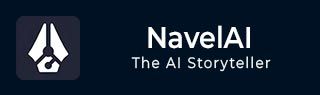
- NovelAI - Home
- NovelAI - Getting Started
- NovelAI - Editor
- NovelAI - User Settings
- NovelAI - Lorebook
- NovelAI - Text Adventure
- NovelAI - Module Training
- NovelAI - Models
- NovelAI - Image Generation
NovelAI Useful Resources
NovelAI - Editor
As you sign up for free, you would get a console to enter your prompt with various other options. There would be a "settings" option on the right corner, which will allow you to select an AI model, select a Config Preset and many more.
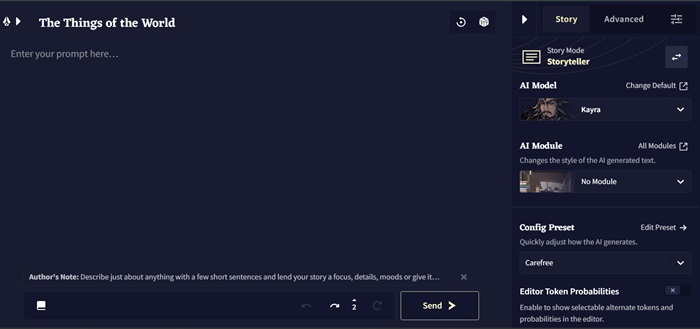
Story Settings
Coming down to the options and features Novel AI allows you to choose, the first one is the story mode, which will allow you to select the mode of the story. It has two options −
- Story Teller − In this mode, you will be writing a story where the AI model gets in between and contributes.
- Text Adventure − This mode is similar to playing a role-play game, where the model is interactive by asking options like "say" or "do," which helps in specifying what happens next.
AI Model
The next tab would be AI Model Selector, where you can choose from their collection of fine-tune models. Some of the models available for users who are accessing free are Kayra, Clio, Euterpe, Sigurd, and Genji.
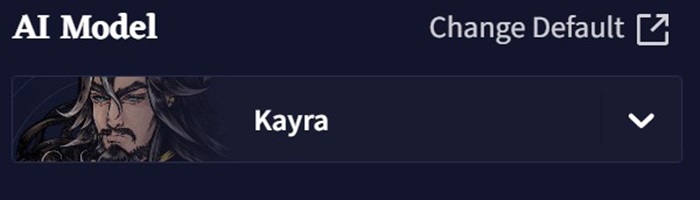
AI Module
The tab followed by AI Model is the AI module, which is used to change the style of the AI generated text. This helps the users focus the AI on the desired genre, tone, settings, and world. With over 60 different options, these modules allow users to mimic the writing style of novelists like William Shakespeare, themes like Christmas, Comedic fantasy, and inspirations from stories like Nervegear.
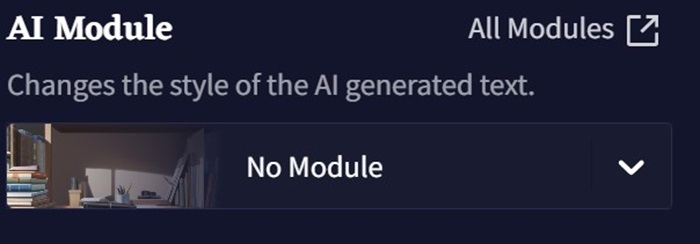
Config Preset
The Config Preset drop down contains options on how the AI should generate. The default settings would be carefree, while the other options include stelens, fresh coffee, which allows the AI to keep things on track, asper, which allows the AI to generate creative writing, and Writer's Daemon which allows the AI to generate extremely imaginative content.
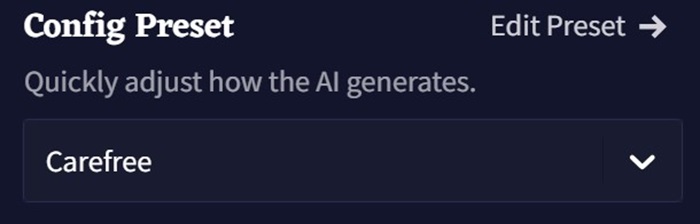
Memory
This box allows you to store information that you want the AI to remember while generating content, like terms related to the story settings, characters, or the story plot. Updating this field with important story elements will help the AI stay consistent.
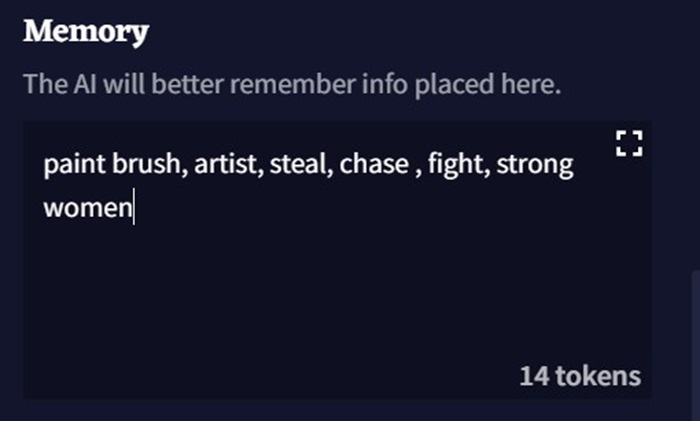
Author's Note
Information entered in the Author's Note box is the most recent things that story influences AI output. This helps you divert the AI's output in your desired direction by mentioning a few short sentences to describe details of the story you want the AI to focus on.
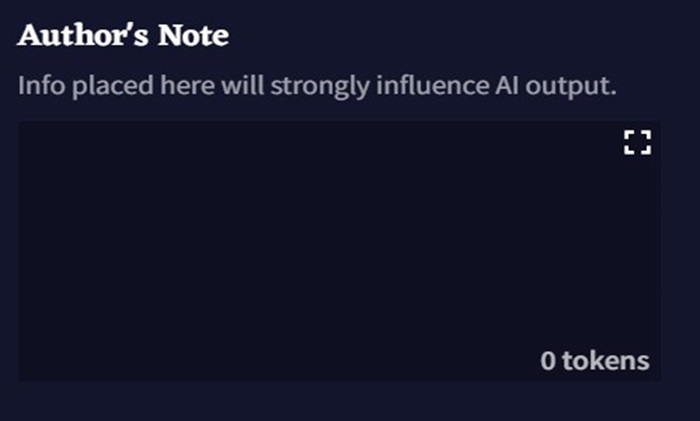
Story Options
The View Strong Stats open a window full of technical stats related to your story, as well as a few experimental options for editing the story.
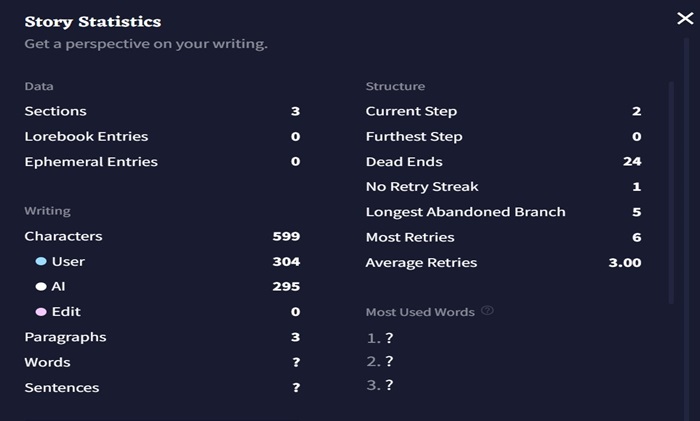
The following is the description of the experimental stats −
- Trim Story − This option can be used to trip unwanted branches of undos/redos from your story while saving your story as a .story life.
- Flatten Story − This option removes all the undo/retry history and branches from your story, considering the current story as a starting prompt.
- Reset to Prompt − This option cuts everything out of the window except for the prompt you have entered. Also removes all the branches and history.
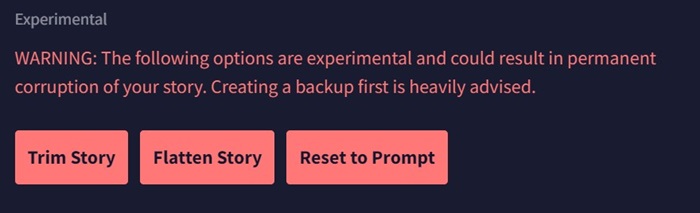
Export Story
You can export your NovelAI story in different ways like −
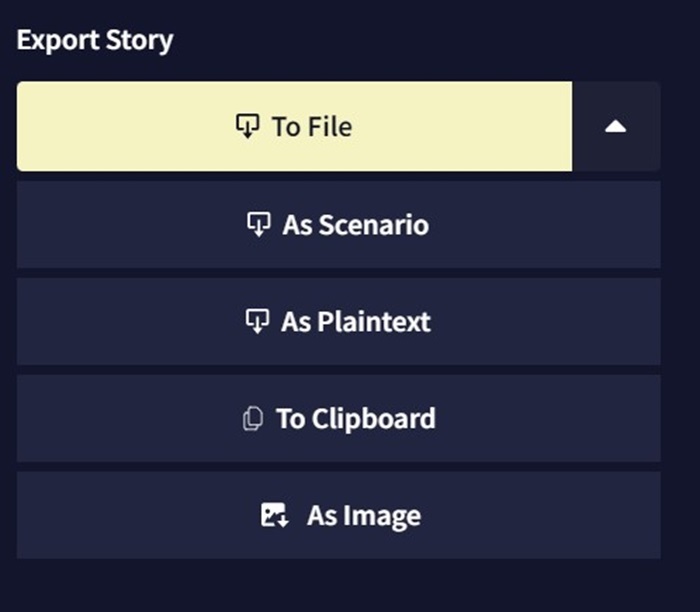
- To File − This option saves the story in the .story file, with all branches and history inside.
- As Scenario − Using this option will allow to export the story in a unique .scenario file. When this file is imported, an interactive popup appears each time, letting the user set tags and provide a brief description or to add user-defined placeholders for customized storytelling.
- As Plaintext − This option allows to save the story in .txt file, which contains only the raw story for viewing on other devices.
- To Clipboard − This option exports the full story to the clipboard, this option may be quite slow, especially on huge stories with more content.
- As Image − This option opens the screenshot designer, an interface used to generate a personalized screenshot of your story for a unique way of sharing.
Additionally, there is a delete option to remove your story. Make sure you actually want to remove the story, because there is no way to retrieve it after deleting.
Additional Settings
Additional settings in NovelAI provide comprehensive tools for managing the story's context, which would influence AI outputs effectively. The key features include Context Viewer, which breaks down the elements of the story in detail; Ephemeral Context allows entries that have a limited lifespan; and Context Settings enable memory and lorebook interactions to be customized as per the user's needs.
The Phrase Bias settings let the user change the likelihood of some words, while the Banned Tokens feature allows to stop unwanted phrases from being generated. Additionally, the user can stop generating output in response to certain triggers using the Stop Sequence.