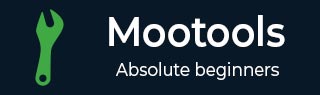
- MooTools - Home
- MooTools - Introduction
- MooTools - Installation
- MooTools - Program Structure
- MooTools - Selectors
- MooTools - Using Arrays
- MooTools - Functions
- MooTools - Event Handling
- MooTools - DOM Manipulations
- MooTools - Style Properties
- MooTools - Input Filtering
- MooTools - Drag and Drop
- MooTools - Regular Expression
- MooTools - Periodicals
- MooTools - Sliders
- MooTools - Sortables
- MooTools - Accordion
- MooTools - Tooltips
- MooTools - Tabbed Content
- MooTools - Classes
- MooTools - Fx.Element
- MooTools - Fx.Slide
- MooTools - Fx.Tween
- MooTools - Fx.Morph
- MooTools - Fx.Options
- MooTools - Fx.Events
MooTools - Fx.Slide
Fx.Slides is an option that lets you display the content by sliding into view. It is very simple but enhances the look of your UI.
Let us discuss about creating and initializing an Fx.Slide, its options, and methods.
First, we will initialize the Fx.Slide class with a user-defined instance. For that, we have to create and select an HTML element. After that, we will apply CSS to these elements. Finally, we will initiate a new instance of Fx.Slide with our element variable.
Fx.Slide Options
There are only two Fx.Slide options mode and wrapper.
Mode
Mode gives you two choices, vertical or horizontal. Vertical reveals from top to bottom and horizontal reveals from left to right. There are no options to go from bottom to top or from right to left, tho I understand that hacking the class itself to accomplish this is relatively simple. In my opinion, its an option I would like to see standard, and if anyone has hacked the class to allow this options, please drop us a note.
Wrapper
By default, Fx.Slide throws a wrapper around your slide element, giving it overflow: hidden. Wrapper allows you to set another element as the wrapper. Like I said above, I am not clear on where this would come in handy and would be interested to hear any thoughts (thanks to horseweapon at mooforum.net for helping me clear this up).
Fx.Slide Methods
Fx.Slide also features many methods for showing and hiding your element.
slideIn()
As the name implies, this method will fire the start event and reveal your element.
slideOut()
Slides your element back to the hidden state.
toggle()
This will either slide the element in or out, depending on its current state. Very useful method to add to click events.
hide()
This will hide the element without a slide effect.
show()
This will show the element without a slide effect.
Fx.Slide Shortcuts
The Fx.Slide class also provides some handy shortcuts for adding effects to an element.
set(slide)
Instead of initiating a new class, you can create a new instance if you set slide on an element.
Syntax
slideElement.set('slide');
setting options
You can even set options with the shortcut −
Syntax
slideElement.set('slide', {duration: 1250});
slide()
Once the slide is .set(), you can initiate it with the .slide() method.
Syntax
slideElement.slide('in');
.slide will accept −
- in
- out
- toggle
- show
- hide
each corresponding to the methods above.
Example
Let us take an example that explains about Fx.Slide. Take a look into the following code.
<!DOCTYPE html>
<html>
<head>
<style>
.ind {
width: 200px;
padding: 10px;
background-color: #87AEE1;
font-weight: bold;
border-bottom: 1px solid white;
}
.slide {
margin: 20px 0;
padding: 10px;
width: 200px;
background-color: #F9E79F;
}
#slide_wrap {
padding: 30px;
background-color: #D47000;
}
</style>
<script type = "text/javascript" src = "MooTools-Core-1.6.0.js"></script>
<script type = "text/javascript" src = "MooTools-More-1.6.0.js"></script>
<script type = "text/javascript">
window.addEvent('domready', function() {
var slideElement = $('slideA');
var slideVar = new Fx.Slide(slideElement, {
//Fx.Slide Options
mode: 'horizontal', //default is 'vertical'
//wrapper: this.element, //default is this.element
//Fx Options
link: 'cancel',
transition: 'elastic:out',
duration: 'long',
//Fx Events
onStart: function(){
$('start').highlight("#EBCC22");
},
onCancel: function(){
$('cancel').highlight("#EBCC22");
},
onComplete: function(){
$('complete').highlight("#EBCC22");
}
}).hide().show().hide(); //note, .hide and .show do not fire events
$('openA').addEvent('click', function(){
slideVar.slideIn();
});
$('closeA').addEvent('click', function(){
slideVar.slideOut();
});
//EXAMPLE B
var slideElementB = $('slideB');
var slideVarB = new Fx.Slide(slideElementB, {
//Fx.Slide Options
mode: 'vertical', //default is 'vertical'
link: 'chain',
//Fx Events
onStart: function(){
$('start').highlight("#EBCC22");
},
onCancel: function(){
$('cancel').highlight("#EBCC22");
},
onComplete: function(){
$('complete').highlight("#EBCC22");
}
});
$('openB').addEvent('click', function(){
slideVarB.slideIn();
});
$('closeB').addEvent('click', function(){
slideVarB.slideOut();
});
});
</script>
</head>
<body>
<div id = "start" class = "ind">Start</div>
<div id = "cancel" class = "ind">Cancel</div>
<div id = "complete" class = "ind">Complete</div>
<button id = "openA">open A</button>
<button id = "closeA">close A</button>
<div id = "slideA" class = "slide">Here is some content - A. Notice the delay
before onComplete fires. This is due to the transition effect, the onComplete
will not fire until the slide element stops "elasticing." Also, notice that
if you click back and forth, it will "cancel" the previous call and give the
new one priority.</div>
<button id = "openB">open B</button>
<button id = "closeB">close B</button>
<div id = "slideB" class = "slide">Here is some content - B. Notice how
if you click me multiple times quickly I "chain" the events. This slide is
set up with the option "link: 'chain'"</div>
</body>
</html>
Output
Click on the buttons openA, closeA, openB, and closeB. Observe the changes, effect, and event notification on the indicators.