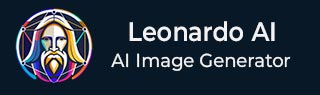
- Leonardo AI - Home
- What is Leonardo AI?
- Leonardo AI - Generating Images
- Leonardo AI - Text-to-Image Prompts
- Leonardo AI - Edit Images
- Leonardo AI - Image Enhancing
- Leonardo AI - Motion AI Tool
- Leonardo AI - Realtime Canvas
- Leonardo AI - Real-time Generation
- Leonardo AI - Universal Upscaler
- Leonardo AI - Finetuned Models
Leonardo AI Useful Resources
Leonardo AI - Text-to-Image Prompts
When you generated your first image with text prompts, you start with a simple prompt like "A Brown Dog Sitting by a Window Still". In this chapter, we will show you how to make your prompts better by using prompts from Leonardo.AI's images, its prompt tools, and some best practices.
Leonardo.AI's Images
On the front page, scroll through the images to find the ones you like. Now, click on that image and check its prompt details.
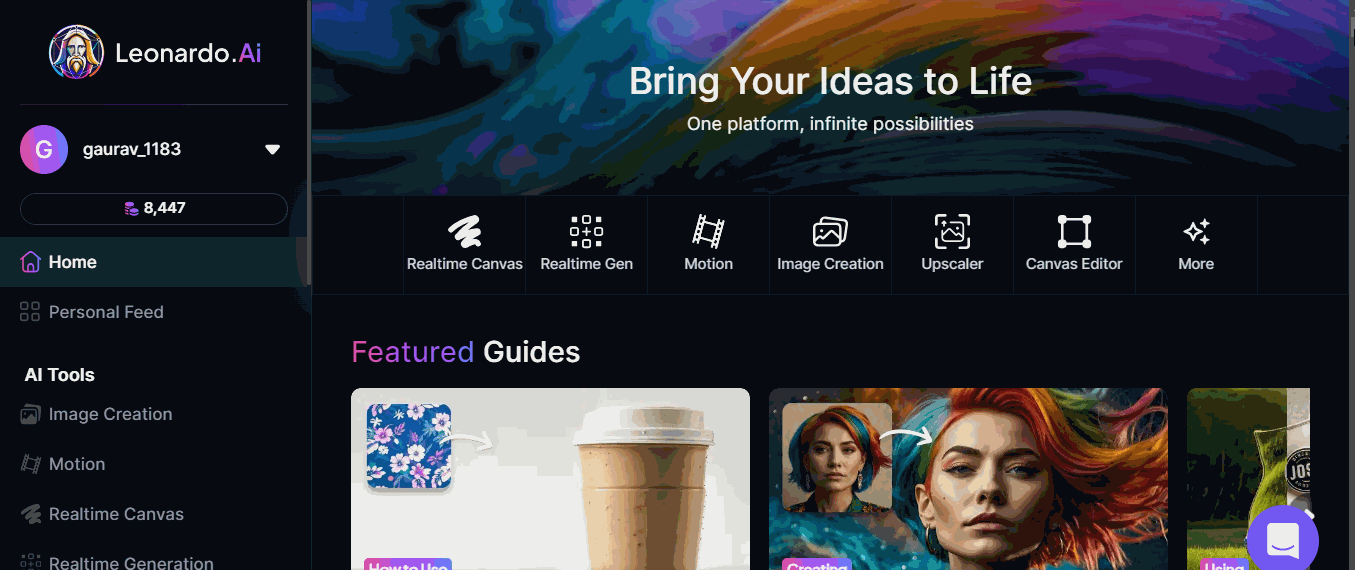
Using Prompt Tools
If you want to use automated help for prompts, you can use Leonardo.AIs AI tools provided within the platform.
In the AI Image Creation page, to the right of the prompt bar there are three starts which can either help you create a new random prompt or improve prompt.
New Random Prompt
When the prompt bar is empty, click on the three starts icon. Now, from the list select 'New Random Prompt. It will generate a random prompt but before using it check the description that appear.
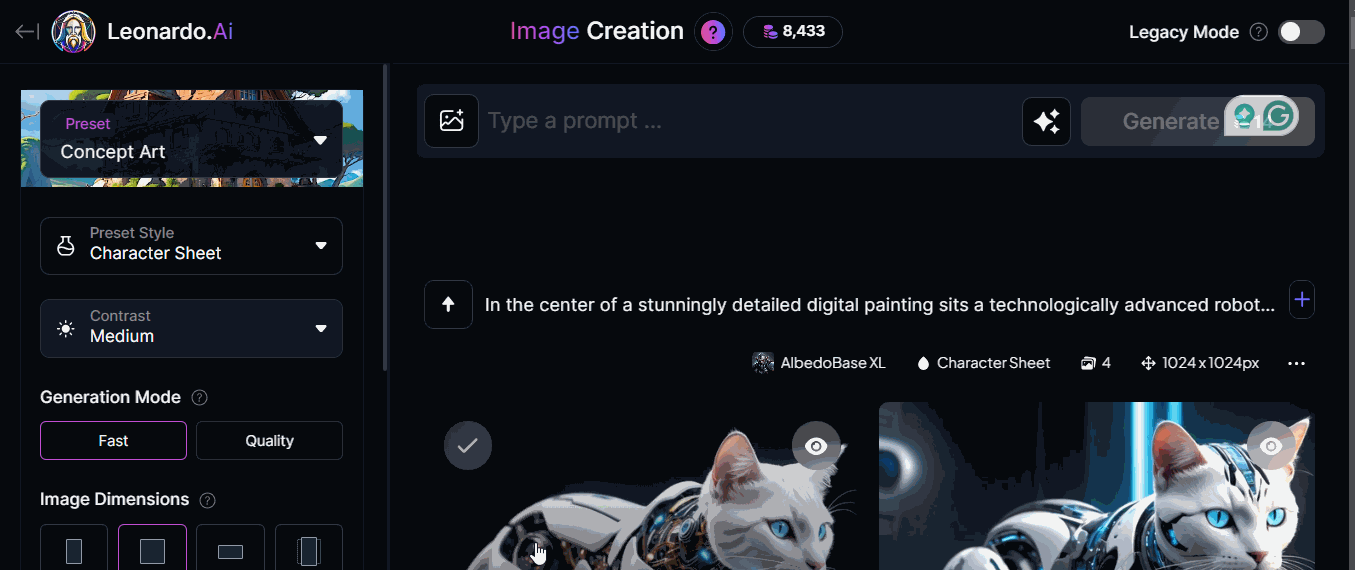
Use Improve Prompt
If you want Leonardo.AI to improve your prompt, then click on the second option from the list which is "Improve Prompt". You can start with a short prompt like "a brown dog".
Then, click on Improve Prompt to generate a prompt from your initial prompt. It is advised to note the added details generated within the prompt.
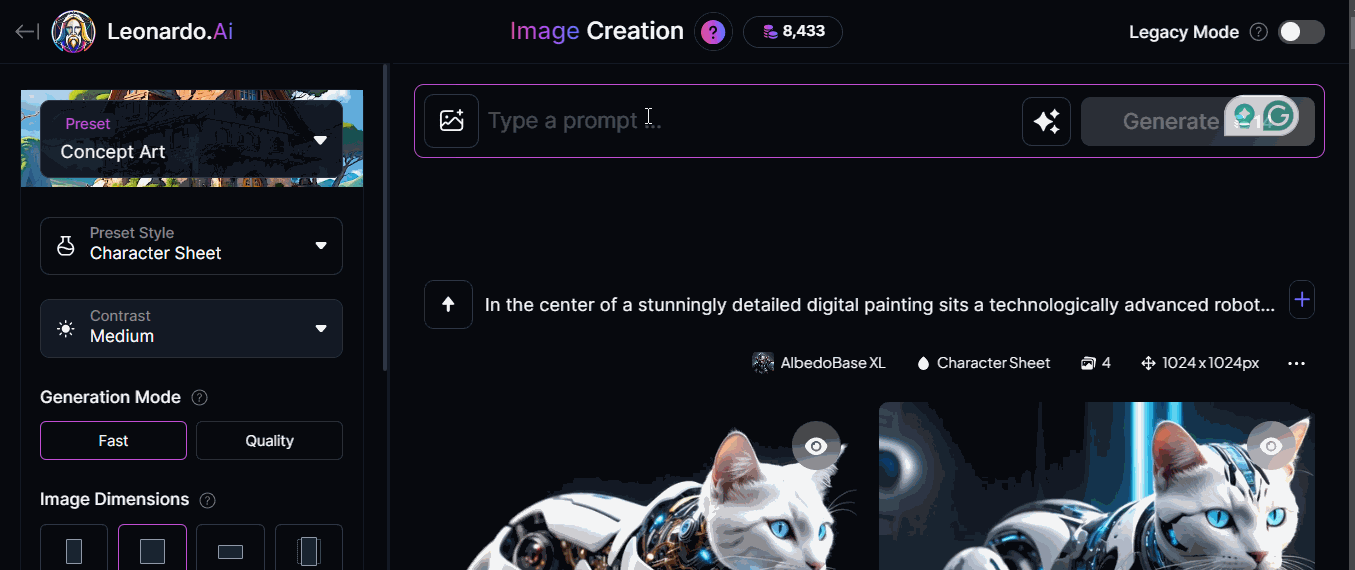
You can use either your random prompt or improved prompt to generate the images.
Best Practices for Good Prompt Structure
A good prompt will contain the following five elements −
- Subject − For example, "a brown dog"
- Medium − For example, "Oil painting"
- Style − For example, "Realism"
- Composition − For example, "Seated pose with a focus on facial expression"
- Color and Lighting − For example, "Natural and muted colors with soft and ambient lighting"
Lets put them together −
"Realistic oil painting of a brown dog in a seated pose focusing on facial expressions, with natural and muted colors with soft and ambient lighting."