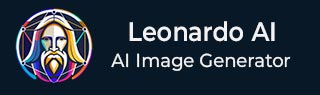
- Leonardo AI - Home
- What is Leonardo AI?
- Leonardo AI - Generating Images
- Leonardo AI - Text-to-Image Prompts
- Leonardo AI - Edit Images
- Leonardo AI - Image Enhancing
- Leonardo AI - Motion AI Tool
- Leonardo AI - Realtime Canvas
- Leonardo AI - Real-time Generation
- Leonardo AI - Universal Upscaler
- Leonardo AI - Finetuned Models
Leonardo AI Useful Resources
Leonardo AI - Generating Images
Log on to Leonardo.AI with your credentials and follow the below given steps to generate images −
Step 1: Navigate to Image Creation
To start creating AI images, click on Image Creation in the AI Tools in the left sidebar. Check the image below −
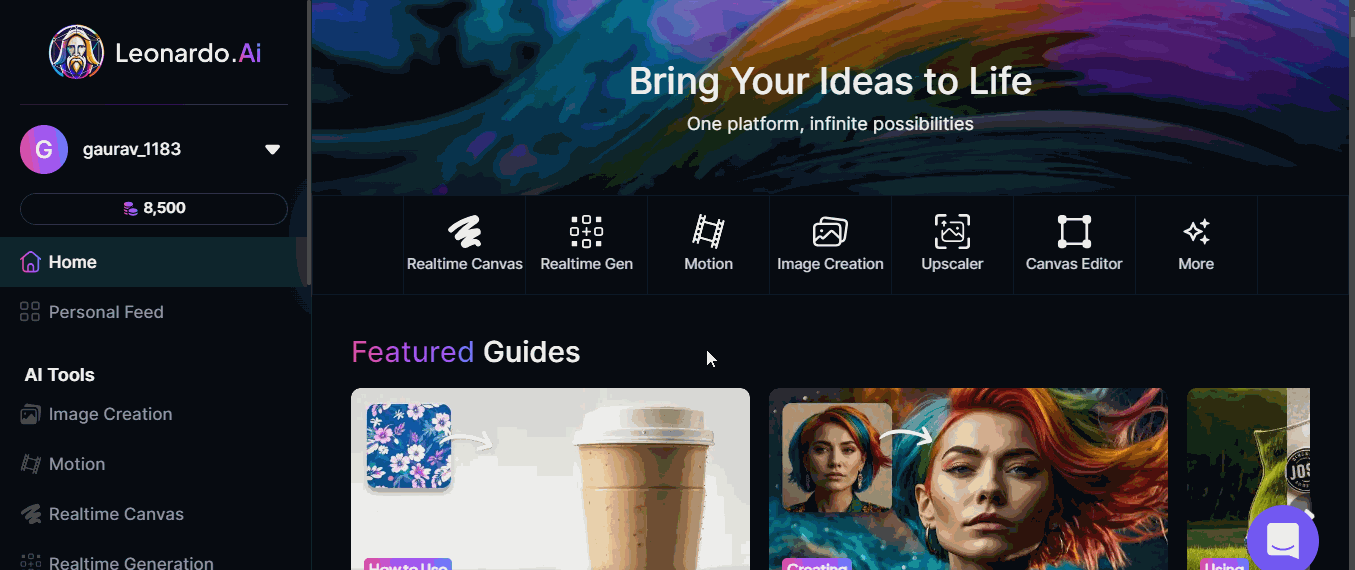
As you can see the Image Generation page has some default settings like a Preset, Preset Style, Generation Mode, Image Size, and the Number of Images. For creating your first image, lets use these default settings.
Step 2: Enter a Text Prompt
In the Image Generation prompt bar, write a text description of the image you want to generate. For example, A brown dog by the windowsill. Check out the image below −
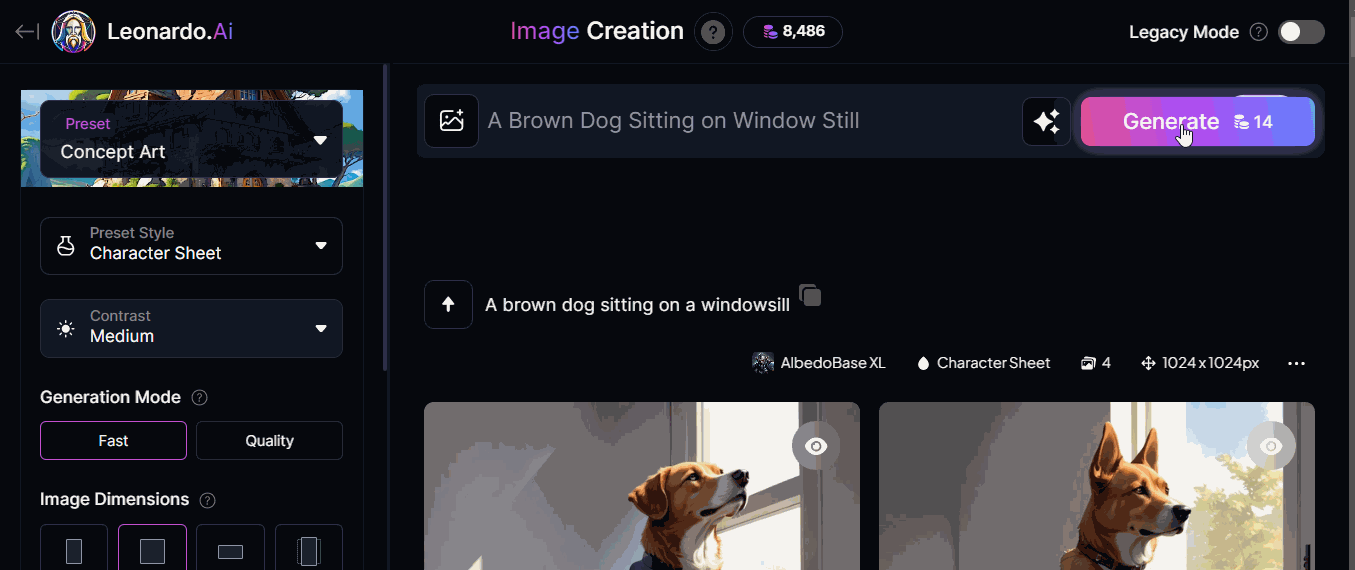
Step 3: Click on the Generate Button
After you finish typing in your text prompt, it is time to click on the Generate button. The platform will start the image generation process. It will usually take around 30-40 seconds with Quality mode selected.
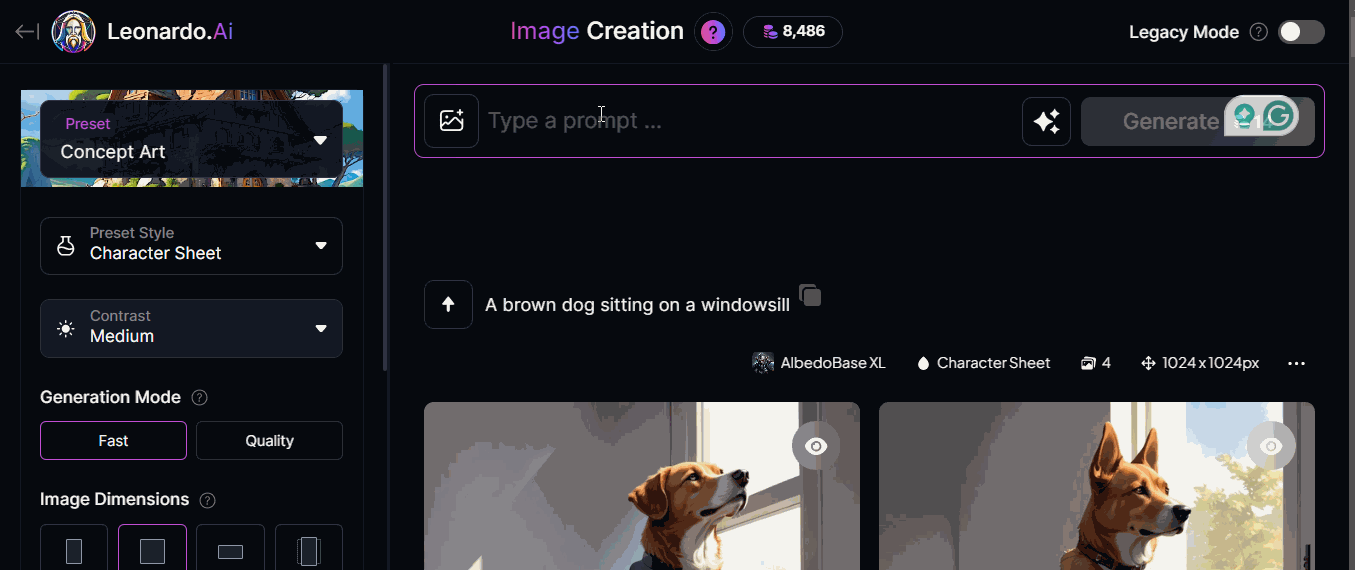
Once the image generation is complete, the images will appear on your screen. You can then download the image and use it for your project.
In just a few simple steps, you have successfully created a high-quality image with Leonardo.AI.