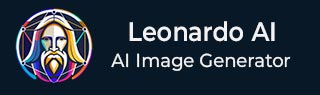
- Leonardo AI - Home
- What is Leonardo AI?
- Leonardo AI - Generating Images
- Leonardo AI - Text-to-Image Prompts
- Leonardo AI - Edit Images
- Leonardo AI - Image Enhancing
- Leonardo AI - Motion AI Tool
- Leonardo AI - Realtime Canvas
- Leonardo AI - Real-time Generation
- Leonardo AI - Universal Upscaler
- Leonardo AI - Finetuned Models
Leonardo AI Useful Resources
Leonardo AI - Motion AI Tool
Motion AI tool is the very first animation tool of Leonardo.AI. It can give life to your generated images. With Motion AI tool, you can create animated videos from high quality images, and you do not need to worry about the style and look of the output.
- With Motion AI tool, you can choose any generated images, or you can also select image from already uploaded images.
- It is simple to use as there are no complicated sliders and options involved.
- It provides users enhanced motion control with the help of which user can easily fine-tune degree of dynamism.
How to Use the Motion AI Tool?
In this chapter, let's understand step-by-step how the Motion AI tool works in Leonardo AI.
Step 1: Click on the Motion AI Tool
First, click on the Motion AI tool from the left-side toolbar. It is under AI tools. It will prompt you to select an image.
Before selecting the image, set the Motion Strength Property as per your requirements. Also, enable Private Mode, as it will keep your generated motion image private to you only.
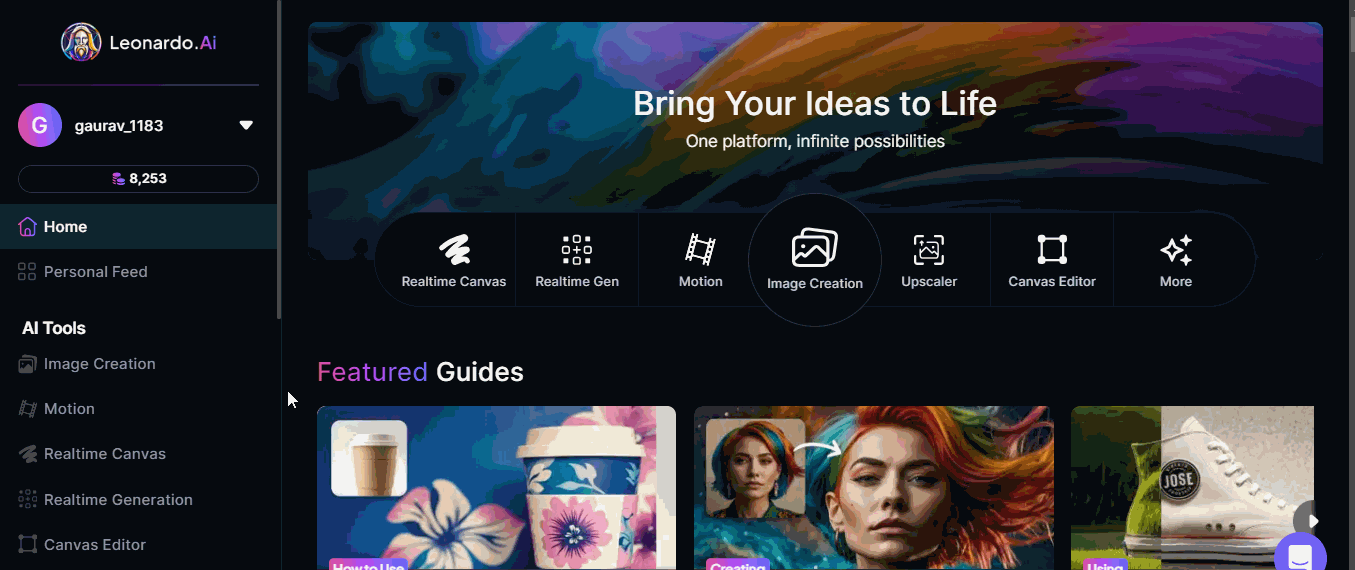
Step 2: Pick an Image
Now, you need to select an image you wish to create motion for. You can pick images from your Generations, Uploads, Collections, Community Feed, or Flower Feed.
After selecting the image, click on generate and then view generation. Within a few seconds, you will get the motion image.
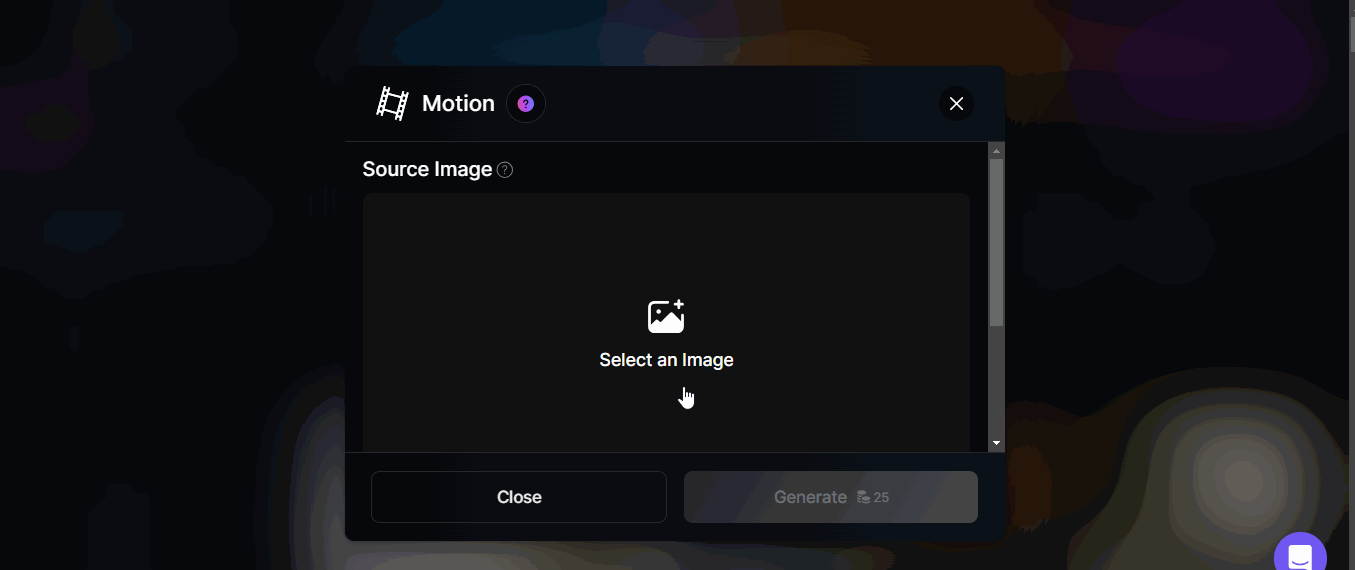
You can also download this motion image as MP4 file and use it in your project.