
 Data Structure
Data Structure Networking
Networking RDBMS
RDBMS Operating System
Operating System Java
Java MS Excel
MS Excel iOS
iOS HTML
HTML CSS
CSS Android
Android Python
Python C Programming
C Programming C++
C++ C#
C# MongoDB
MongoDB MySQL
MySQL Javascript
Javascript PHP
PHP
- Selected Reading
- UPSC IAS Exams Notes
- Developer's Best Practices
- Questions and Answers
- Effective Resume Writing
- HR Interview Questions
- Computer Glossary
- Who is Who
Java program to change JLabel text after creation
In this article, we will learn to change JLabel text after creation in Java. We'll cover two scenarios: changing the label text immediately after creation and updating it in response to a button click.
Different approaches to change JLabel text after creation
Below are the different approaches to change JLabel text after the creation ?
Update JLabel text using setText() method
Following are the steps to update JLabel text immediately after creation ?
- First we will import JFrame, JLabel, and Font from javax.swing and java.awt.
- Create JFrame and JLabel by instantiating a JFrame and a JLabel, and set the label's initial text.
- Change the label text by using setText() on the label to update its text.
- Add the label to the frame, set the frame's size and layout, and make it visible.
Example
Below is the Java program to change JLabel text after creation ?
import java.awt.Font;
import javax.swing.*;
public class SwingDemo {
public static void main(String args[]) {
JFrame frame = new JFrame("Label Example");
JLabel label;
label = new JLabel("First Label");
label.setBounds(50, 50, 100, 30);
label.setFont(new Font("Verdana", Font.PLAIN, 13));
// changing text
label.setText("Updated text");
frame.add(label);
frame.setSize(500,300);
frame.setLayout(null);
frame.setVisible(true);
}
}
Output
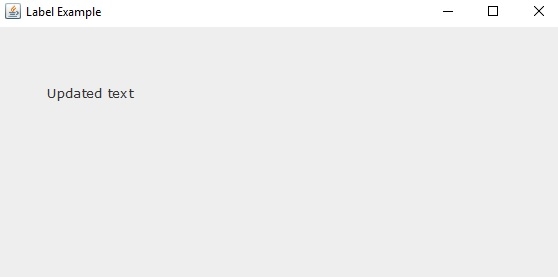
Update JLabel text using a button click
Following are the steps to change JLabel text after creation using a button click ?
- Import JFrame, JLabel, JButton from javax.swing and ActionEvent, ActionListener from java.awt.event
- Instantiate a JFrame, a JLabel with initial text, and a JButton.
- Attach an ActionListener to the button to change the label's text when clicked.
- Add both the label and button to the frame, set the frame's size and layout, and make it visible.
Example
import java.awt.Font;
import javax.swing.*;
import java.awt.event.ActionEvent;
import java.awt.event.ActionListener;
public class SwingDemo {
public static void main(String args[]) {
JFrame frame = new JFrame("Label Example");
JLabel label = new JLabel("First Label");
label.setBounds(50, 50, 200, 30);
label.setFont(new Font("Verdana", Font.PLAIN, 13));
JButton button = new JButton("Change Text");
button.setBounds(50, 100, 150, 30);
button.addActionListener(new ActionListener() {
public void actionPerformed(ActionEvent e) {
label.setText("Text changed on button click");
}
});
frame.add(label);
frame.add(button);
frame.setSize(500, 300);
frame.setLayout(null);
frame.setVisible(true);
}
}
Output
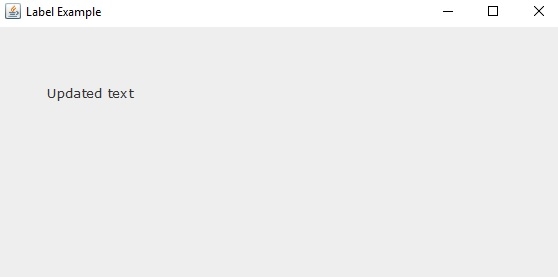

Advertisements
