
 Data Structure
Data Structure Networking
Networking RDBMS
RDBMS Operating System
Operating System Java
Java MS Excel
MS Excel iOS
iOS HTML
HTML CSS
CSS Android
Android Python
Python C Programming
C Programming C++
C++ C#
C# MongoDB
MongoDB MySQL
MySQL Javascript
Javascript PHP
PHP
- Selected Reading
- UPSC IAS Exams Notes
- Developer's Best Practices
- Questions and Answers
- Effective Resume Writing
- HR Interview Questions
- Computer Glossary
- Who is Who
How to send message from firebase console after creation project?
Open your firebase page (https://console.firebase.google.com/) as shown below –
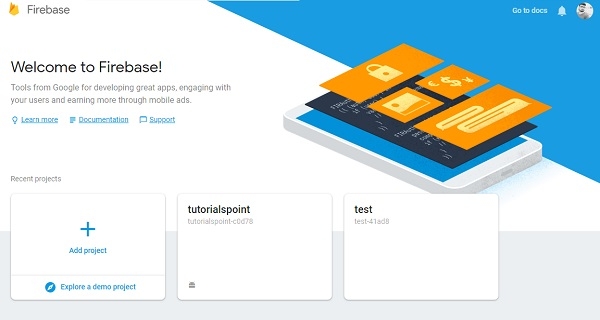
Now select your project. In our case we have tutorialspoint project. It will direct to console page of project as shown below –
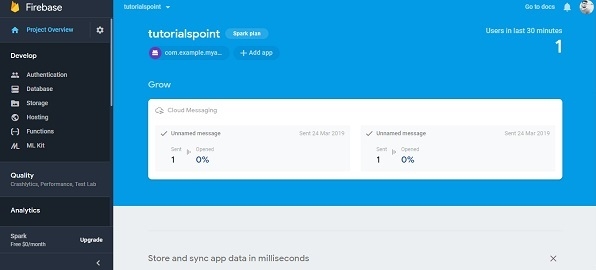
Now scroll down right side menu to grow as shown below –
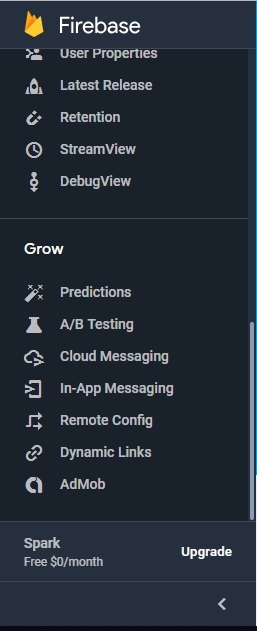
In Grow tab select Cloud messaging as shown below –
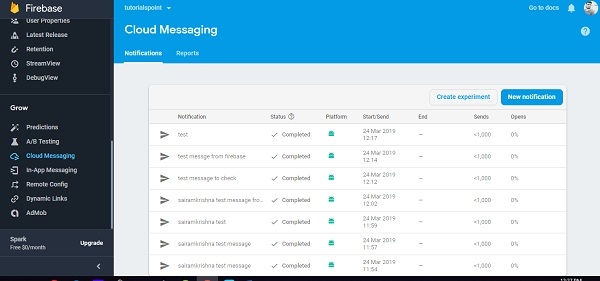
Now click on new notification button. It will redirect to compose message button as shown below –
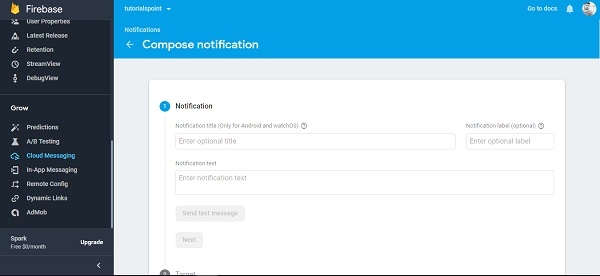
Now write your message as shown below –
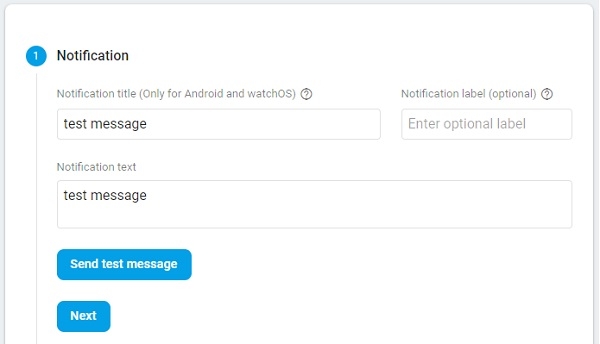
Now click on next to go target tab. Now select project as shown below –
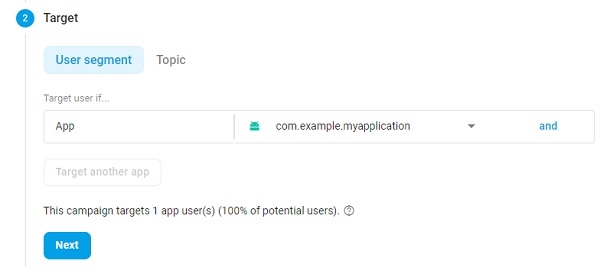
Now click on next button to go schedule as shown below –
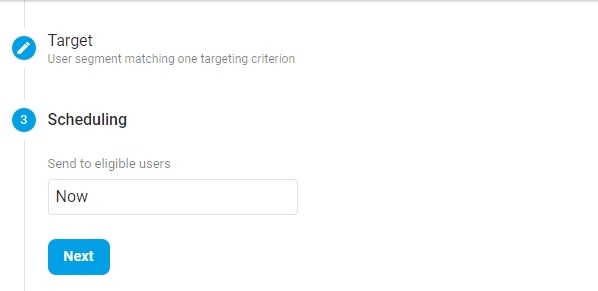
Now click on next button to go conversation even. Select an even as shown below –
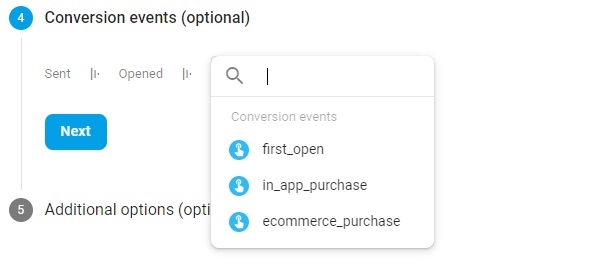
Now click on next button to go addition options and fill all required fields
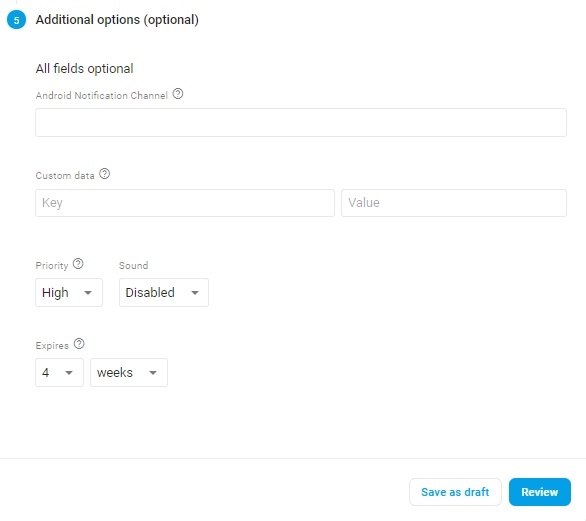
Now click on review button as shown below-
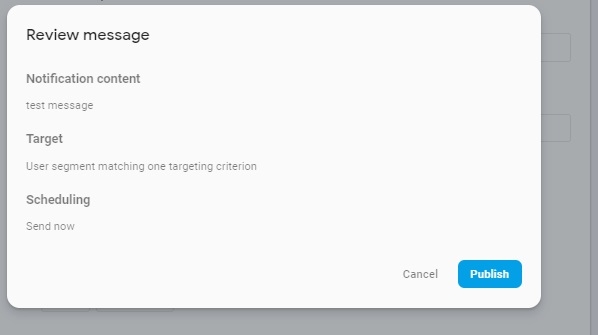
Now click on publish button to publish message. That’s it.

