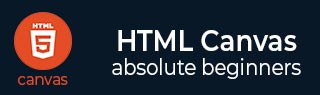
- HTML Canvas - Home
- HTML Canvas - Introduction
- Environmental Setup
- HTML Canvas - First Application
- HTML Canvas - Drawing 2D Shapes
- HTML Canvas - Path Elements
- 2D Shapes Using Path Elements
- HTML Canvas - Colors
- HTML Canvas - Adding Styles
- HTML Canvas - Adding Text
- HTML Canvas - Adding Images
- HTML Canvas - Canvas Clock
- HTML Canvas - Transformations
- Composting and Clipping
- HTML Canvas - Basic Animations
- Advanced Animations
- HTML Canvas API Functions
- HTML Canvas - Element
- HTML Canvas - Rectangles
- HTML Canvas - Lines
- HTML Canvas - Paths
- HTML Canvas - Text
- HTML Canvas - Colors and Styles
- HTML Canvas - Images
- HTML Canvas - Shadows and Transformations
- HTML Canvas Useful Resources
- HTML Canvas - Quick Guide
- HTML Canvas - Useful Resources
- HTML Canvas - Discussion
HTML Canvas - putImageData() Method
The HTML Canvas putImageData() method fetches the available data from ImageData object and paints it onto the Canvas element.
If a dirty graphic is provided, the pixels from the graphics are taken and printed on canvas element.
Syntax
Following is the syntax of HTML Canvas putImageData() method −
CanvasRenderingContext2D.putImageData(data, x, y, dx, dy, dwidth, dheight);
Parameters
Following is the list of parameters of this method −
| S.No | Parameter & Description |
|---|---|
| 1 |
data An ImageData object holding pixel array values. |
| 2 |
x x co-ordinate position of image data object in Canvas |
| 3 |
y y co-ordinate position of image data object in Canvas |
| 4 |
dx x co-ordinate position of the top-left corner from which image data object is to be extracted. |
| 5 |
dy y co-ordinate position of the top-left corner from which image data object is to be extracted. |
| 6 |
dwidth width of the rectangle to be painted onto canvas which takes image data object width by default. |
| 7 |
dheight height of the rectangle to be painted onto canvas which takes image data object height by default. |
Return Value
A new Image data object is created and the available data is collected by the object and is painted onto the HTML Canvas element.
Example
The following example draws a circle on the canvas element and fetches a part of it using the method and draws the new ImageData object element on the canvas at the given co-ordinates.
<!DOCTYPE html>
<html lang="en">
<head>
<title>Reference API</title>
<style>
body {
margin: 10px;
padding: 10px;
}
</style>
</head>
<body onload="Context();">
<canvas id="canvas" width="350" height="200" style="border: 1px solid black;"></canvas>
<script>
function Context() {
var canvas = document.getElementById("canvas");
var context = canvas.getContext("2d");
context.arc(90, 90, 75, 1 * Math.PI, 5 * Math.PI);
context.fillStyle = 'green';
context.fill();
var data = context.getImageData(100, 90, 50, 50);
context.putImageData(data, 250, 25);
}
</script>
</body>
</html>
Output
The output returned by the following code on the webpage as −
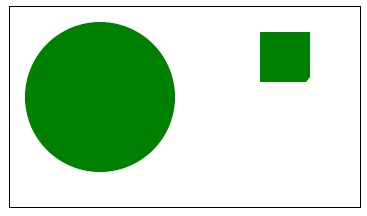
Example
The following example draws a rectangle on the canvas element and fetches a part of it using the method and draws the new ImageData object element on the canvas at the given co-ordinates.
<!DOCTYPE html>
<html lang="en">
<head>
<title>Reference API</title>
<style>
body {
margin: 10px;
padding: 10px;
}
</style>
</head>
<body onload="Context();">
<canvas id="canvas" width="350" height="200" style="border: 1px solid black;"></canvas>
<script>
function Context() {
var canvas = document.getElementById("canvas");
var context = canvas.getContext("2d");
context.fillRect(15, 15, 200, 150);
var data = context.getImageData(100, 90, 50, 50);
context.putImageData(data, 250, 25, 15, 15, 75, 75);
}
</script>
</body>
</html>
Output
The output returned by the following code on the webpage as −
