
 Data Structure
Data Structure Networking
Networking RDBMS
RDBMS Operating System
Operating System Java
Java MS Excel
MS Excel iOS
iOS HTML
HTML CSS
CSS Android
Android Python
Python C Programming
C Programming C++
C++ C#
C# MongoDB
MongoDB MySQL
MySQL Javascript
Javascript PHP
PHP
- Selected Reading
- UPSC IAS Exams Notes
- Developer's Best Practices
- Questions and Answers
- Effective Resume Writing
- HR Interview Questions
- Computer Glossary
- Who is Who
HTML DOM TouchEvent Object
The HTML DOM TouchEvent Object represents an event which incurs on interaction with the HTML document elements using touch devices.
Here, “TouchEvent” can have the following properties and methods −
| Property/Method |
Description |
|---|---|
| altKey |
Itreturns a Booleanvalue corresponding to the state if alt key was pressed when atouch event was fired |
| changedTouches |
Itreturns aTouchList object corresponding to a list of all contact pointstriggered on a state change of touch events |
| ctrlKey |
Itreturns a Booleanvalue corresponding to the state if ctrl was pressed when a touchevent was fired |
| metaKey |
Itreturns a Booleanvalue corresponding to the state if meta was pressed when a touchevent was fired |
| shiftKey |
Itreturns a Booleanvalue corresponding to the state if shift was pressed when a touchevent was fired |
| targetTouches |
Itreturns a TouchList object corresponding to a list of all contactpoints triggered on a touch surface, If a touch is triggered onthe specified node or any of its child nodes then the followingtouches will only count if they are also triggered on the samenode |
| touches |
Itreturns aTouchList object corresponding to a list of all contact pointstriggered on a touch surface, If a touch is triggered on thespecified node or any of its child nodes then the followingtouches will count even if they are not triggered on the same node |
Note: We ran Touch event examples on Online HTML Editors accessed on Mobile or systems with touch access. This is done so that we can perform touch operations like touch the screen for 2 seconds.
Let us see an example of TouchEvent ctrlKey property −
Example
<!DOCTYPE html>
<html>
<head>
<title>HTML DOM TouchEvent ctrlKey</title>
<style>
form {
width:70%;
margin: 0 auto;
text-align: center;
}
* {
padding: 2px;
margin:5px;
}
input[type="button"] {
border-radius: 10px;
}
legend{
border-color: #dc3545;
}
span {
display: inline-block;
width: 40px;
height: 20px;
margin: 1px;
color: #fff;
border: 3px solid black;
}
div span:nth-child(1){
background-color: #FF8A00;
}
div span:nth-child(2){
background-color: #F44336;
}
div span:nth-child(3){
background-color: #03A9F4;
}
div span:nth-child(4){
background-color: #4CAF50;
}
</style>
</head>
<body>
<form id="formSelect" ontouchstart="eventAction(event)">
<fieldset>
<legend>HTML-DOM-TouchEvent-ctrlKey</legend>
<label for="textSelect">Background Color Changer</label>
<div><span>alt</span><span>Ctrl</span><span>Meta</span><span>Shift</span></div>
<div id="divDisplay">No HotKey Pressed</div>
</fieldset>
</form>
<script>
var divDisplay = document.getElementById("divDisplay");
var formSelect = document.getElementById("formSelect");
function eventAction(event) {
if(event.ctrlKey){
formSelect.style.backgroundColor = '#F44336';
formSelect.style.color = '#FFF'
divDisplay.textContent = 'ctrl Key Pressed';
}
}
</script>
</body>
</html>
Output
Before triggering touch event −
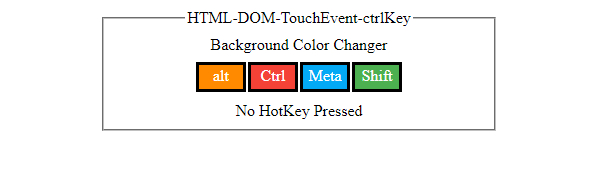
After triggering touch event with alt key pressed −
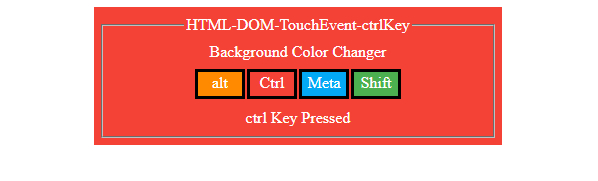
Also, “TouchEvent” can have the following event types −
| Event |
Description |
|---|---|
| ontouchcancel |
Thetouchcancel event is triggered when one or more touch events areinterrupted |
| ontouchend |
Thetouchend event is triggered when touch is removed from touchscreen |
| ontouchmove |
Thetouchmove event is triggered when touch is moved across the touchscreen |
| ontouchstart |
Thetouchstart event is triggered when touch screen is touched |
Let us see an example of ontouchend event property −
Example
<!DOCTYPE html>
<html>
<head>
<title>HTML DOM touchend event</title>
<style>
form {
width:70%;
margin: 0 auto;
text-align: center;
}
* {
padding: 2px;
margin:5px;
}
input[type="button"] {
border-radius: 50%;
font-size: 20px;
padding: 20px;
border: 5px solid rgb(220, 53, 69);
background: rgba(220, 53, 69, 0.5);
color: #fefefe;
}
</style></head>
<body>
<form>
<fieldset>
<legend>HTML-DOM-touchend-event</legend>
<label for="textSelect">Game Time</label>
<input type="button" id="gameSelect" value="Hold On">
<div id="divDisplay">Hold On for 1 - sec to Win</div>
</fieldset>
</form>
<script>
var divDisplay = document.getElementById("divDisplay");
var gameSelect = document.getElementById("gameSelect");
var duration = 1000;
var timer;
gameSelect.ontouchstart = startEventAction;
function startEventAction() {
timer = setTimeout(victory, duration);
}
gameSelect.ontouchend = endEventAction;
function endEventAction(){
if(timer)
clearTimeout(timer);
}
function victory(){
divDisplay.textContent = "You Win"
}
</script>
</body>
</html>
Output
Before touching the ‘Hold On’ button −
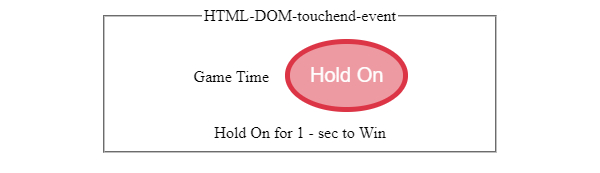
After touching the screen ‘Hold On’ button −
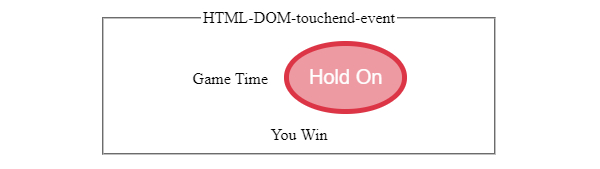

Advertisements
