
 Data Structure
Data Structure Networking
Networking RDBMS
RDBMS Operating System
Operating System Java
Java MS Excel
MS Excel iOS
iOS HTML
HTML CSS
CSS Android
Android Python
Python C Programming
C Programming C++
C++ C#
C# MongoDB
MongoDB MySQL
MySQL Javascript
Javascript PHP
PHP
- Selected Reading
- UPSC IAS Exams Notes
- Developer's Best Practices
- Questions and Answers
- Effective Resume Writing
- HR Interview Questions
- Computer Glossary
- Who is Who
How to Set Up a VPN on Samsung Galaxy
These days, the risks to online privacy and security are numerous. Considering we use our phones for most of our daily interactions and transactions, getting an extra layer of protection is worth it.
Without added security, it only takes a single lapse for criminals to access the logins of your financial apps or prominent social media accounts. They could get into your phone and download your camera roll images for ransom.
When you're on public WiFi, the risks increase. Cybercriminals exploit vulnerabilities in wireless hotspots. For all these dilemmas, only a VPN can provide a comprehensive solution. It keeps your data safe on multiple apps and storage devices.
Android phones like the Samsung Galaxy benefit from VPNs. Galaxy users must learn the steps to download a VPN and how to choose the right VPN with the fastest speeds and strongest security features.Why It's Critical To Install a VPN
VPNs offer several advantages, including the following:
Enhanced privacy
Your phone data isn't as private as you think. It can be hijacked in transit. Connecting to the internet makes you vulnerable to advertisers who track you, your ISP, and hackers. VPNs encrypt your data and internet connection. With a VPN, it's nearly impossible for any third party to track your activity.
Secure your phone when on public WiFi
Even with a data subscription, it's inevitable that you use public networks for various reasons, including work or travel. Unfortunately, public WiFi exposes you to more significant risks. If you are at a coffee shop or airport, it's better to be connected to a VPN.
VPNs ensure your data is protected even as you connect to vulnerable networks.
Bypass imposed geographic restrictions
Apps, streaming services, or websites can impose location restrictions on users. A VPN helps bypass them. A VPN hides your IP address. It makes it seem you're online from another location.
Bandwidth throttling
ISPs throttle internet speed based on online activity. That is particularly true if a user is streaming or gaming. A VPN helps you avoid that by hiding your activity from your ISP.
Safer data sharing
For professionals working remotely or individuals sharing sensitive files, a VPN offers a secure channel for data transfer.
Set Up a VPN on Your Galaxy Device: A Simplified Guide
This VPN setup guide covers two methods: using a VPN app and manual configuration.
Method 1: Use an app to install your VPN service
For beginners, a VPN app is the simplest installation method.
Step 1: Choose a tier-1 VPN provider with strong encryption
Before installing anything, find a reputable and well-reviewed VPN provider. Look for ideal features like fast servers, no-logs policies, and compatibility with streaming services. IPVanish is a popular option. The trusted service is known for its fast speeds and robust encryption. Search for it on the Google Play Store.
Step 2: Download the VPN app
- Access the VPN through the Google Play Store on your Samsung Galaxy device.
- Search for your chosen VPN provider's app.
- Tap "Install" to download the app.
Step 3: Open the VPN app after installing it
- Locate the app on your home screen. Tap to open it.
Step 4: Create your new account
- Follow the VPN app's instructions to create a new account. This involves providing your designated email address and creating a strong password.
Step 5: Select a VPN server
- Browse the list of server locations on the app.
- Choose a location (e.g., the U.S., to access American streaming services).
- Tap "Connect" to establish the VPN connection.
Method 2: Manual configuration
For those who prefer not to use third-party apps, Samsung Galaxy devices allow manual VPN setup through the settings menu.
Step 1: Access VPN settings
- Open the "Settings" app.
- Tap "Connections".
- Select "More connection settings".
- Tap "VPN."
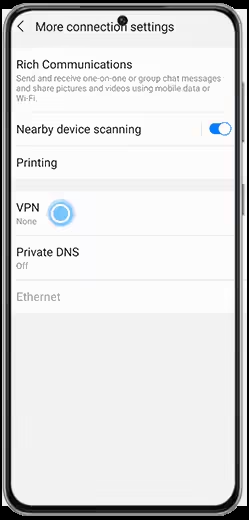
Step 2: Add a new VPN profile
- Tap the "+" icon or "Add VPN".
- Fill in the required details:
- Input a name for your connection.
- Choose the VPN type (e.g., PPTP, L2TP/IPSec).
- Server address: Copy the address provided by your VPN provider.
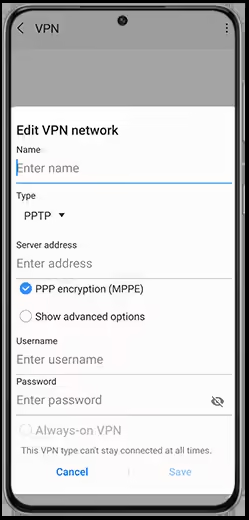
Step 3: Save and connect
- Tap "Save" to store the profile.
- Select the profile from the list.
- Enter your preferred username and password. Tap "Connect".
Best Practices When Using a VPN
- Enable auto-connect to secure your internet.
- Use a kill switch to prevent data leaks.
- Update your VPN app regularly for optimal performance.
Install a VPN To Secure Your Mobile Experience
A VPN safeguards your online privacy and helps unlock more online content. You can opt for a VPN app or manual configuration. Samsung Galaxy's Android OS provides a flexible platform for VPN usage. Follow the steps in this guide to enjoy a private online experience. For further assistance, explore resources provided by your VPN provider or Samsung's official support page.

