
 Data Structure
Data Structure Networking
Networking RDBMS
RDBMS Operating System
Operating System Java
Java MS Excel
MS Excel iOS
iOS HTML
HTML CSS
CSS Android
Android Python
Python C Programming
C Programming C++
C++ C#
C# MongoDB
MongoDB MySQL
MySQL Javascript
Javascript PHP
PHP
- Selected Reading
- UPSC IAS Exams Notes
- Developer's Best Practices
- Questions and Answers
- Effective Resume Writing
- HR Interview Questions
- Computer Glossary
- Who is Who
How to Scroll Down or UP a Page in Selenium Webdriver?
We can scroll down or up a page in Selenium webdriver using JavaScript Executor. Selenium can execute JavaScript commands with the help of the executeScript method.
To scroll down vertically in a page we have to use the JavaScript command window.scrollBy. Then pass the pixel values to be traversed along the x and y axis for horizontal and vertical scroll respectively.
The positive value set for x-axis shall scroll the page to the right while the negative value for x-axis shall scroll it to the left. Similarly, the positive value set for y-axis shall scroll down the page while the negative value for y-axis shall scroll up the page.
Syntax
JavascriptExecutor j = (JavascriptExecutor)driver;
j.executeScript("window.scrollBy(0,500)");
j.executeScript("window.scrollBy(0,-500)");
Example
import org.openqa.selenium.By;
import org.openqa.selenium.WebDriver;
import org.openqa.selenium.WebElement;
import org.openqa.selenium.firefox.FirefoxDriver;
import java.util.concurrent.TimeUnit;
import org.openqa.selenium.JavascriptExecutor;
public class ScrollUpDown{
public static void main(String[] args) {
System.setProperty("webdriver.gecko.driver",
"C:\Users\ghs6kor\Desktop\Java\geckodriver.exe");
WebDriver driver = new FirefoxDriver();
//implicit wait
driver.manage().timeouts().implicitlyWait(5, TimeUnit.SECONDS);
//URL launch
driver.get("https://www.tutorialspoint.com/index.htm");
// scroll down by 500 pixels with Javascript Executor
JavascriptExecutor j = (JavascriptExecutor) driver;
j.executeScript("window.scrollBy(0,500)");
// identify element
WebElement m = driver.findElement(By.linkText("Latest Courses"));
String s = m.getText();
System.out.println("Text obtained on scrolling down: "+ s);
// scroll down up 500 pixels with Javascript Executor
j.executeScript("window.scrollBy(0,-500)");
// identify element
WebElement n = driver.findElement(By.tagName("h4"));
String r = n.getText();
System.out.println("Text obtained on scrolling up: "+ r);
driver.quit();
}
}
Output
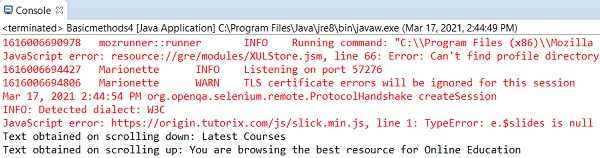

Advertisements
