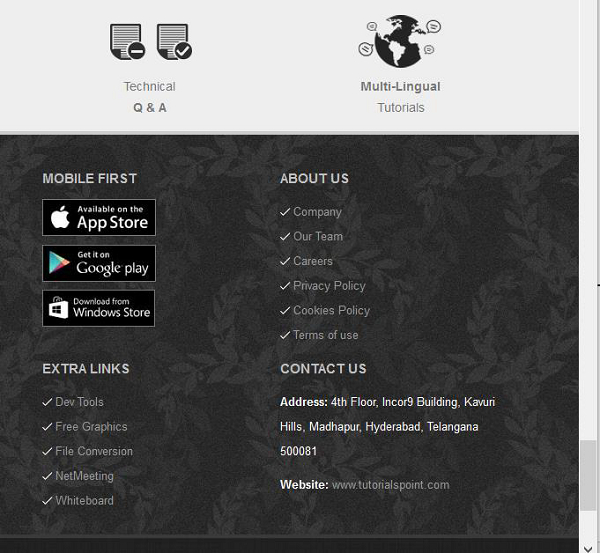Data Structure
Data Structure Networking
Networking RDBMS
RDBMS Operating System
Operating System Java
Java MS Excel
MS Excel iOS
iOS HTML
HTML CSS
CSS Android
Android Python
Python C Programming
C Programming C++
C++ C#
C# MongoDB
MongoDB MySQL
MySQL Javascript
Javascript PHP
PHP
- Selected Reading
- UPSC IAS Exams Notes
- Developer's Best Practices
- Questions and Answers
- Effective Resume Writing
- HR Interview Questions
- Computer Glossary
- Who is Who
How can I scroll a web page using selenium webdriver in python?
Sometimes we need to perform action on an element which is not present in the viewable area of the page. We need to scroll down to the page in order to reach that element.
Selenium cannot perform scrolling action directly. This can be achieved with the help of Javascript Executor and Actions class in Selenium. DOM can work on all elements on the web page with the help of Javascript.
Selenium can execute commands in Javascript with the help of the execute_script() method. For the Javascript solution, we have to pass true value to the method scrollIntoView() to identify the object below our current location on the page. We can execute mouse movement with the help of the Actions class in Selenium.
Example
Code Implementation with Javascript Executor.
import time
from selenium import webdriver
driver = webdriver.Chrome (executable_path="C:\chromedriver.exe")
driver.get("https://www.tutorialspoint.com/index.htm")
# identify element
l= driver.find_element_by_xpath("//*[text()='About Us']")
# Javascript Executor
driver.execute_script("arguments[0].scrollIntoView(true);", l)
time.sleep(0.4)
driver.close
While working with Actions class to scroll to view, we have to use the moveToElement() method. This method shall perform mouse movement till the middle of the element.
Example
Code Implementation with Actions.
from selenium.webdriver import ActionChains
from selenium import webdriver
driver = webdriver.Chrome (executable_path="C:\chromedriver.exe")
driver.get("https://www.tutorialspoint.com/index.htm")
# identify element
I=driver.find_element_by_xpath("//*[text()='About Us']")
# action object creation to scroll
a = ActionChains(driver)
a.move_to_element(l).perform()
Output