
 Data Structure
Data Structure Networking
Networking RDBMS
RDBMS Operating System
Operating System Java
Java MS Excel
MS Excel iOS
iOS HTML
HTML CSS
CSS Android
Android Python
Python C Programming
C Programming C++
C++ C#
C# MongoDB
MongoDB MySQL
MySQL Javascript
Javascript PHP
PHP
- Selected Reading
- UPSC IAS Exams Notes
- Developer's Best Practices
- Questions and Answers
- Effective Resume Writing
- HR Interview Questions
- Computer Glossary
- Who is Who
How to retrieve copied file name with Tkinter?
Tkinter, the standard GUI toolkit for Python, provides a versatile set of tools for creating graphical user interfaces. In this article, we'll explore the process of retrieving the name of a file that has been copied to the clipboard using Tkinter. We will give clear, step-by-step instructions and a complete implementation example to show you how to do this.
But before we start our implementation journey, it's important to grasp how Tkinter interacts with the clipboard.
How Tkinter Works with Clipboard?
Tkinter provides a convenient way to interact with the clipboard, allowing developers to retrieve and manipulate data that users have copied or cut. tkinter.Tk is the primary class responsible for clipboard interaction in Tkinter
Let's see how tkinter.Tk class works to interact with the clipboard
tkinter.Tk Class
The tkinter.Tk class, the main window manager in Tkinter, provides methods to interact with the clipboard. The key method for clipboard retrieval is clipboard_get().
o clipboard_get() Method
The clipboard_get() method is used to retrieve the current contents of the clipboard. It can be called on an instance of the Tk class and it returns the data stored in the clipboard.
Example
The simple example below shows how clipboard_get() method works
import tkinter as tk
# Create the main window
root = tk.Tk()
# Retrieve data from the clipboard
clipboard_data = root.clipboard_get()
# Do something with the clipboard data
print("Clipboard Data:", clipboard_data)
# Close the main window (optional)
root.destroy()
After running the above program, you will get the data you copied as output.
Output
Clipboard Data: Simple Easy Learning At Your Fingertips
I hope you understood the working of Tkinter with the clipboard. Now let's commence our implementation journey to retrieve the copied file to the clipboard in the Tkinter window.
Basic Tkinter Setup
First, we need to up a basic Tkinter window and the following code initializes the same
import tkinter as tk
# Create the main window
root = tk.Tk()
root.title("Retrieving Copied File Name")
# Set window dimensions
root.geometry("720x250")
# Run the Tkinter event loop
root.mainloop()
Once we have done with basic Tkinter setup, we need to add a button to the window which will trigger the retrieval process. We also need to create a function to retrieve and display the copied data.
Adding a button to the window
The code below will add a button to the window:
# Add a button to trigger file name retrieval button = tk.Button(root, text="Retrieve File Name", command= retrieve_clipboard_file) button.pack(pady=20)
Creating a function
To retrieve the copied file name, we need to interact with the clipboard. Tkinter provides the clipboard_get() method for this purpose. The code below will create a function named "retrieve_clipboard_file" to retrieve and display the copied file name
def retrieve_clipboard_file():
try:
# Attempt to get the file name from the clipboard
file_name = root.clipboard_get()
# Display the retrieved file name
result_label.config(text=f"File Name: {file_name}")
except tk.TclError:
# Handle the case where the clipboard is empty or contains non-text data
result_label.config(text="Clipboard is empty or contains non-text data")
In this code, we use a try-except block to handle the case where the clipboard is empty or contains non-text data. If the retrieval is successful, we update a label (result_label) with the retrieved data.
Example
Here's the complete Python implementation for retrieving the data that has been copied to the clipboard using Tkinter
import tkinter as tk
def retrieve_clipboard_file ():
try:
# Attempt to get the file name from the clipboard
file_name = root.clipboard_get()
# Display the retrieved file name
result_label.config(text=f"File Name: {file_name}")
except tk.TclError:
# Handle the case where the clipboard is empty or contains non-text data
result_label.config(text="Clipboard is empty or contains non-text data")
# Create the main window
root = tk.Tk()
root.title("Retrieving Copied File Name")
# Set window dimensions
root.geometry("720x250")
# Add a button to trigger file name retrieval
button = tk.Button(root, text="Retrieve File Name", command= retrieve_clipboard_file)
button.pack(pady=20)
# Label to display the result
result_label = tk.Label(root, text="")
result_label.pack()
# Run the Tkinter event loop
root.mainloop()
After running this code, a window will appear with a button labeled "Retrieve File Name." Clicking this button will attempt to retrieve and display the copied file name.
Output
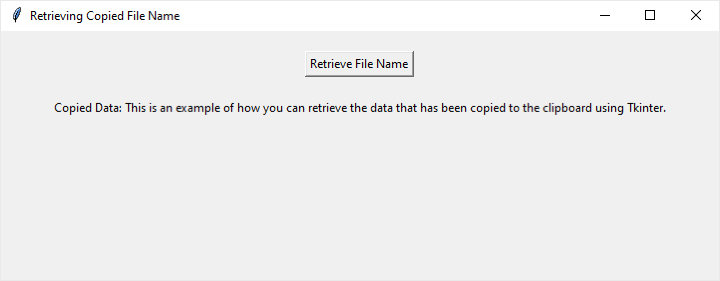
Conclusion
In conclusion, this article showed how to use Tkinter in Python to get the names of copied files. The provided example code illustrates the practical side of making interactive applications that smoothly interact with the clipboard. By understanding how Tkinter works with the clipboard, developers can incorporate similar features, making their programs more user-friendly.
This article not only covers the basics of getting file names but also acts as a starting point for more advanced clipboard functions. Following these steps helps developers create applications where users can easily work with copied data. The collaboration between Tkinter and the clipboard opens exciting possibilities for building user-friendly applications in the Python programming world.

