
 Data Structure
Data Structure Networking
Networking RDBMS
RDBMS Operating System
Operating System Java
Java MS Excel
MS Excel iOS
iOS HTML
HTML CSS
CSS Android
Android Python
Python C Programming
C Programming C++
C++ C#
C# MongoDB
MongoDB MySQL
MySQL Javascript
Javascript PHP
PHP
- Selected Reading
- UPSC IAS Exams Notes
- Developer's Best Practices
- Questions and Answers
- Effective Resume Writing
- HR Interview Questions
- Computer Glossary
- Who is Who
How to Reorder Position of Columns in Table in Excel?
The capacity to quickly organise and manipulate data within tables is one of Microsoft Excel's key characteristics, making it a potent tool for data management and analysis. You can modify the structure of your data to meet your unique requirements by rearranging the columns, which makes it simpler to evaluate and efficiently convey information.
Understanding how to reorganise columns in Excel can surely speed up your workflow and make it possible for you to work with your data more effectively, whether you are a novice or an intermediate user. Let's begin by learning the various methods for rearranging columns in Excel tables.
Reorder Position of Columns in Table
Here we will look at two methods: The first method is drag and paste, and the other method is cut and paste. So let us see a simple process to know how you can reorder the position of columns in a table in Excel.
Method 1: Using Drag and Drop
Step 1
Consider an Excel sheet where you have data in table format, similar to the below image.
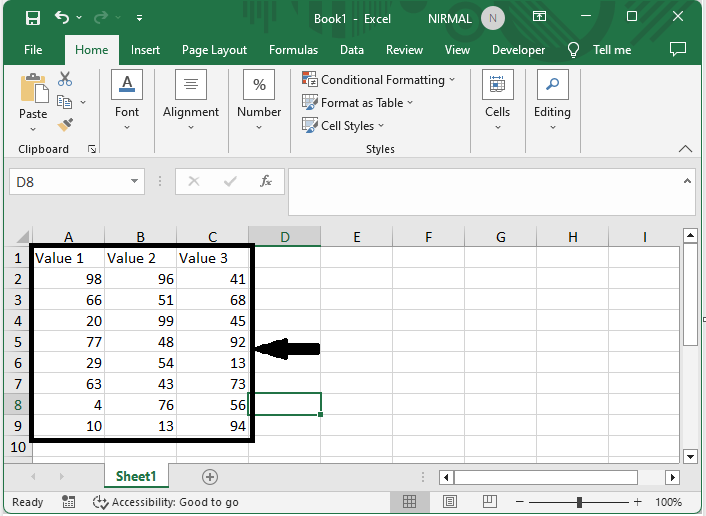
First, select the range of cells you want to copy.
Step 2
Then hold the shift button and drag the selected range to the required position to complete the task.
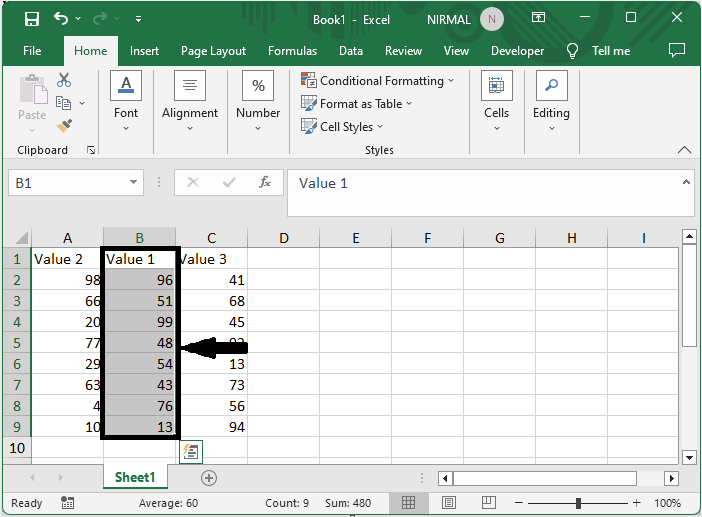
Method 2: Using Cut and Paste
Step 1
First, select the range of cells, then right-click on cells and select cut.
Select cells, > Click cut.
Step 2
Then select the range of cells where you want to paste data, then right-click and select Insert Cut Cells to complete the task.
Select Cells > Right Click > Insert Cut Cells.

This is how you can reorder the position of columns in a table in Excel.
Conclusion
In this tutorial, we have used a simple example to demonstrate how you can reorder the position of columns in a table in Excel to highlight a particular set of data.

