
 Data Structure
Data Structure Networking
Networking RDBMS
RDBMS Operating System
Operating System Java
Java MS Excel
MS Excel iOS
iOS HTML
HTML CSS
CSS Android
Android Python
Python C Programming
C Programming C++
C++ C#
C# MongoDB
MongoDB MySQL
MySQL Javascript
Javascript PHP
PHP
- Selected Reading
- UPSC IAS Exams Notes
- Developer's Best Practices
- Questions and Answers
- Effective Resume Writing
- HR Interview Questions
- Computer Glossary
- Who is Who
How to populate select list with jQuery?
To populate select list with jQuery, use for loop along with append() and append the options to the already created select.
Let’s say we have the following select with options −
<select id="customerNameList" name="customer"> <option value="John">John</option> <option value="David">David</option> </select>
Example
Following is the code to append more number of options using append() −
<!DOCTYPE html>
<html lang="en">
<head>
<meta charset="UTF-8">
<meta name="viewport" content="width=device-width, initial-scale=1.0">
<title>Document</title>
</head>
<link rel="stylesheet" href="//code.jquery.com/ui/1.12.1/themes/base/jquery-ui.css">
<script src="https://code.jquery.com/jquery-1.12.4.js"></script>
<script src="https://code.jquery.com/ui/1.12.1/jquery-ui.js"></script>
<body>
<select id="customerNameList" name="customer">
<option value="John">John</option>
<option value="David">David</option>
</select>
</body>
<script>
$(document).ready(function () {
var data = [
{ "name": "Bob", "customerName": "Bob" },
{ "name": "Mike", "customerName": "Mike" }
];
for (var index = 0; index <= data.length; index++) {
$('#customerNameList').append('<option value="' + data[index].name + '">' + data[index].customerName + '</option>');
}
});
</script>
</html>
To run the above program, save the file name anyName.html (index.html). Right click on the file and select the option “Open with Live Server” in VS Code editor.
Output
The output is as follows −
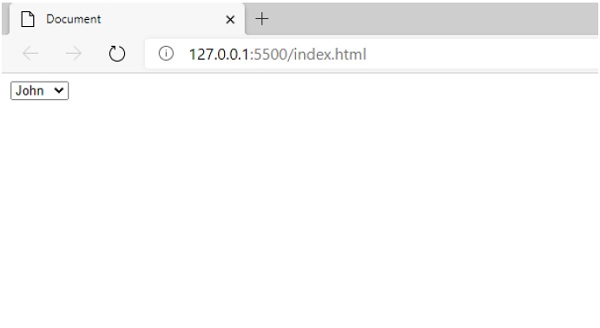

Advertisements
