
 Data Structure
Data Structure Networking
Networking RDBMS
RDBMS Operating System
Operating System Java
Java MS Excel
MS Excel iOS
iOS HTML
HTML CSS
CSS Android
Android Python
Python C Programming
C Programming C++
C++ C#
C# MongoDB
MongoDB MySQL
MySQL Javascript
Javascript PHP
PHP
- Selected Reading
- UPSC IAS Exams Notes
- Developer's Best Practices
- Questions and Answers
- Effective Resume Writing
- HR Interview Questions
- Computer Glossary
- Who is Who
How to Pad IP Address With Zero in Excel?
IP addresses are incredibly important for identifying networked devices in the modern digital environment. Consistency in IP address format is crucial for all IP-related jobs, including network management, data analysis, and IP-related tasks. To maintain a uniform structure, it is a typical requirement to pad IP addresses with leading zeroes.
Powerful spreadsheet software like Microsoft Excel provides a number of tools and methods for effectively manipulating and formatting data. We'll walk you through the process of padding IP addresses in Excel in this article. This article will give you step-by-step directions and practical advice to complete your assignment, whether you need to produce padded addresses based on pre-existing values or have a list of IP addresses saved in a column.
Pad IP Address With Zero
Here we will first get any one of the values using the formula, then use the autofill handle to complete the task. So let us see a simple process to know how you can pad an IP address with zero in Excel.
Step 1
Consider an Excel sheet where you have a list of Internet Protocol addresses similar to the below image.
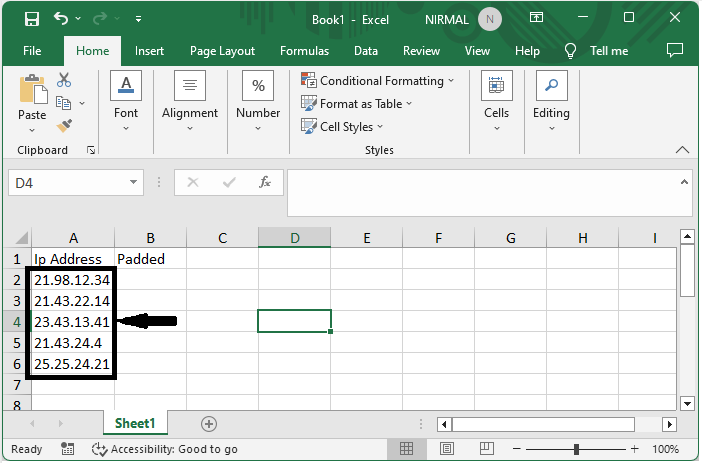
First click on an empty cell, in this case cell B2, and enter the formula as
=TEXT(LEFT(A2,FIND(".",A2)-1),"000.")&TEXT(MID(A2,FIND(".",A2)+1,FIND
("~",SUBSTITUTE(A2,".","~",2))-FIND(".",A2)-1),"000.")&TEXT(MID(A2,FIND("~",SUBSTITUTE(A2,".","~",2))+1,FIND
("~",SUBSTITUTE(A2,".","~",3))-FIND(".",A2)-1),"000.")&TEXT(MID(A2,FIND("~",SUBSTITUTE(A2,".","~",3))+1,LEN(A2)-FIND(".",A2)-1),"000") and click enter to get the first value. In the formula, A1 is the address of the IP.
Empty Cell > Formula > Enter.
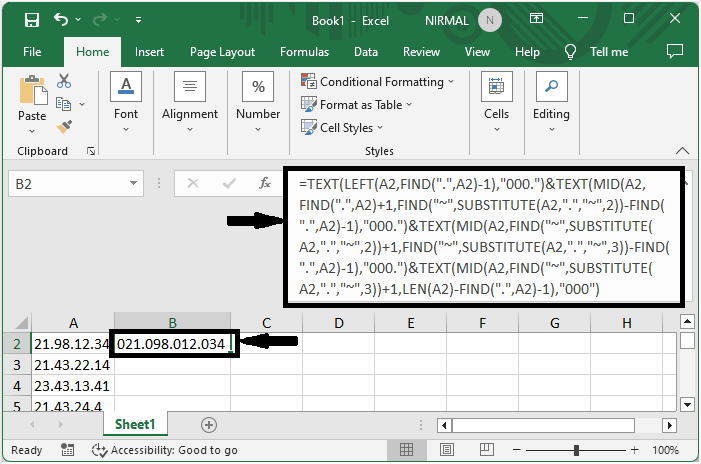
Step 2
Then drag down using the autofill handle to complete the task.
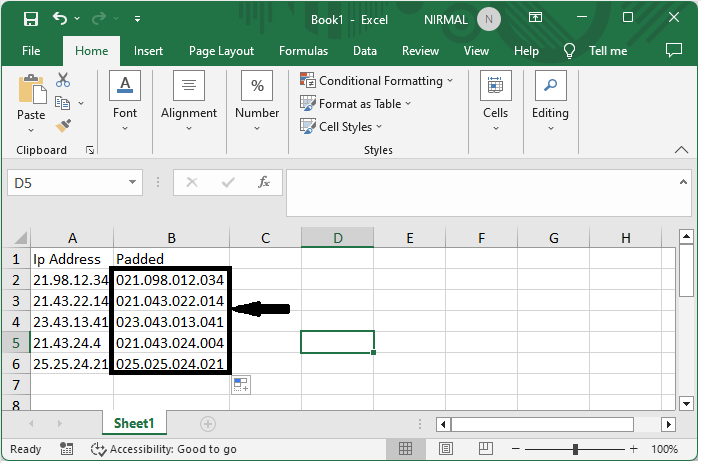
This is how you can pad an IP address with a zero in Excel.
Conclusion
In this tutorial, we have used a simple example to demonstrate how you can pad an IP address with zero in Excel to highlight a particular set of data.

