
 Data Structure
Data Structure Networking
Networking RDBMS
RDBMS Operating System
Operating System Java
Java MS Excel
MS Excel iOS
iOS HTML
HTML CSS
CSS Android
Android Python
Python C Programming
C Programming C++
C++ C#
C# MongoDB
MongoDB MySQL
MySQL Javascript
Javascript PHP
PHP
- Selected Reading
- UPSC IAS Exams Notes
- Developer's Best Practices
- Questions and Answers
- Effective Resume Writing
- HR Interview Questions
- Computer Glossary
- Who is Who
How to make custom dialog with custom dialog view actions in android?
This example demonstrate about How to make custom dialog with custom dialog view actions in android.
Step 1 − Create a new project in Android Studio, go to File ⇒ New Project and fill all required details to create a new project.
Step 2 − Add the following code to res/layout/activity_main.xml.
<?xml version="1.0" encoding="utf-8"?> <LinearLayout xmlns:android="http://schemas.android.com/apk/res/android" android:id="@+id/parent" xmlns:tools="http://schemas.android.com/tools" android:layout_width="match_parent" android:layout_height="match_parent" tools:context=".MainActivity" android:gravity="center" android:orientation="vertical"> <Button android:id="@+id/customDialog" android:text="Custom Dialog" android:layout_width="wrap_content" android:layout_height="wrap_content" /> </LinearLayout>
In the above code, we have taken button. When user click on button, it will show custom dialog.
Step 3 − Add the following code to src/MainActivity.java
package com.example.andy.myapplication;
import android.os.Build;
import android.os.Bundle;
import android.support.annotation.RequiresApi;
import android.support.v7.app.AlertDialog;
import android.support.v7.app.AppCompatActivity;
import android.view.LayoutInflater;
import android.view.View;
import android.view.ViewGroup;
import android.widget.Button;
public class MainActivity extends AppCompatActivity {
@RequiresApi(api = Build.VERSION_CODES.JELLY_BEAN)
@Override
protected void onCreate(Bundle savedInstanceState) {
super.onCreate(savedInstanceState);
setContentView(R.layout.activity_main);
findViewById(R.id.customDialog).setOnClickListener(new View.OnClickListener() {
@Override
public void onClick(View v) {
final AlertDialog.Builder builder = new AlertDialog.Builder(MainActivity.this);
ViewGroup viewGroup = findViewById(android.R.id.content);
View dialogView = LayoutInflater.from(v.getContext()).inflate(R.layout.customview, viewGroup, false);
Button buttonOk=dialogView.findViewById(R.id.buttonOk);
builder.setView(dialogView);
final AlertDialog alertDialog = builder.create();
buttonOk.setOnClickListener(new View.OnClickListener() {
@Override
public void onClick(View v) {
alertDialog.dismiss();
}
});
alertDialog.show();
}
});
}
}
To show custom dialog we have inflated a view as custom view. so create customview.xml and add the following code -
<?xml version="1.0" encoding="utf-8"?> <LinearLayout xmlns:android="http://schemas.android.com/apk/res/android" android:layout_width="match_parent" android:layout_height="match_parent" android:orientation="vertical"> <LinearLayout android:layout_width="match_parent" android:layout_height="wrap_content" android:orientation="vertical" android:padding="16dp"> <TextView android:layout_width="match_parent" android:layout_height="wrap_content" android:text="Success" android:textAlignment="center" android:textAppearance="@style/TextAppearance.AppCompat.Headline" /> <TextView android:layout_width="match_parent" android:layout_height="wrap_content" android:layout_marginTop="10dp" android:text="Lorem ipsum dolor sit amet, consectetur adipiscing elit. Nulla eu erat tincidunt lacus fermentum rutrum." android:textAlignment="center" android:textAppearance="@style/TextAppearance.AppCompat.Medium" /> <Button android:id="@+id/buttonOk" android:layout_width="200dp" android:layout_height="wrap_content" android:layout_gravity="center" android:layout_marginTop="15dp" android:background="@color/colorPrimary" android:text="Ok" android:textColor="#FFF" /> </LinearLayout> </LinearLayout>
Let's try to run your application. I assume you have connected your actual Android Mobile device with your computer. To run the app from android studio, open one of your project's activity files and click Run ![]() icon from the toolbar. Select your mobile device as an option and then check your mobile device which will display your default screen −
icon from the toolbar. Select your mobile device as an option and then check your mobile device which will display your default screen −
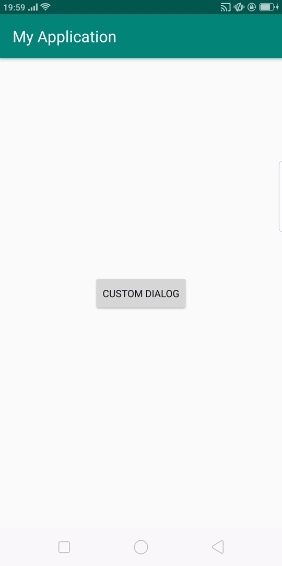
In the above result, it shown initial screen. Now click on button it will open custom dialog as shown below -
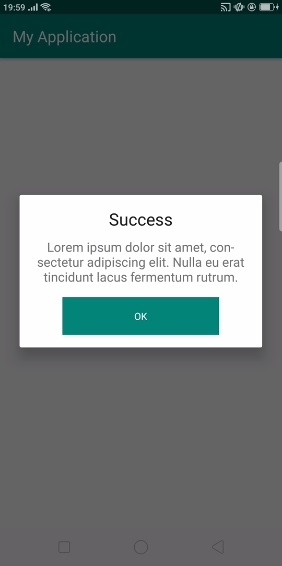
Now click on ok button , it will close the alert dialog.
Click here to download the project code

