
 Data Structure
Data Structure Networking
Networking RDBMS
RDBMS Operating System
Operating System Java
Java MS Excel
MS Excel iOS
iOS HTML
HTML CSS
CSS Android
Android Python
Python C Programming
C Programming C++
C++ C#
C# MongoDB
MongoDB MySQL
MySQL Javascript
Javascript PHP
PHP
- Selected Reading
- UPSC IAS Exams Notes
- Developer's Best Practices
- Questions and Answers
- Effective Resume Writing
- HR Interview Questions
- Computer Glossary
- Who is Who
How to install Git On Mac?
Introduction
With Git, developers can collaborate on projects and track their progress without interfering with each other.
This facilitates collaboration within a project and helps prevent confusion or code clashes among team members. An evolving project is tracked and saved as snapshots, effectively keeping a history of its development.
It is possible for users to communicate through the system once they install the software on their machines. Developers could collaborate over a centralized source (e.g., GitHub) where they can push and pull changes.
In this tutorial, I'll show you how to install Git on a Mac.
What is Git?
It is a version control technology that acts as a tracker for tracking changes. Git can be used to track changes made to source code files. It operates as a complete file-based system without the need for additional software. By using this technology, files can be reverted to their earlier versions. If you're looking for a system that can easily recover files that have been deleted, then it's a smart choice.
Another way of describing it is as a file change tracking system that can track even coded lines. You can use it to remove the files that have been added. A folder is created at the beginning of the process when utilizing this system. This folder contains all the details about the file. Using this folder, you can easily store data, which makes it easier to track any file. The Git folder is also referred to as a 'repository' in this system.
Advantages of Git
Git offers several enticing advantages to developers. Some of them are listed below
Processing is Fast
In comparison with other software or apps, it runs more quickly. With high speed, both server and local operations can be performed easily.
Flexible
This system has flexible workflow operations. From the options available, one can select the workflow that suits one's needs.
Merging is Easy
It is possible to merge another code into the system. Developers can interact and contribute to each other's work through this platform. During the merging process, there is no need to follow a lengthy procedure.
Keeping it Simple and Fast
Connecting to the central server is not necessary. Having the local copy on the developer's machine allows all the operations to be performed very quickly.
Branching is Easy
It is easy and cheap to merge Git branches. A new branch is created every time you make a small change to your code.
How to install Git on Mac?
Git can also be installed via the terminal using a few simple commands.
Option 1: Install Git using the Mac Installer
Step 1. Open a browser and navigate to Git's official website.
Step 2. When you enter the page, you will see the version number and a download button.
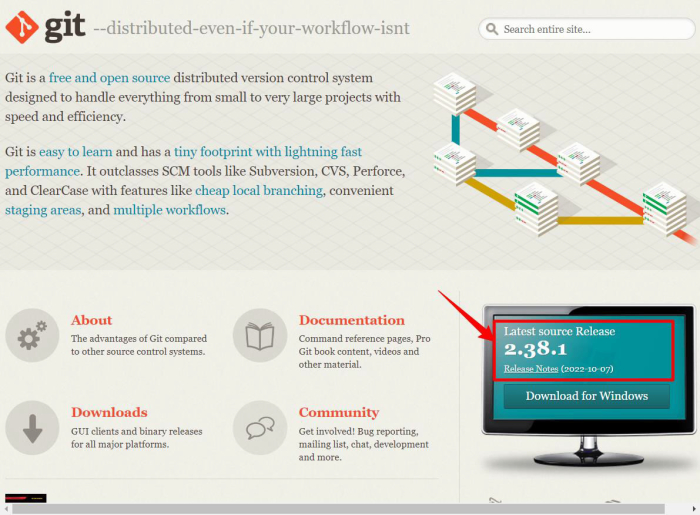
Step 3. Upon choosing Download, your computer will begin to automatically download the software package once you click on it.
Step 4. The Git installer can be opened by double-clicking it to begin the installation process.
Step 5. Set up Git according to the setup guide. Version control systems should be left in their default settings if you are new to them.
Step 6. When prompted, enter your password when installing the program.
Step 7. Ensure that the installation was successful by clicking the Install Software button again.
Option 2: Install Git with Homebrew
Homebrew simplifies the installation of software on Apple's operating system (macOS) using a free, open-source software package management system. It can be used to install any type of package you will need in the future, not just Git. It is extremely useful because of this.
Installing Homebrew does not require any applications or anything else. To install Homebrew, simply open the terminal and run these commands
$ /bin/bash -c "$(curl - fsSL https://raw.githubusercontent.com/Homebrew/install/HEAD/install.sh"
Note ? Your password will be requested once you enter the command.
As soon as that is complete, you can install Git in your terminal by using the command below
$ brew install git
Upon successful installation, your Mac will have Git installed. You can verify by running the following command
$ Git --version

