
 Data Structure
Data Structure Networking
Networking RDBMS
RDBMS Operating System
Operating System Java
Java MS Excel
MS Excel iOS
iOS HTML
HTML CSS
CSS Android
Android Python
Python C Programming
C Programming C++
C++ C#
C# MongoDB
MongoDB MySQL
MySQL Javascript
Javascript PHP
PHP
- Selected Reading
- UPSC IAS Exams Notes
- Developer's Best Practices
- Questions and Answers
- Effective Resume Writing
- HR Interview Questions
- Computer Glossary
- Who is Who
How To Import a CSV File into a Worksheet in Excel?
To store or exchange information between varied systems or software applications; a widely preferred option is using Comma? Separated Values (CSV) Files. Importing these files into Excel takes care of integrating external sourced? data right away with worksheets - bringing together abundant information in one location. Additionally; Microsoft's Excel provides empowering tools ranging from formula to function(s); down to manipulating such worthy datasets. And this process allows us to visualize information effectively ? rendering useful reports [inclusive of charts] ? analyzing multi? dimensional variables. On a similar note; raw or unstructured datasets? often found within such processing stages may require formatting / cleaning? up procedures first? hand before proper usage ? Importing aforementioned CSV files affords this luxury seamlessly ? removing duplicate values present within each column range etc., converting varying values from ambiguous fields ? subjecting every piece of information to remarkable uniform decisions. Excel's functionalities simplify the data cleaning and preparation process. Data Transformation ? Excel offers a wide range of data transformation capabilities.
Data Validation and Error Checking ? Excel allows you to validate and check the imported data for errors or inconsistencies. You can use Excel's validation rules, data validation tools, and conditional formatting to identify and correct errors in the imported data. This ensures data accuracy and reliability for further analysis or reporting purposes. perform calculations, create pivot tables, generate charts, and apply formatting to the imported data. Excel's comprehensive set of tools empowers you to analyze trends, identify patterns, and derive meaningful insights from the imported CSV data. Importing CSV files is not limited to business or professional applications alone. It is equally valuable for personal use, such as organizing personal finance data, managing inventories, or analyzing sports statistics. The versatility of importing CSV files into Excel makes it a vital skill for individuals and organizations across various domains.
Various Ways To Import a CSV File into a Worksheet in Excel
Approach 1 ? Using From Text/CSV option
Using From Text/CSV Option
One useful process is called "from CSV," which involves extracting structured data from a given CSV file. Each line within this type of document represents a unique row of information where values are separated by specific delimiters such as commas.
With "from CSV," users have access to tools that enable seamless transferal of external data straight into their target application or database effortlessly.
This functionality finds use across many different scenarios ranging from importing customer/contacts information into CRM systems,to uploading product/inventory details onto e? commerce platforms,to migrating bulk amounts of database records between systems,todownloading datasets for reviewing purposes.As such it serves as a foundational feature for enabling efficient and comprehensive integration between multiple sources.
Step 1 ? In order to make use of the many functions offered by Microsoft Excel it is necessary that you commence by opening up the software itself and either pulling up an already saved document or starting with a fresh sheet altogether.
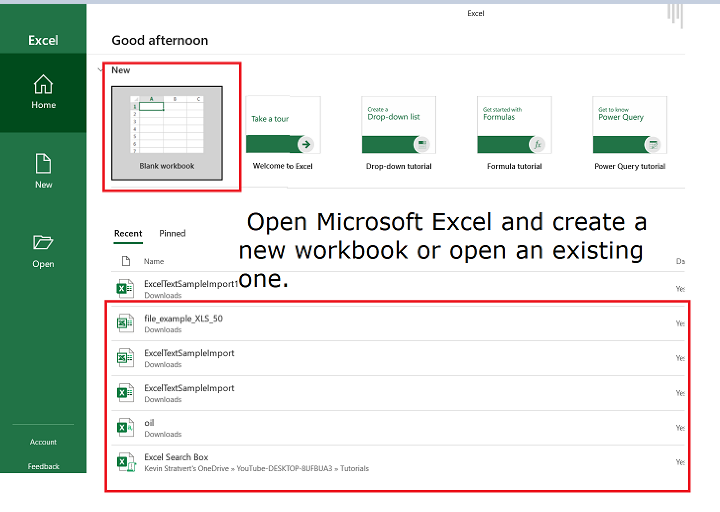
Step 2 ? If accessing data stored within an Excel spreadsheet is what you seek then allow me to direct you towards an easy solution. Simply head on over to the top of your screen and click onto a tab marked as "Data". This feature can be found within the overarching ribbon that belongs to Excel; from there all information regarding said spreadsheets are easily found.
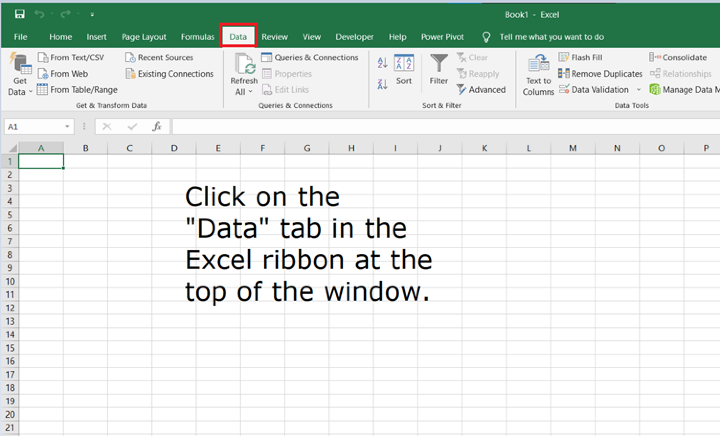
Step 3 ? If you need to retrieve external data. Kindly select the "From Text" option in the designated "Get External Data" section first. This will prompt a file explorer window to pop up and aid in fulfilling your request with ease and efficiency.
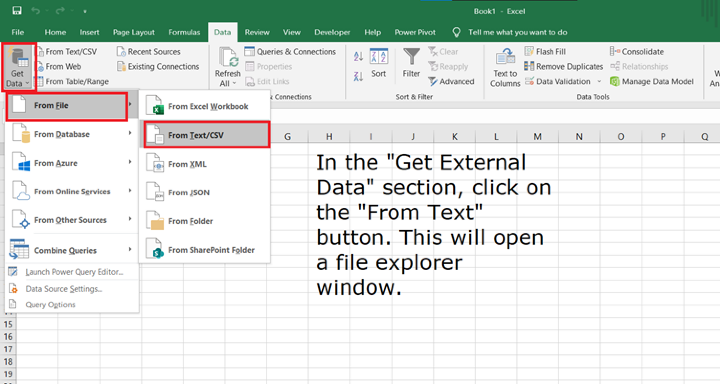
Step 4 ? In order to import a CSV file successfully. Locate and choose the intended document before selecting "Import". By following these steps carefully. You can easily get started with this process.
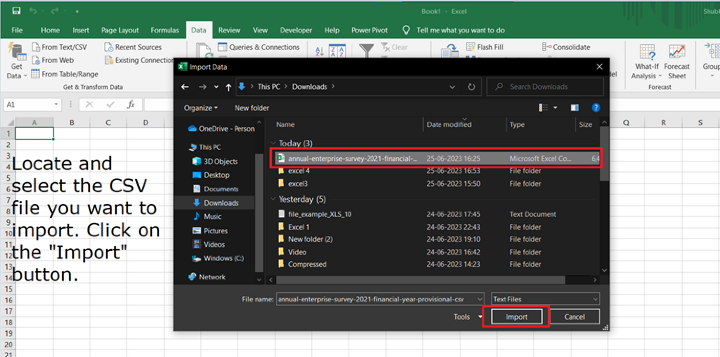
Step 5 ? Moving onto another technical aspect involved in formatting your CSV file within our wizard program entails selecting an accurate delimiter for separating crucial sets of information within it ? commonly referred options include commas, semicolons or tabs. We urge you to double? check yourself for any mistakes when previewing how data looks in our designated "Data Preview" category ? ensuring there are no errors prior moving forward onto by clicking "Next
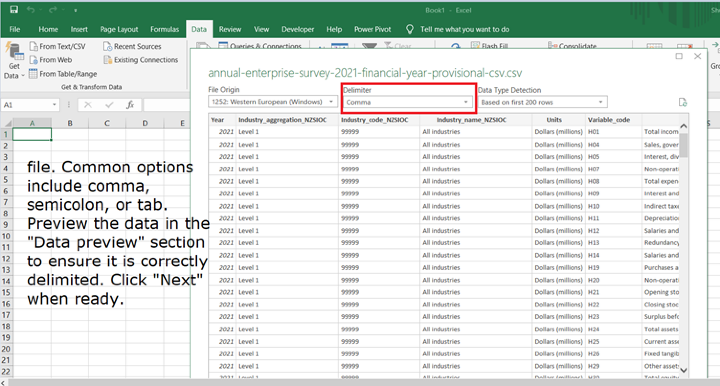
Step 6 ? After checking the data in preview stable now you can load a data from another sheet to your current sheet by clicking on Load option.
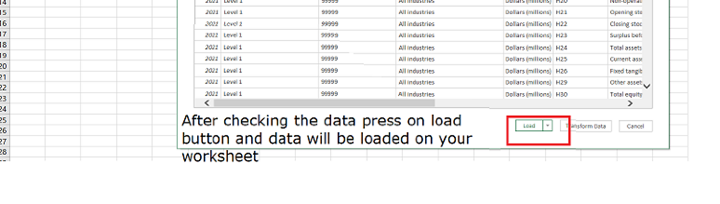
Step 7 ? You can see your imported files in the tab Queries and Functions
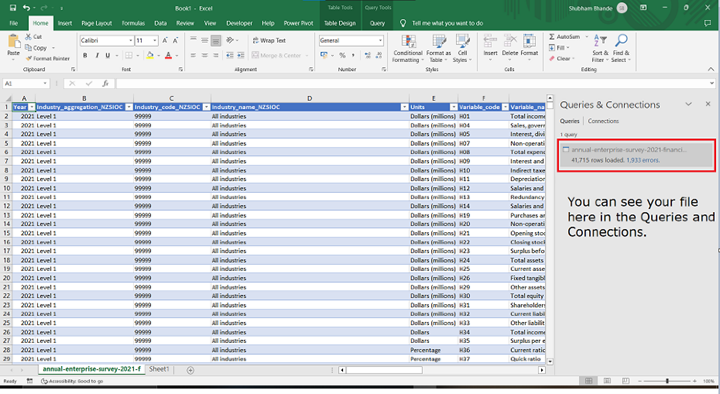
Note ? By importing a CSV file users can utilize Excels' feature of loading data onto specified worksheets automatically. Please remember that based on your documents size. This process may require more time than expected. When your import is done, Excel gives you more leeway for exploring and studying your information. You can refine its appearance with formatting tools, design charts to display trends, execute computations for meaningful insights, as well as take support from several other features in Excel that come in handy for working with the imported data.
Conclusion
To conclude, importing a CSV file into an excel worksheet is effortless making it effective for efficient merging of external data with your current spreadsheet. Following detailed guidelines outlined above allows easy importing of CSV files facilitating analysis of organizational actions or manipulations using Excel tools which elevate task completion standards by reducing errors common when using traditional methods. Excel provides users access via its Text Import Wizard allowing users customize import settings according to personal taste; setting delimiters formats for each row while skipping irrelevant columns during importing cuts time spent on repetitive inputting often prone to error thus ensuring accurate representation of imported data on worksheets Therefore giving full control over previous information making it possible to apply necessary changes or formatting such as formulas to enhance production efficiency or make data? driven decisions. It's crucial to understand that imported CSV data remains independent of the original file in use hence any changes made within an Excel worksheet will not appear unless saved back to the original file format. In conclusion, importing CSV files into Excel is vital for efficient data consolidation, seamless collaboration, and efficient data management leading up to higher productivity. Leveraging on Excel extensive capabilities unlocks insights from your information that yields better results even when evaluating visualizations.

