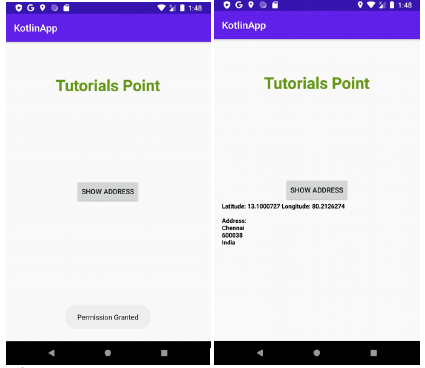Data Structure
Data Structure Networking
Networking RDBMS
RDBMS Operating System
Operating System Java
Java MS Excel
MS Excel iOS
iOS HTML
HTML CSS
CSS Android
Android Python
Python C Programming
C Programming C++
C++ C#
C# MongoDB
MongoDB MySQL
MySQL Javascript
Javascript PHP
PHP
- Selected Reading
- UPSC IAS Exams Notes
- Developer's Best Practices
- Questions and Answers
- Effective Resume Writing
- HR Interview Questions
- Computer Glossary
- Who is Who
How to get a complete address from latitude and longitude on Android Kotlin?
This example demonstrates how to get a complete address from latitude and longitude on Android Kotlin?
Step 1 − Create a new project in Android Studio, go to File ⇒ New Project and fill all required details to create a new project.
Step 2 − Add the following code to res/layout/activity_main.xml.
<?xml version="1.0" encoding="utf-8"?> <RelativeLayout xmlns:android="http://schemas.android.com/apk/res/android" xmlns:tools="http://schemas.android.com/tools" android:layout_width="match_parent" android:layout_height="match_parent" android:padding="16sp" tools:context=".MainActivity"> <TextView android:layout_width="wrap_content" android:layout_height="wrap_content" android:layout_centerHorizontal="true" android:layout_marginTop="50dp" android:text="Tutorials Point" android:textAlignment="center" android:textColor="@android:color/holo_green_dark" android:textSize="32sp" android:textStyle="bold" /> <Button android:id="@+id/btnShowAddress" android:layout_width="wrap_content" android:layout_height="wrap_content" android:layout_centerInParent="true" android:text="Show Address" /> <TextView android:id="@+id/tvAddress" android:layout_width="fill_parent" android:layout_height="wrap_content" android:layout_below="@id/btnShowAddress" android:layout_centerInParent="true" android:textColor="@android:color/background_dark" android:textSize="12sp" android:textStyle="bold" /> </RelativeLayout>
Step 3 − Add the following code to src/MainActivity.kt
import android.content.Intent
import android.content.pm.PackageManager
import android.location.Location
import android.location.LocationManager
import android.os.Bundle
import android.os.Handler
import android.os.Message
import android.provider.Settings
import android.widget.Button
import android.widget.TextView
import android.widget.Toast
import androidx.appcompat.app.AlertDialog
import androidx.appcompat.app.AppCompatActivity
import androidx.core.app.ActivityCompat
import androidx.core.content.ContextCompat
class MainActivity : AppCompatActivity() {
lateinit var btnShowAddress: Button
lateinit var tvAddress: TextView
lateinit var location: Location
lateinit var appLocationService: AppLocationService
override fun onCreate(savedInstanceState: Bundle?) {
super.onCreate(savedInstanceState)
setContentView(R.layout.activity_main)
title = "KotlinApp"
tvAddress = findViewById(R.id.tvAddress)
appLocationService = AppLocationService(this)
btnShowAddress = findViewById(R.id.btnShowAddress)
if (ContextCompat.checkSelfPermission(this, Manifest.permission.ACCESS_FINE_LOCATION) != PackageManager.PERMISSION_GRANTED) {
if (ActivityCompat.shouldShowRequestPermissionRationale(this, Manifest.permission.ACCESS_FINE_LOCATION)) {
ActivityCompat.requestPermissions(this, arrayOf(Manifest.permission.ACCESS_FINE_LOCATION), 1);
} else {
ActivityCompat.requestPermissions(this, arrayOf(Manifest.permission.ACCESS_FINE_LOCATION), 1);
}
}
btnShowAddress.setOnClickListener {
location = appLocationService.getLocation(LocationManager.GPS_PROVIDER)!!
val latitude = 13.1000727
val longitude = 80.2126274
val locationAddress = LocationAddress()
locationAddress.getAddressFromLocation(
latitude, longitude, applicationContext, GeoCodeHandler()
)
showSettingsAlert()
}
}
private fun showSettingsAlert() {
val alertDialog = AlertDialog.Builder(this)
alertDialog.setTitle("SETTINGS")
alertDialog.setMessage("Enable Location Provider! Go to settings menu?")
alertDialog.setPositiveButton("Settings") { _, _ ->
val intent = Intent(Settings.ACTION_LOCATION_SOURCE_SETTINGS)
this@MainActivity.startActivity(intent)
}
alertDialog.setNegativeButton("Cancel") { dialog, _ -> dialog.cancel() }
alertDialog.show()
}
internal inner class GeoCodeHandler : Handler() {
override fun handleMessage(message: Message) {
val locationAddress: String
locationAddress = when (message.what) {
1 -> {
val bundle = message.data
bundle.getString("address")
}
else -> null.toString()
}
tvAddress.text = locationAddress
}
}
override fun onRequestPermissionsResult(
requestCode: Int,
permissions: Array<out String>,
grantResults: IntArray
) {
when (requestCode) {
1 -> {
if (grantResults.isNotEmpty() && grantResults[0] ===
PackageManager.PERMISSION_GRANTED) {
if ((ContextCompat.checkSelfPermission(
this@MainActivity,
Manifest.permission.ACCESS_FINE_LOCATION
) === PackageManager.PERMISSION_GRANTED)
) {
Toast.makeText(this, "Permission Granted", Toast.LENGTH_SHORT).show()
}
} else {
Toast.makeText(this, "Permission Denied", Toast.LENGTH_SHORT).show()
}
return
}
}
}
}
Step 4 − Create a kotlin class and add the following code in AppLocationService.kt
Example
import android.annotation.SuppressLint
import android.app.Service
import android.content.Context
import android.content.Intent
import android.location.Location
import android.location.LocationListener
import android.location.LocationManager
import android.os.Bundle
import android.os.IBinder
open class AppLocationService(context: Context) : Service(),
LocationListener {
private var locationManager: LocationManager? =
context.getSystemService(Context.LOCATION_SERVICE) as LocationManager
private lateinit var location: Location
@SuppressLint("MissingPermission")
fun getLocation(provider: String?): Location? {
if (locationManager!!.isProviderEnabled(provider)) {
locationManager!!.requestLocationUpdates(
provider,
MIN_TIME_FOR_UPDATE,
MIN_DISTANCE_FOR_UPDATE.toFloat(), this
)
if (locationManager != null) {
location = locationManager!!.getLastKnownLocation(provider)
return location
}
}
return null
}
override fun onLocationChanged(location: Location) {}
override fun onProviderDisabled(provider: String) {}
override fun onProviderEnabled(provider: String) {}
override fun onStatusChanged(
provider: String,
status: Int,
extras: Bundle
) {
}
override fun onBind(arg0: Intent): IBinder? {
return null
}
companion object {
private const val MIN_DISTANCE_FOR_UPDATE: Long = 10
private const val MIN_TIME_FOR_UPDATE = 1000 * 60 * 2.toLong()
}
}
Step 5 − Create a kotlin class and add the following code in LocationAddress.kt
Example
import android.content.Context
import android.location.Geocoder
import android.os.Bundle
import android.os.Handler
import android.os.Message
import android.util.Log
import java.io.IOException
import java.util.*
class LocationAddress {
private val tag = "LocationAddress"
fun getAddressFromLocation(
latitude: Double,
longitude: Double, context: Context, handler: Handler
) {
val thread = object : Thread() {
override fun run() {
val geoCoder = Geocoder(
context,
Locale.getDefault()
)
var result: String = null.toString()
try {
val addressList = geoCoder.getFromLocation(
latitude, longitude, 1
)
if ((addressList != null && addressList.size > 0)) {
val address = addressList.get(0)
val sb = StringBuilder()
for (i in 0 until address.maxAddressLineIndex) {
sb.append(address.getAddressLine(i)).append("
")
}
sb.append(address.locality).append("
")
sb.append(address.postalCode).append("
")
sb.append(address.countryName)
result = sb.toString()
}
} catch (e: IOException) {
Log.e(tag, "Unable connect to GeoCoder", e)
} finally {
val message = Message.obtain()
message.target = handler
message.what = 1
val bundle = Bundle()
result = ("Latitude: " + latitude + " Longitude: " + longitude +
"
Address:
" + result)
bundle.putString("address", result)
message.data = bundle
message.sendToTarget()
}
}
}
thread.start()
}
}
Step 6 − Add the following code to androidManifest.xml
<?xml version="1.0" encoding="utf-8"?> <manifest xmlns:android="http://schemas.android.com/apk/res/android" package="app.com.q11"> <uses-permission android:name="android.permission.ACCESS_FINE_LOCATION"/> <application android:allowBackup="true" android:icon="@mipmap/ic_launcher" android:label="@string/app_name" android:roundIcon="@mipmap/ic_launcher_round" android:supportsRtl="true" android:theme="@style/AppTheme"> <activity android:name=".MainActivity"> <intent-filter> <action android:name="android.intent.action.MAIN" /> <category android:name="android.intent.category.LAUNCHER" /> </intent-filter> </activity> </application> </manifest>
Let's try to run your application. I assume you have connected your actual Android Mobile device with your computer. To run the app from android studio, open one of your project's activity files and click the Run icon![]() from the toolbar. Select your mobile device as an option and then check your mobile device which will display your default screen
from the toolbar. Select your mobile device as an option and then check your mobile device which will display your default screen