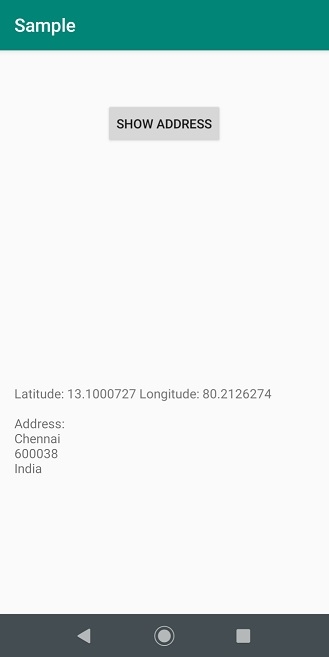Data Structure
Data Structure Networking
Networking RDBMS
RDBMS Operating System
Operating System Java
Java MS Excel
MS Excel iOS
iOS HTML
HTML CSS
CSS Android
Android Python
Python C Programming
C Programming C++
C++ C#
C# MongoDB
MongoDB MySQL
MySQL Javascript
Javascript PHP
PHP
- Selected Reading
- UPSC IAS Exams Notes
- Developer's Best Practices
- Questions and Answers
- Effective Resume Writing
- HR Interview Questions
- Computer Glossary
- Who is Who
How to complete address from latitude and longitude on Android?
This example demonstrates how do I complete address from latitude and logitude in android.
Step 1 − Create a new project in Android Studio, go to File ⇒ New Project and fill all required details to create a new project.
Step 2 − Add the following code to res/layout/activity_main.xml.
<RelativeLayout xmlns:android="http://schemas.android.com/apk/res/android" xmlns:tools="http://schemas.android.com/tools" android:layout_width="match_parent" android:layout_height="match_parent" android:padding="16sp" tools:context=".MainActivity"> <TextView android:text="" android:layout_width="wrap_content" android:layout_height="wrap_content" android:id="@+id/textView" /> <Button android:layout_width="wrap_content" android:layout_height="wrap_content" android:layout_marginTop="40dp" android:text="Show Address" android:id="@+id/btnShowAddress" android:layout_centerHorizontal="true" /> <TextView android:layout_width="fill_parent" android:layout_height="wrap_content" android:id="@+id/tvAddress" android:layout_alignParentBottom="true" android:layout_marginBottom="134dp" android:layout_alignParentEnd="true" /> </RelativeLayout>
Step 3 − Add the following code to src/MainActivity.java
import android.support.v7.app.AppCompatActivity;
import android.app.AlertDialog;
import android.content.DialogInterface;
import android.content.Intent;
import android.location.Location;
import android.location.LocationManager;
import android.os.Bundle;
import android.os.Handler;
import android.os.Message;
import android.provider.Settings;
import android.view.View;
import android.widget.Button;
import android.widget.TextView;
public class MainActivity extends AppCompatActivity {
Button btnShowAddress;
TextView tvAddress;
Location location;
AppLocationService appLocationService;
@Override
protected void onCreate(Bundle savedInstanceState) {
super.onCreate(savedInstanceState);
setContentView(R.layout.activity_main);
tvAddress = findViewById(R.id.tvAddress);
appLocationService = new
AppLocationService(MainActivity.this);
btnShowAddress = findViewById(R.id.btnShowAddress);
btnShowAddress.setOnClickListener(new View.OnClickListener() {
@Override
public void onClick(View arg0) {
location = appLocationService.getLocation(LocationManager.GPS_PROVIDER);
double latitude = 13.1000727;
double longitude = 80.2126274;
LocationAddress locationAddress = new LocationAddress();
locationAddress.getAddressFromLocation(latitude, longitude,
getApplicationContext(), new GeoCodeHandler());
showSettingsAlert();
}
public void showSettingsAlert() {
AlertDialog.Builder alertDialog = new AlertDialog.Builder(MainActivity.this);
alertDialog.setTitle("SETTINGS");
alertDialog.setMessage("Enable Location
Provider! Go to settings menu?");
alertDialog.setPositiveButton("Settings", new DialogInterface.OnClickListener() {
public void onClick(DialogInterface dialog, int which) {
Intent intent = new Intent(Settings.ACTION_LOCATION_SOURCE_SETTINGS);
MainActivity.this.startActivity(intent);
}
});
alertDialog.setNegativeButton("Cancel", new DialogInterface.OnClickListener() {
public void onClick(DialogInterface dialog, int which) {
dialog.cancel();
}
});
alertDialog.show();
}
class GeoCodeHandler extends Handler {
@Override
public void handleMessage(Message message) {
String locationAddress;
switch (message.what) {
case 1:
Bundle bundle = message.getData();
locationAddress = bundle.getString("address");
break;
default:
locationAddress = null;
}
tvAddress.setText(locationAddress);
}
}
});
}
}
Step 4 − Create a java class (ApplicationService.java) and add the following code
import android.annotation.SuppressLint;
import android.app.Service;
import android.content.Context;
import android.content.Intent;
import android.location.Location;
import android.location.LocationListener;
import android.location.LocationManager;
import android.os.Bundle;
import android.os.IBinder;
@SuppressLint("Registered")
public class AppLocationService extends Service implements LocationListener {
protected LocationManager locationManager;
Location location;
private static final long MIN_DISTANCE_FOR_UPDATE = 10;
private static final long MIN_TIME_FOR_UPDATE = 1000 * 60 * 2;
public AppLocationService(Context context) {
locationManager = (LocationManager) context.getSystemService(LOCATION_SERVICE);
}
@SuppressLint("MissingPermission")
public Location getLocation(String provider) {
if (locationManager.isProviderEnabled(provider)) {
locationManager.requestLocationUpdates(provider,
MIN_TIME_FOR_UPDATE,
MIN_DISTANCE_FOR_UPDATE, this);
if (locationManager != null) {
location = locationManager.getLastKnownLocation(provider);
return location;
}
}
return null;
}
@Override
public void onLocationChanged(Location location) {
}
@Override
public void onProviderDisabled(String provider) {
}
@Override
public void onProviderEnabled(String provider) {
}
@Override
public void onStatusChanged(String provider, int status, Bundle extras) {
}
@Override
public IBinder onBind(Intent arg0) {
return null;
}
}
Step 5 − Create a java class (LocationAddress.java) and add the following code −
import android.content.Context;
import android.location.Address;
import android.location.Geocoder;
import android.os.Bundle;
import android.os.Handler;
import android.os.Message;
import android.util.Log;
import java.io.IOException;
import java.util.List;
import java.util.Locale;
class LocationAddress {
private static final String TAG = "LocationAddress";
static void getAddressFromLocation(final double latitude,
final double longitude, final Context context, final Handler
handler) {
Thread thread = new Thread() {
@Override
public void run() {
Geocoder geocoder = new Geocoder(context,
Locale.getDefault());
String result = null;
try {
List<Address> addressList =
geocoder.getFromLocation(
latitude, longitude, 1);
if (addressList != null &&
addressList.size() > 0) {
Address address = addressList.get(0);
StringBuilder sb = new
StringBuilder();
for (int i = 0; i < address.getMaxAddressLineIndex(); i++) {
sb.append(address.getAddressLine(i)).append("
");
}
sb.append(address.getLocality()).append("
");
sb.append(address.getPostalCode()).append("
");
sb.append(address.getCountryName());
result = sb.toString();
}
} catch (IOException e) {
Log.e(TAG, "Unable connect to Geocoder", e);
} finally {
Message message = Message.obtain();
message.setTarget(handler);
if (result != null) {
message.what = 1;
Bundle bundle = new Bundle();
result = "Latitude: " + latitude + " Longitude: " + longitude +
"
Address:
" + result;
bundle.putString("address", result);
message.setData(bundle);
} else {
message.what = 1;
Bundle bundle = new Bundle();
result = "Latitude: " + latitude + " Longitude: " + longitude +
"
Unable to get address for
this lat-long.";
bundle.putString("address" , result);
message.setData(bundle);
}
message.sendToTarget();
}
}
};
thread.start();
}
}
Step 6 − Add the following code to androidManifest.xml
<?xml version="1.0" encoding="utf-8"?> <manifest xmlns:android="http://schemas.android.com/apk/res/android" package="app.com.sample"> <uses-permission android:name="android.permission.ACCESS_COARSE_LOCATION" /> <uses-permission android:name="android.permission.ACCESS_FINE_LOCATION"/> <application android:allowBackup="true" android:icon="@mipmap/ic_launcher" android:label="@string/app_name" android:roundIcon="@mipmap/ic_launcher_round" android:supportsRtl="true" android:theme="@style/AppTheme"> <activity android:name=".MainActivity"> <intent-filter> <action android:name="android.intent.action.MAIN" /> <category android:name="android.intent.category.LAUNCHER" /> </intent-filter> </activity> </application> </manifest>
Let's try to run your application. I assume you have connected your actual Android Mobile device with your computer. To run the app from android studio, open one of your project's activity files and click Run ![]() icon from the toolbar. Select your mobile device as an option and then check your mobile device which will display your default screen −
icon from the toolbar. Select your mobile device as an option and then check your mobile device which will display your default screen −