
 Data Structure
Data Structure Networking
Networking RDBMS
RDBMS Operating System
Operating System Java
Java MS Excel
MS Excel iOS
iOS HTML
HTML CSS
CSS Android
Android Python
Python C Programming
C Programming C++
C++ C#
C# MongoDB
MongoDB MySQL
MySQL Javascript
Javascript PHP
PHP
- Selected Reading
- UPSC IAS Exams Notes
- Developer's Best Practices
- Questions and Answers
- Effective Resume Writing
- HR Interview Questions
- Computer Glossary
- Who is Who
How to get current location latitude and longitude in Android?
This example demonstrates how do I get current location latitude and longitude in android.
Step 1 − Create a new project in Android Studio, go to File ⇒ New Project and fill all required details to create a new project.
Step 2 − Add the following code to res/layout/activity_main.xml.
<?xml version="1.0" encoding="utf-8"?> <LinearLayout xmlns:android="http://schemas.android.com/apk/res/android" xmlns:tools="http://schemas.android.com/tools" android:layout_width="match_parent" android:layout_height="match_parent" android:orientation="vertical" android:gravity="center" tools:context=".MainActivity"> <TextView android:id="@+id/showLocation" android:layout_width="wrap_content" android:layout_height="wrap_content" android:hint="Location" android:textSize="24sp" /> <Button android:id="@+id/btnGetLocation" android:layout_width="match_parent" android:layout_height="wrap_content" android:text="Get Location" /> </LinearLayout>
Step 3 − Add the following code to src/MainActivity.java
import android.Manifest;
import android.app.AlertDialog;
import android.content.Context;
import android.content.DialogInterface;
import android.content.Intent;
import android.content.pm.PackageManager;
import android.location.Location;
import android.location.LocationManager;
import android.provider.Settings;
import android.support.v4.app.ActivityCompat;
import android.support.v7.app.AppCompatActivity;
import android.os.Bundle;
import android.view.View;
import android.widget.Button;
import android.widget.TextView;
import android.widget.Toast;
public class MainActivity extends AppCompatActivity {
private static final int REQUEST_LOCATION = 1;
Button btnGetLocation;
TextView showLocation;
LocationManager locationManager;
String latitude, longitude;
@Override
protected void onCreate(Bundle savedInstanceState) {
super.onCreate(savedInstanceState);
setContentView(R.layout.activity_main);
ActivityCompat.requestPermissions( this,
new String[] {Manifest.permission.ACCESS_FINE_LOCATION}, REQUEST_LOCATION);
showLocation = findViewById(R.id.showLocation);
btnGetLocation = findViewById(R.id.btnGetLocation);
btnGetLocation.setOnClickListener(new View.OnClickListener() {
@Override
public void onClick(View v) {
location nManager = (LocationManager) getSystemService(Context.LOCATION_SERVICE);
if (!locationManager.isProviderEnabled(LocationManager.GPS_PROVIDER)) {
OnGPS();
} else {
getLocation();
}
}
});
}
private void OnGPS() {
final AlertDialog.Builder builder = new AlertDialog.Builder(this);
builder.setMessage("Enable GPS").setCancelable(false).setPositiveButton("Yes", new DialogInterface.OnClickListener() {
@Override
public void onClick(DialogInterface dialog, int which) {
startActivity(new Intent(Settings.ACTION_LOCATION_SOURCE_SETTINGS));
}
}).setNegativeButton("No", new DialogInterface.OnClickListener() {
@Override
public void onClick(DialogInterface dialog, int which) {
dialog.cancel();
}
});
final AlertDialog alertDialog = builder.create();
alertDialog.show();
}
private void getLocation() {
if (ActivityCompat.checkSelfPermission(
MainActivity.this,Manifest.permission.ACCESS_FINE_LOCATION) != PackageManager.PERMISSION_GRANTED && ActivityCompat.checkSelfPermission(
MainActivity.this, Manifest.permission.ACCESS_COARSE_LOCATION) != PackageManager.PERMISSION_GRANTED) {
ActivityCompat.requestPermissions(this, new String[]{Manifest.permission.ACCESS_FINE_LOCATION}, REQUEST_LOCATION);
} else {
Location locationGPS = locationManager.getLastKnownLocation(LocationManager.GPS_PROVIDER);
if (locationGPS != null) {
double lat = locationGPS.getLatitude();
double longi = locationGPS.getLongitude();
latitude = String.valueOf(lat);
longitude = String.valueOf(longi);
showLocation.setText("Your Location: " + "
" + "Latitude: " + latitude + "
" + "Longitude: " + longitude);
} else {
Toast.makeText(this, "Unable to find location.", Toast.LENGTH_SHORT).show();
}
}
}
}
Step 4 - Add the following code to androidManifest.xml
<?xml version="1.0" encoding="utf-8"?> <manifest xmlns:android="http://schemas.android.com/apk/res/android" package="app.com.sample"> <uses-permission android:name="android.permission.ACCESS_FINE_LOCATION"/> <uses-permission android:name="android.permission.ACCESS_COARSE_LOCATION"/> <application android:allowBackup="true" android:icon="@mipmap/ic_launcher" android:label="@string/app_name" android:roundIcon="@mipmap/ic_launcher_round" android:supportsRtl="true" android:theme="@style/AppTheme"> <activity android:name=".MainActivity"> <intent-filter> <action android:name="android.intent.action.MAIN" /> <category android:name="android.intent.category.LAUNCHER" /> </intent-filter> </activity> </application> </manifest>
Let's try to run your application. I assume you have connected your actual Android Mobile device with your computer. To run the app from android studio, open one of your project's activity files and click Run  icon from the toolbar. Select your mobile device as an option and then check your mobile device which will display your default screen –
icon from the toolbar. Select your mobile device as an option and then check your mobile device which will display your default screen –
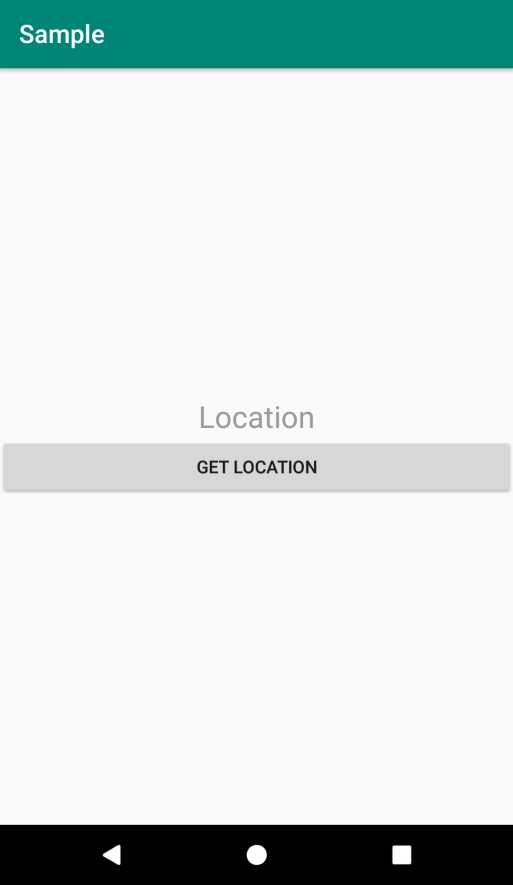
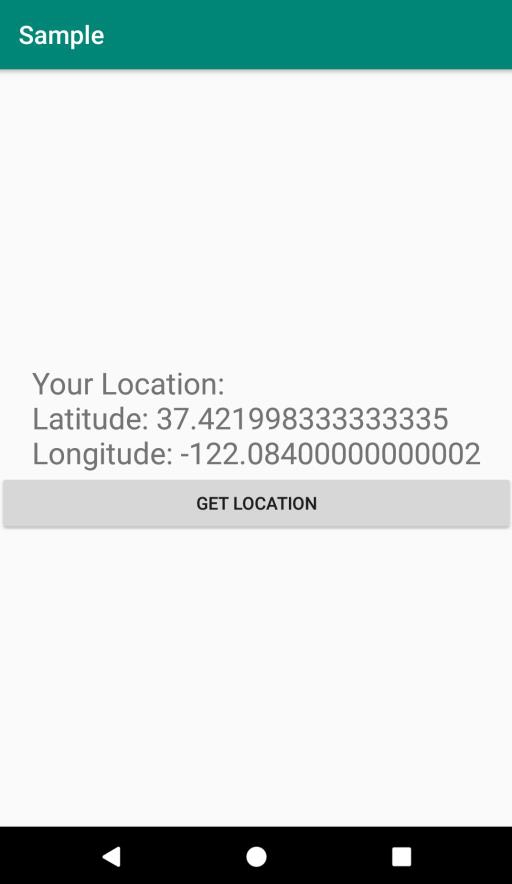

Advertisements
