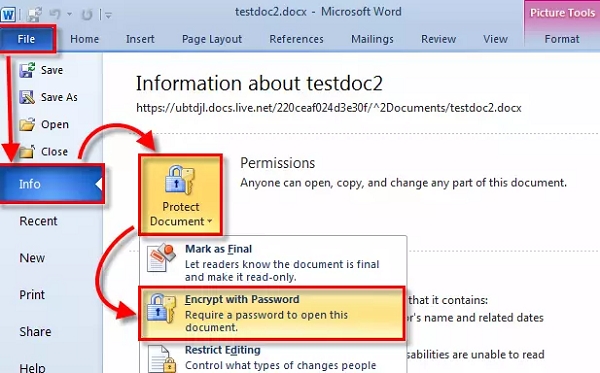Data Structure
Data Structure Networking
Networking RDBMS
RDBMS Operating System
Operating System Java
Java MS Excel
MS Excel iOS
iOS HTML
HTML CSS
CSS Android
Android Python
Python C Programming
C Programming C++
C++ C#
C# MongoDB
MongoDB MySQL
MySQL Javascript
Javascript PHP
PHP
- Selected Reading
- UPSC IAS Exams Notes
- Developer's Best Practices
- Questions and Answers
- Effective Resume Writing
- HR Interview Questions
- Computer Glossary
- Who is Who
How to encrypt the MS word files?
A procedure should be followed for encrypting an MS word document. Encryption is nothing but protecting your document from a third party. First, let us look into the definition of encryption.
What is Encryption? How do we use Encryption?
The word encryption is derived from the Greek word Kryptos means hidden or a secret.
There are certain algorithms to use encryption like RSA algorithms and Diffie-Hellman key exchange algorithms.
These algorithms led to the use of encryption in commercial and consumer realms to protect data.
The password is the best example of encryption.
Encryption is used in sending data across all the networks and ATM is also one of the examples for encryption.
Plain text is referred to as data and to this plain text we apply encryption algorithms and perform encryption.
Now let’s look into the procedure of encrypting an MS Word Document in detail by step by step procedure.
Encrypting a Word Document.
The encryption offered by Microsoft is very strong.
It cannot be broken in extreme immediate future by cybercrime because it has high computational requirements.
In a word document, you need not to change the encryption length unless you have a specific reason to alter the settings.
Microsoft uses AES with a 128bit key, plus SHA1 salt and cipher block chaining for encryption.
Currently, no practical methods can break or crack the algorithm provided by Microsoft.
If you are using a Microsoft word 2007 version then follow the below steps.
Step 1 − Click office button on word and press Save as an option for saving the document.
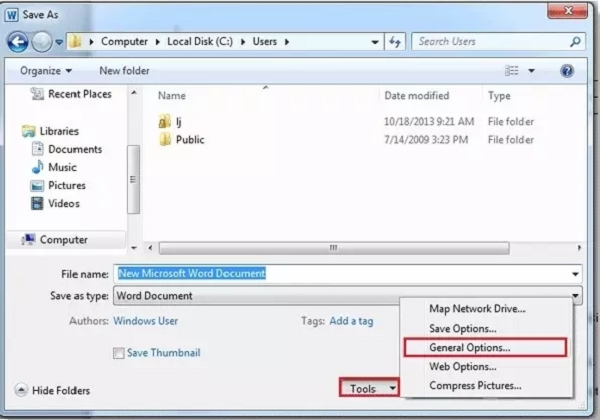
Step 2 − A dialogue pops up on the screen asking to name the document and choose the location of the document.
Step 3 − After giving the name and location, there is an option called tools just below the document name section. Click on the tools option and choose general options.
Step 4 − Another dialogue pops up on the screen asking the file encryption options for this document. Enter a password in the space provided and protect the document by encryption by saving the settings.
If you are using a Microsoft Word 2010 or any advanced version then follow the below procedure for quick encryption.