
 Data Structure
Data Structure Networking
Networking RDBMS
RDBMS Operating System
Operating System Java
Java MS Excel
MS Excel iOS
iOS HTML
HTML CSS
CSS Android
Android Python
Python C Programming
C Programming C++
C++ C#
C# MongoDB
MongoDB MySQL
MySQL Javascript
Javascript PHP
PHP
- Selected Reading
- UPSC IAS Exams Notes
- Developer's Best Practices
- Questions and Answers
- Effective Resume Writing
- HR Interview Questions
- Computer Glossary
- Who is Who
How to display download count in dropbox
Users who every day and every time busy in sending and sharing confidential and important stuffs, but with sending and sharing stuffs they are really worried of their safety and security. For them, Dropbox is a best place to share and send files publicly safely and securely, you just have to keep your documents, photos and videos inside Dropbox and get them from your devices (computer, phone, or tablets). Not only you can keep things inside it, you can edit too.
Using Dropbox, you can share your photos, videos, and docs with your friends, business team, and organizations. Due to its privacy settings, you can limit who sees what. As an owner, secures your files with 256-bit AES encryption and two-step verification, you can share your file via a public link, those shared file can be easily downloaded and saved by other users into their own Dropbox account, but the owner of the file doesn’t get to know how many times your shared file has been downloaded by the crowds.
Simply, you can’t see how many users have accessed you link, follow given below techniques to know how many users have passed through your link,
Using Bitly and Goo.gl
The Bitly and Goo.gl is a Short URL services display the numbers of count the shared file has been clicked. It is used to track how many users liked your shared file.
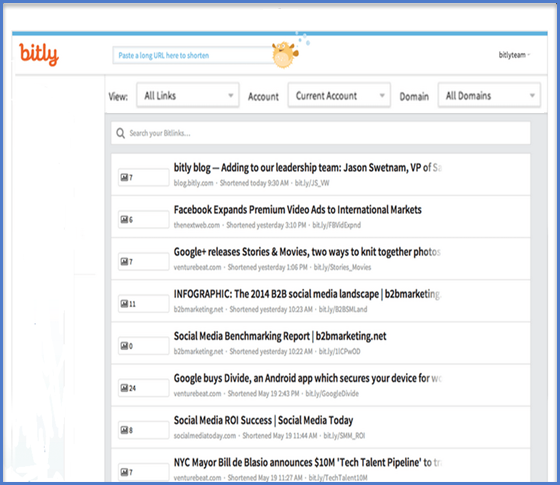
The Bitly facilitates you to see the click count in a specific range of time (hourly, 7 days, and 30 days), also displays geographical reports; record the location where links are clicked.
Using Dropbox API
Dropbox doesn’t have feature to display downloaded link count, but it provides the Dropbox API that facilitates developers to create plugins that bring up the OrangeDox. To use this Orange Dox connect it with Dropbox account.
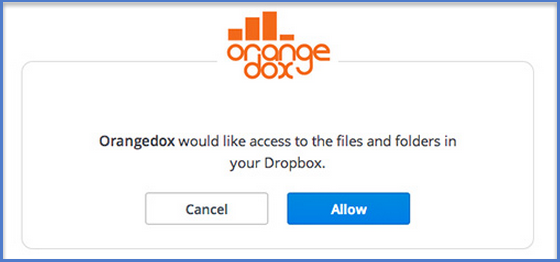
Once OrangeDox accesses the Dropbox account, OrangeDox will start retrieving the list of files stored within the Dropbox and facilitates you to select the files you would like to share from OrangeDox. Before sharing create the public URL and name to it.
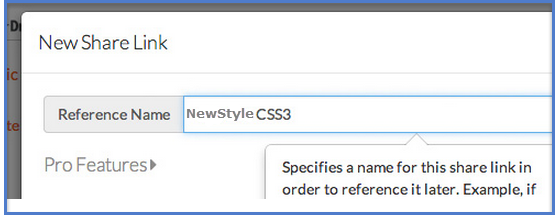
Next, click the “chain” icon as shown in the figure below to see the URL address you want to share.
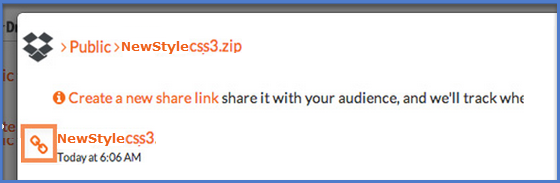
OrangeDox’s reports can be customized. We can easily sort the report date wise (Today, Yesterday, or in a specific date range). To view the shared file, click the link title will pop up a new dialog to display the status.
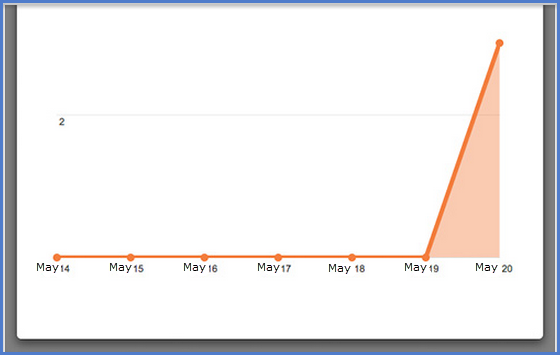
Conclusion
Given above both techniques are good to visualize the shared files information publicly. Now, Dropbox has become very useful and popular device for everyone. It is very fast. If you are sharing things in-between your team; it doesn’t make you to feel that you are sending information to different-different systems/devices, you will feel like you are using the same system.

