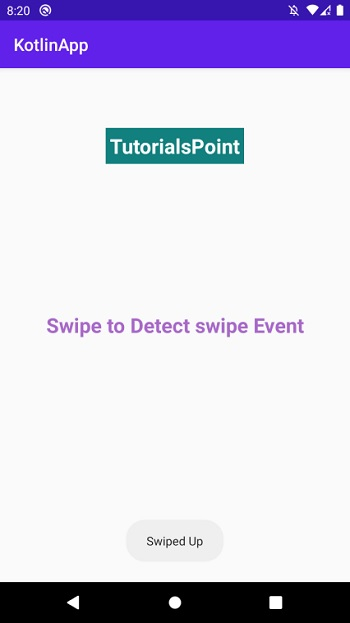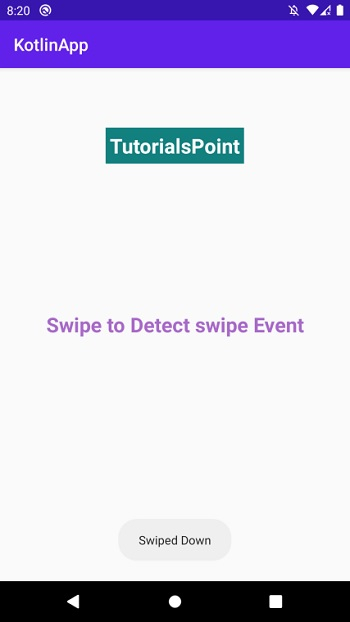Data Structure
Data Structure Networking
Networking RDBMS
RDBMS Operating System
Operating System Java
Java MS Excel
MS Excel iOS
iOS HTML
HTML CSS
CSS Android
Android Python
Python C Programming
C Programming C++
C++ C#
C# MongoDB
MongoDB MySQL
MySQL Javascript
Javascript PHP
PHP
- Selected Reading
- UPSC IAS Exams Notes
- Developer's Best Practices
- Questions and Answers
- Effective Resume Writing
- HR Interview Questions
- Computer Glossary
- Who is Who
How to detect swipe direction between left/right and up/down in Android using Kotlin?
This example demonstrates how to detect swipe direction between left/right and up/down in Android using Kotlin.
Step 1 − Create a new project in Android Studio, go to File ⇒ New Project and fill all required details to create a new project.
Step 2 − Add the following code to res/layout/activity_main.xml.
<?xml version="1.0" encoding="utf-8"?> <RelativeLayout xmlns:android="http://schemas.android.com/apk/res/android" android:id="@+id/relativeLayout" android:layout_width="match_parent" android:layout_height="match_parent"> <TextView android:id="@+id/textView" android:layout_width="wrap_content" android:layout_height="wrap_content" android:layout_centerHorizontal="true" android:layout_marginTop="70dp" android:background="#008080" android:padding="5dp" android:text="TutorialsPoint" android:textColor="#fff" android:textSize="24sp" android:textStyle="bold" /> <TextView android:layout_width="match_parent" android:layout_height="wrap_content" android:layout_centerInParent="true" android:text="Swipe to Detect swipe Event" android:textAlignment="center" android:textColor="@android:color/holo_purple" android:textSize="24sp" android:textStyle="bold" /> </RelativeLayout>
Step 3 − Add the following code to src/MainActivity.kt
import android.content.Context
import android.os.Bundle
import android.view.GestureDetector
import android.view.MotionEvent
import android.view.View
import android.widget.Toast
import androidx.appcompat.app.AppCompatActivity
import kotlin.math.abs
class MainActivity : AppCompatActivity() {
var onSwipeTouchListener: OnSwipeTouchListener? = null
override fun onCreate(savedInstanceState: Bundle?) {
super.onCreate(savedInstanceState)
setContentView(R.layout.activity_main)
title = "KotlinApp"
onSwipeTouchListener = OnSwipeTouchListener(this, findViewById(R.id.relativeLayout))
}
class OnSwipeTouchListener internal constructor(ctx:Context, mainView: View):View.OnTouchListener{
private val gestureDetector: GestureDetector
private var context: Context
private lateinit var onSwipe:OnSwipeListener
init{
gestureDetector = GestureDetector(ctx, GestureListener())
mainView.setOnTouchListener(this)
context = ctx
}
override fun onTouch(v:View, event: MotionEvent):Boolean {
return gestureDetector.onTouchEvent(event)
}
private companion object {
private const val swipeThreshold = 100
private const val swipeVelocityThreshold = 100
}
inner class GestureListener:GestureDetector.SimpleOnGestureListener() {
override fun onDown(e:MotionEvent):Boolean {
return true
}
override fun onFling(e1:MotionEvent, e2:MotionEvent, velocityX:Float, velocityY:Float):Boolean {
var result = false
try{
val diffY = e2.y - e1.y
val diffX = e2.x - e1.x
if (abs(diffX) > abs(diffY)){
if (abs(diffX) > swipeThreshold && abs(velocityX) > swipeVelocityThreshold){
if (diffX > 0){
onSwipeRight()
}
else{
onSwipeLeft()
}
result = true
}
}
else if (abs(diffY) > swipeThreshold && abs(velocityY) > swipeVelocityThreshold){
if (diffY > 0){
onSwipeBottom()
}
else{
onSwipeTop()
}
result = true
}
}
catch (exception:Exception) {
exception.printStackTrace()
}
return result
}
}
internal fun onSwipeRight() {
Toast.makeText(context, "Swiped Right", Toast.LENGTH_SHORT).show()
this.onSwipe.swipeRight()
}
internal fun onSwipeLeft() {
Toast.makeText(context, "Swiped Left", Toast.LENGTH_SHORT).show()
this.onSwipe.swipeLeft()
}
internal fun onSwipeTop() {
Toast.makeText(context, "Swiped Up", Toast.LENGTH_SHORT).show()
this.onSwipe.swipeTop()
}
internal fun onSwipeBottom() {
Toast.makeText(context, "Swiped Down", Toast.LENGTH_SHORT).show()
this.onSwipe.swipeBottom()
}
internal interface OnSwipeListener {
fun swipeRight()
fun swipeTop()
fun swipeBottom()
fun swipeLeft()
}
}
}
Step 4 − Add the following code to androidManifest.xml
<?xml version="1.0" encoding="utf-8"?> <manifest xmlns:android="http://schemas.android.com/apk/res/android" package="com.example.q11"> <application android:allowBackup="true" android:icon="@mipmap/ic_launcher" android:label="@string/app_name" android:roundIcon="@mipmap/ic_launcher_round" android:supportsRtl="true" android:theme="@style/AppTheme"> <activity android:name=".MainActivity"> <intent-filter> <action android:name="android.intent.action.MAIN" /> <category android:name="android.intent.category.LAUNCHER" /> </intent-filter> </activity> </application> </manifest>
Let's try to run your application. I assume you have connected your actual Android Mobile device with your computer. To run the app from android studio, open one of your project's activity files and click the Run ![]() icon from the toolbar. Select your mobile device as an option and then check your mobile device which will display your default screen
icon from the toolbar. Select your mobile device as an option and then check your mobile device which will display your default screen