
 Data Structure
Data Structure Networking
Networking RDBMS
RDBMS Operating System
Operating System Java
Java MS Excel
MS Excel iOS
iOS HTML
HTML CSS
CSS Android
Android Python
Python C Programming
C Programming C++
C++ C#
C# MongoDB
MongoDB MySQL
MySQL Javascript
Javascript PHP
PHP
- Selected Reading
- UPSC IAS Exams Notes
- Developer's Best Practices
- Questions and Answers
- Effective Resume Writing
- HR Interview Questions
- Computer Glossary
- Who is Who
How to handle right to left swipe gestures?
This example demonstrate about How to handle right to left swipe gestures
Step 1 − Create a new project in Android Studio, go to File ⇒ New Project and fill all required details to create a new project.
Step 2 − Add the following code to res/layout/activity_main.xml.
<?xml version = "1.0" encoding = "utf-8"?> <LinearLayout xmlns:android = "http://schemas.android.com/apk/res/android" xmlns:app = "http://schemas.android.com/apk/res-auto" xmlns:tools = "http://schemas.android.com/tools" android:layout_width = "match_parent" android:gravity = "center" android:layout_height = "match_parent" tools:context = ".MainActivity" android:orientation = "vertical"> <Button android:id = "@+id/swap" android:layout_width = "wrap_content" android:layout_height = "wrap_content" android:layout_alignParentTop = "true" android:layout_centerHorizontal = "true" android:layout_marginTop = "27dp" android:text = "Swap here"/> </LinearLayout>
In the above code, we have taken button view to handle swaps
Step 3 − Add the following code to src/MainActivity.java
package com.example.myapplication;
import android.content.ActivityNotFoundException;
import android.content.Intent;
import android.content.pm.ResolveInfo;
import android.content.res.Configuration;
import android.graphics.PixelFormat;
import android.os.Build;
import android.os.Bundle;
import android.support.annotation.RequiresApi;
import android.support.v7.app.AppCompatActivity;
import android.util.Log;
import android.view.Gravity;
import android.view.LayoutInflater;
import android.view.MotionEvent;
import android.view.View;
import android.view.WindowManager;
import android.widget.Button;
import android.widget.ImageView;
import android.widget.TextView;
import android.widget.Toast;
import java.util.List;
import java.util.Locale;
public class MainActivity extends AppCompatActivity {
private WindowManager windowManager;
private ImageView chatHead;
WindowManager.LayoutParams params;
@RequiresApi(api = Build.VERSION_CODES.LOLLIPOP)
@Override
protected void onCreate(Bundle savedInstanceState) {
super.onCreate(savedInstanceState);
setContentView(R.layout.activity_main);
findViewById(R.id.swap).setOnTouchListener(new OnSwipeTouchListener(MainActivity.this) {
public void onSwipeTop() {
Toast.makeText(MainActivity.this, "top", Toast.LENGTH_SHORT).show();
}
public void onSwipeRight() {
Toast.makeText(MainActivity.this, "right", Toast.LENGTH_SHORT).show();
}
public void onSwipeLeft() {
Toast.makeText(MainActivity.this, "left", Toast.LENGTH_SHORT).show();
}
public void onSwipeBottom() {
Toast.makeText(MainActivity.this, "bottom", Toast.LENGTH_SHORT).show();
}
});
}
}
Step 3 − Add the following code to src/ OnSwipeTouchListener.java
package com.example.myapplication;
import android.content.Context;
import android.view.GestureDetector;
import android.view.GestureDetector.SimpleOnGestureListener;
import android.view.MotionEvent;
import android.view.View;
import android.view.View.OnTouchListener;
public class OnSwipeTouchListener implements OnTouchListener {
private final GestureDetector gestureDetector;
public OnSwipeTouchListener (Context ctx){
gestureDetector = new GestureDetector(ctx, new GestureListener());
}
@Override
public boolean onTouch(View v, MotionEvent event) {
return gestureDetector.onTouchEvent(event);
}
private final class GestureListener extends SimpleOnGestureListener {
private static final int SWIPE_THRESHOLD = 100;
private static final int SWIPE_VELOCITY_THRESHOLD = 100;
@Override
public boolean onDown(MotionEvent e) {
return true;
}
@Override
public boolean onFling(MotionEvent e1, MotionEvent e2, float velocityX, float velocityY) {
boolean result = false;
try {
float diffY = e2.getY() - e1.getY();
float diffX = e2.getX() - e1.getX();
if (Math.abs(diffX) > Math.abs(diffY)) {
if (Math.abs(diffX) > SWIPE_THRESHOLD && Math.abs(velocityX) > SWIPE_VELOCITY_THRESHOLD) {
if (diffX > 0) {
onSwipeRight();
} else {
onSwipeLeft();
}
result = true;
}
}
else if (Math.abs(diffY) > SWIPE_THRESHOLD && Math.abs(velocityY) > SWIPE_VELOCITY_THRESHOLD) {
if (diffY > 0) {
onSwipeBottom();
} else {
onSwipeTop();
}
result = true;
}
} catch (Exception exception) {
exception.printStackTrace();
}
return result;
}
}
public void onSwipeRight() {
}
public void onSwipeLeft() {
}
public void onSwipeTop() {
}
public void onSwipeBottom() {
}
}
Let's try to run your application. I assume you have connected your actual Android Mobile device with your computer. To run the app from android studio, open one of your project's activity files and click Run ![]() icon from the toolbar. Select your mobile device as an option and then check your mobile device which will display your default screen –
icon from the toolbar. Select your mobile device as an option and then check your mobile device which will display your default screen –
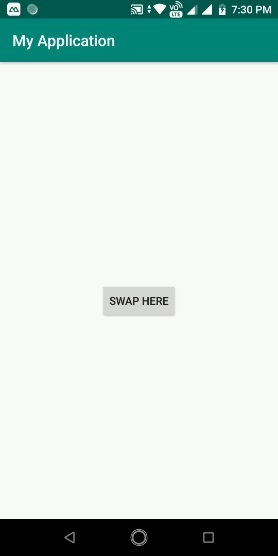
Now swipe on button as shown below-
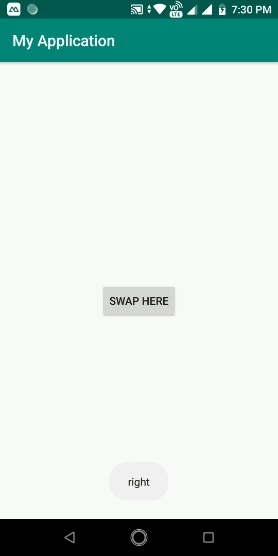
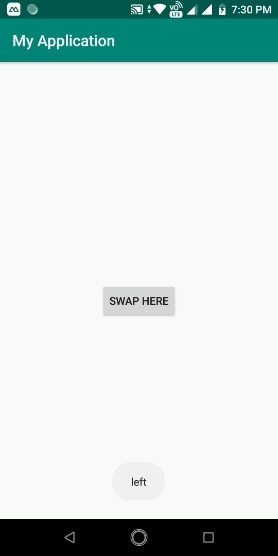
Click here to download the project code

