
 Data Structure
Data Structure Networking
Networking RDBMS
RDBMS Operating System
Operating System Java
Java MS Excel
MS Excel iOS
iOS HTML
HTML CSS
CSS Android
Android Python
Python C Programming
C Programming C++
C++ C#
C# MongoDB
MongoDB MySQL
MySQL Javascript
Javascript PHP
PHP
- Selected Reading
- UPSC IAS Exams Notes
- Developer's Best Practices
- Questions and Answers
- Effective Resume Writing
- HR Interview Questions
- Computer Glossary
- Who is Who
How to Delete a Dropdown List in Excel
Excel is a sophisticated data management and analysis application, with one of its most important features being the ability to generate drop?down lists. Drop?down lists enable you to provide predefined alternatives for data entry in your spreadsheets, ensuring uniformity and correctness.
However, you may need to remove or delete a drop?down list from your Excel sheet in some cases. In this tutorial, we'll walk you through the steps of deleting a drop?down list in Excel. Understanding how to remove a drop?down list is critical for protecting the integrity of your data and enhancing your workflow, whether you no longer require the list or wish to replace it with a different set of alternatives. In the tutorial, we learn about how you can delete drop down list in Excel.
By the end of this tutorial, you will be able to delete drop?down lists in Excel, allowing you to customise your spreadsheets and adjust them to your changing data needs. So, let's get started and figure out how to delete drop?down lists in Excel!
Deleting a Dropdown List in Excel
Here we will clear the data from the data validation to complete the task. So let us see a simple process to know how you can delete drop?down lists in Excel.
Step 1
Consider an Excel sheet where you have a drop down list.
First, click on the cell containing the drop down list, then click on "Data Validation" under "Data".
Cell > Data > Data Validation.
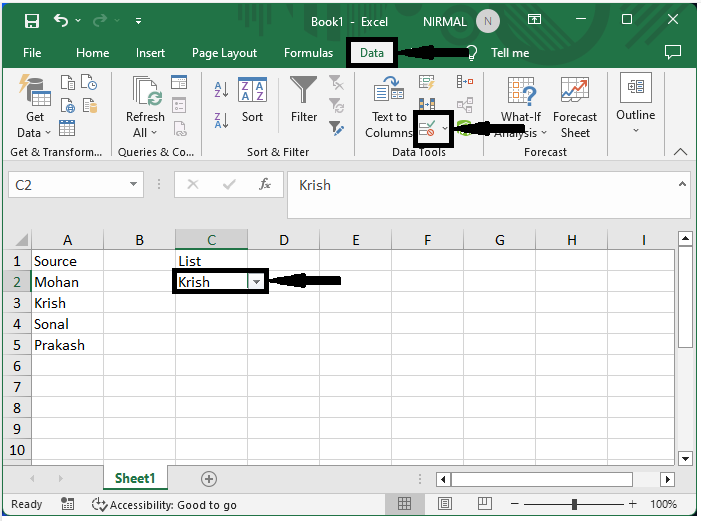
Step 2
Click on clear and "ok" in the pop up to complete the task.
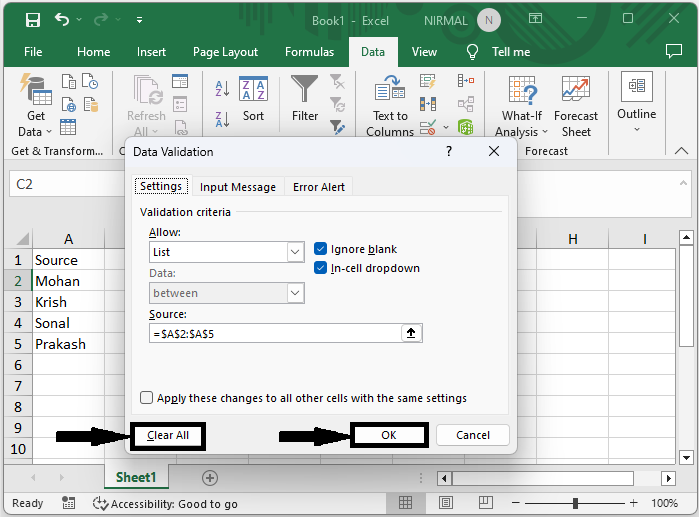
This is how you can delete drop down lists in Excel.
Conclusion
In this tutorial, we have used a simple example to demonstrate how you can delete a drop down list in Excel to highlight a particular set of data.

